Remote maintenance
This article is concerned with the setup of an MDA for creating a data modem connection for dialing in from an MDA to a GSM modem.
Hardware required:
- MDA with Windows Mobile 5
To set up the MDA:
Proceed via the menu ‘Settings -> Connections -> Connections -> Administration of existing connections -> Modem -> New’. First of all you must enter a name for the connection (‘My Connection’) and select ‘Mobile telephone connection’ as the modem.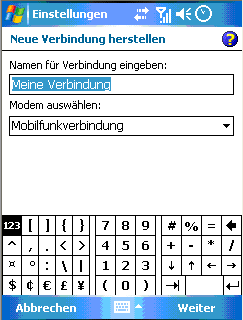
On the next page, enter the dial number of the SIM card that is inserted in the GSM modem. Ideally you should also enter the country dialling code, although this is not compulsory.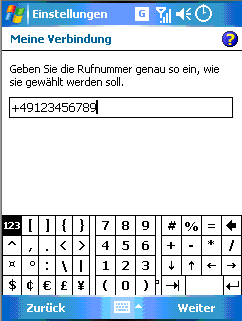
The user name and password that you have set up on the CX now need to be entered. If you have also set up a domain, this also needs to be entered.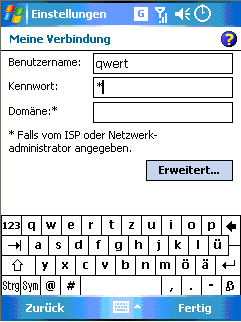
All settings have now been made. You can end the connection setup via ‘Finish’.
Test:
For test purposes you now need to set up the GSM modem to which you want to dial in and the system connected to it.
Sample with TcAdsWebService:
To test the connection, please put these files in the ‘www’ folder on your CX. In the HTML file, change the URL of the TcAdsWebService.dll and the NetId. The JavaScript file remains unchanged.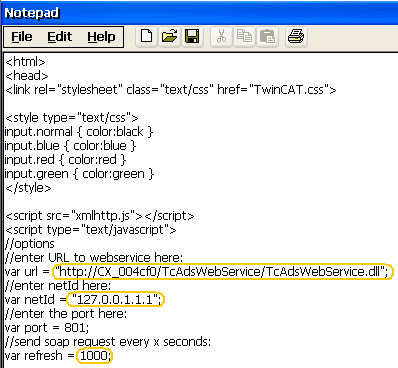
Please create this boot project on the CX. Test the HTML file on your CX. If there is no error, take your MDA once again. Connect yourself to the GSM modem. To do this, select ‘Settings -> Connections -> Connections -> Administration of existing connections -> Modem’. Press and hold your connection (‘My Connection’) and select ‘Connect’.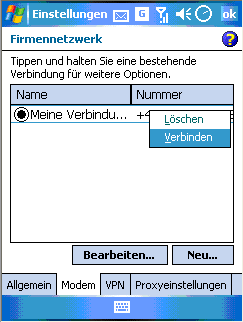
Switch to Internet Explorer, where you can now enter the URL of the HTML page and click on refresh.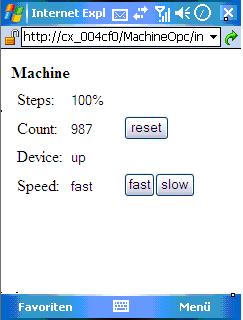
It may take a moment until the connection is established and the page is found and loaded. Once the page has been constructed, it can similarly take a while until the values are displayed.
 | No display in Explorer If a connection exists but nothing is displayed in Explorer, this means that the MDA has timed out. The timeout can be changed, for example using the 'Ping' function of the freeware program vxUtil. |
 | No display of the values in the Explorer If the HTML page is displayed in Explorer but no values, even after a longer waiting time, please increase the refresh time in the HTML page. |
Sample with Opc Server:
If you have installed Opc Server on your CX, you can also use this sample. Here you also need to change the URL, which in this case is that of the OPC server.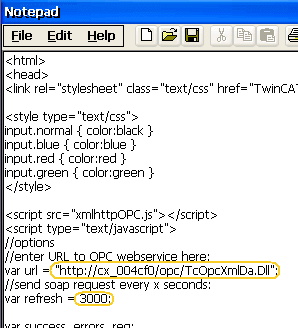
The problems and their rectification are identical to those in the previous sample. It may therefore also be necessary to change the refresh time or (also) the MDA timeout (see note).