Remote maintenance
This article is concerned with the setting up of a Windows CE system, to which a GSM modem is connected, for a data modem connection.
Hardware required:
- GSM modem
- SIM card
- Windows CE System
Preparation:
Insert the SIM card in the GSM modem. Connect the GSM modem to the Windows CE system. Then switch on the power supply to both devices.
To set up the Windows CE system and the GSM modem:
1. RAS Server:
Proceed via 'Start -> Settings -> Control Panel -> Configuration -> Ras Control' and select 'Enable RAS Server'. In ‘Line Settings’, activate/enable ‘Hayes Compatible on Com 1’. Only one item may be enabled at any one time.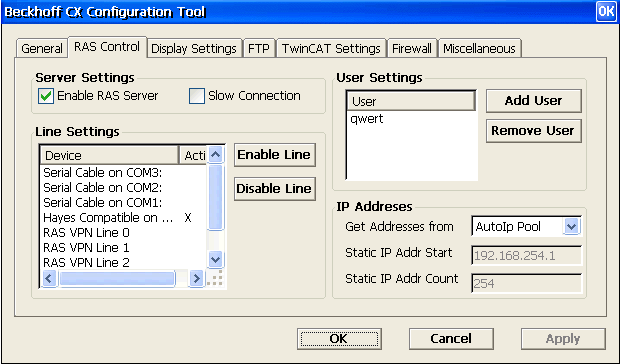
Add another user under ‘User Settings’ -> ‘Add User’. It is not necessary to specify a domain.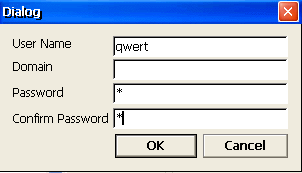
Exit 'Configurations' via 'ok' and return to 'Control Panel', from where you now access 'Network and Dial-up Connections'.
2. New connection:
There, select 'Make a new connection'. You can give the connection a name of your own choice or retain the suggested name. It is important to select the type ‘Dial-up Connection’.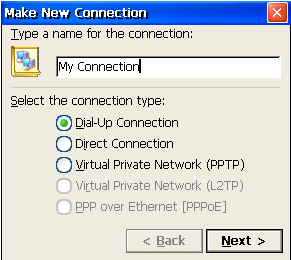
Go to ‘Next -> Configure…’ to set the Baud rate to 9600.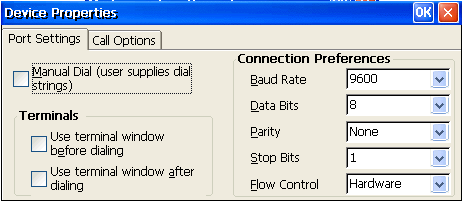
Exit the window via ‘ok’ and continue via ‘Next’. All that remains now is to specify the dial number, which does not yet exist.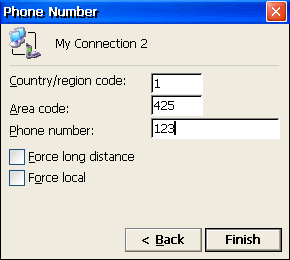
Exit this window by clicking ‘Finish’. After that, also close the ‘Network and Dial-Up Connections’ window.
3. AUTOEXEC:
The connection set up in item 2 serves to open the port. This item is concerned with carrying this out at every restart.
Open ‘NotepadCE’ via ‘Start -> Programs -> Windows Explorer -> Hard Disk -> System’ to edit the file ‘Autoexec.cmd’, which is to be found under ‘Hard Disk -> System’. The name of the file may be slightly different. If this is the case, you will need to rename it later to autoexec.cmd. Before that, open the file in Notepad and insert the line ‘start cxstartras ‘My Connection’ qwert 1’. ‘My Connection’ is the dial-up connection that you have just set up. If your connection has a different name, insert that at this place. ‘qwert’ is the user that you have just added and ‘1’ is the associated password. Adapt these points too.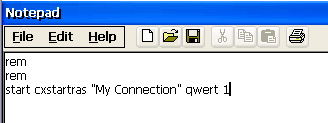
After saving the changes, please do not forget to rename the file to AUTOEXEC.CMD, if that is not already its name.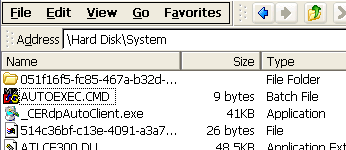
Now reboot the Windows CE system.