Firmware EL/ES/EM/EPxxxx
This section describes the device update for Beckhoff EtherCAT slaves from the EL/ES, EM, EK and EP series. A firmware update should only be carried out after consultation with Beckhoff support.
Table of contents |
|---|
Storage locations
An EtherCAT slave stores operating data in up to 3 locations:
- Depending on functionality and performance EtherCAT slaves have one or several local controllers for processing I/O data. The corresponding program is the so-called firmware in *.efw format.
- In some EtherCAT slaves the EtherCAT communication may also be integrated in these controllers. In this case the controller is usually a so-called FPGA chip with *.rbf firmware.
- In addition each EtherCAT slave has a memory chip for storing its own device description, a so-called EEPROM. On power-up this description is loaded and the EtherCAT communication is set up accordingly. The device description is available from the download area of the Beckhoff website at (http://www.beckhoff.de). All ESI files (EtherCAT Slave Information) are available in ZIP format.
Customers can access the data via the EtherCAT fieldbus and its communication mechanisms. Acyclic mailbox communication or register access to the ESC is used for updating or reading of these data.
The TwinCAT System Manager offers mechanisms for programming all 3 parts with new data, if the slave is set up for this purpose. Generally the slave does not check whether the new data are suitable, i.e. it may no longer be able to operate if the data are unsuitable.
Notice | |
Risk of damage to the device!
|
Device description ESI file/XML
Notice | |
Update of the ESI description/EEPROM Some slaves have stored calibration and configuration data from the production in the EEPROM. These are irretrievably overwritten during an update. |
The ESI device description is stored locally on the slave and loaded on start-up. Each device description has a unique identifier consisting of slave name (9 digits) and a revision number (4 digits). Each slave configured in the System Manager shows its identifier in the EtherCAT tab (device identifier from name EL3204-0000 and revision -0016
):
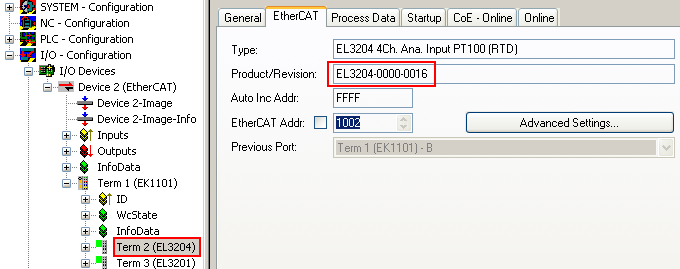
The configured identifier must be compatible with the actual device description used as hardware, i.e. the description which the slave has loaded on start-up (in this case EL3204). Normally the configured revision must be the same or lower than that actually present in the terminal network.
For further information on this, please refer to the EtherCAT system documentation.
 | Update of XML/ESI description The device revision is closely linked to the firmware and hardware used. Incompatible combinations lead to malfunctions or even final shutdown of the device. Corresponding updates should only be carried out in consultation with Beckhoff support. |
Display of ESI slave identifier
The simplest way to ascertain compliance of configured and actual device description is to scan the EtherCAT Boxes in TwinCAT mode Config/Freerun. Scan the subordinate field by right-clicking on the EtherCAT device in Config/FreeRun mode:
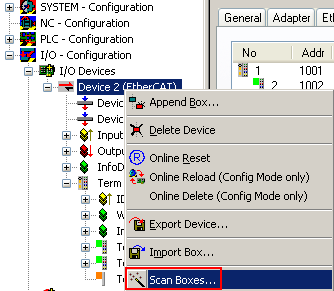
If the found field matches the configured field, the display shows: Configuration is identical
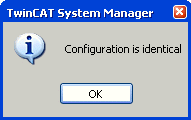
otherwise a change dialog for entering the actual data in the configuration.
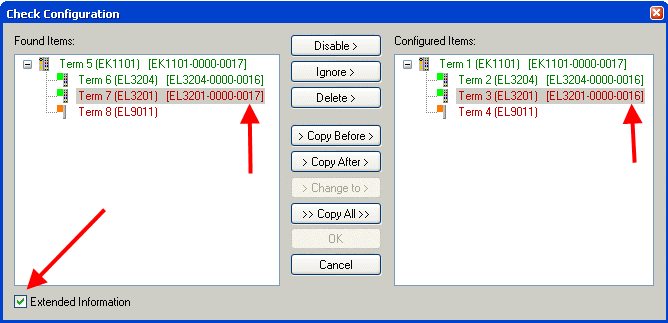
In this example, an EL3201-0000-0017 was found while an EL3201-0000-0016 was configured. In this case the configuration can be adapted with the Copy Before button. The Extended Information checkbox must be set in order to display the revision.
Changing the ESI slave identifier
Changing the ESI slave identifier
The ESI/EEPROM identifier can be updated as follows under TwinCAT:
- The EtherCAT communication with the slave must be flawless.
- The state of the slave is irrelevant.
- Right-click on the slave in the Online tab leads to the dialog EEPROM Update:
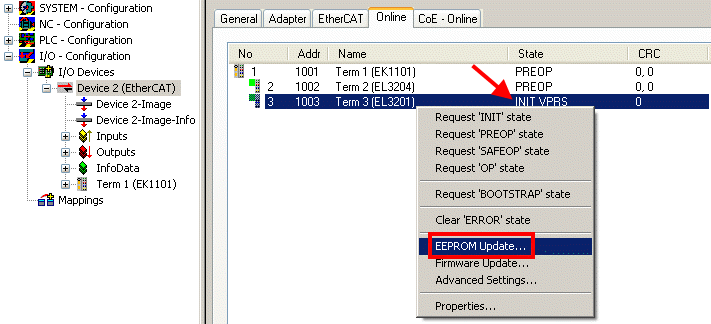
In the following dialog the new ESI description is selected. The checkbox Show Hidden Devices shows also older, normally hidden outputs of a slave:
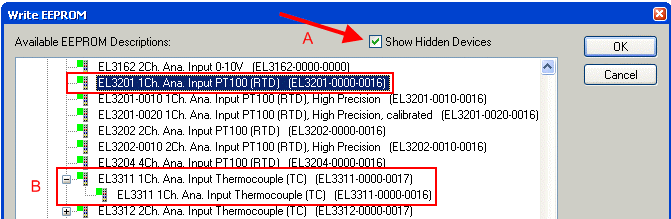
A progress bar in the System Manager shows the progress - first writing, then verifying.
 | The change only takes effect after a restart. Most EtherCAT devices read a modified ESI description immediately or after startup from the INIT. Some communication settings such as distributed clocks are only read during power-on. The EtherCAT slave therefore has to be switched off briefly in order for the change to take effect. |
Determining the firmware version
Determining the version on laser inscription
Beckhoff EtherCAT slaves feature serial numbers applied by laser. The serial number has the following structure: KK YY FF HH
KK - week of production (CW, calendar week)
YY - year of production
FF - firmware version
HH - hardware version
Example with ser. no.: 12 10 03 02:
12 - week of production 12
10 - year of production 2010
03 - firmware version 03
02 - hardware version 02
Determining the version via the System Manager
The TwinCAT System Manager shows the version of the controller firmware if the master can access the slave online. Click on the E-bus terminal whose controller firmware you want to check (in the example terminal 2 (EL3204)) and select the tab CoE Online (CAN over EtherCAT).
 | CoE Online and Offline CoE
|
In the following dialog the FW state of the marked EL3204 is displayed in CoE entry x100A with 03:
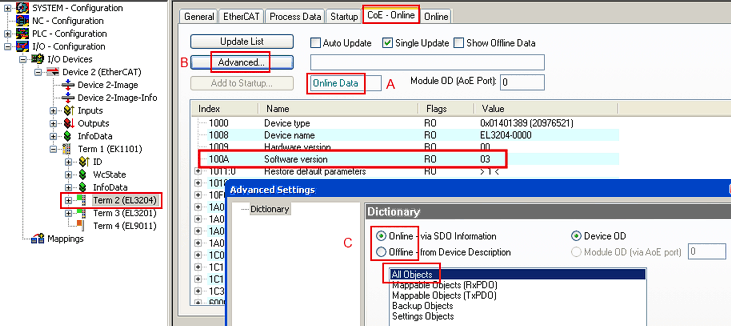
In (A) TwinCAT 2.11 shows that the Online CoE directory is currently displayed. If this is not the case, the online directory can be loaded through the Advanced Settings (B) by Online and double-clicking All Objects.
Updating controller firmware *.efw
 | CoE directory The online CoE directory is managed by the controller and stored in its own EEPROM. It is generally not changed by a FW update. |
To update the controller firmware of a slave, go to the Online tab:
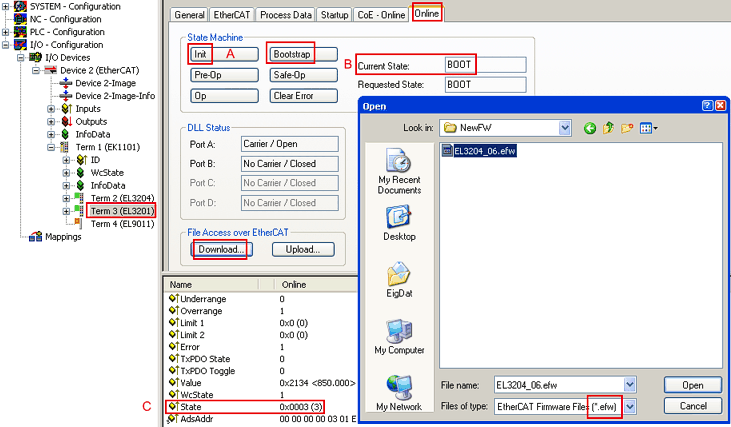
Proceed as follows, unless instructed otherwise by Beckhoff support.
- Switch slave to INIT (A)
- Switch slave to BOOTSTRAP
- Check the current status (B, C)
- Download the new *efw file
- After the download switch to INIT, then OP
- Switch off the slave briefly
FPGA firmware *.rbf
If an FPGA chip deals with the EtherCAT communication an update may be accomplished via an *.rbf file.
- Controller firmware for processing I/O signals
- FPGA firmware for EtherCAT communication (only for terminals with FPGA)
The firmware version number included in the terminal serial number contains both firmware components. If one of these firmware components is modified this version number is updated.
Determining the version via the System Manager
The TwinCAT System Manager indicates the FPGA firmware version. Click on the Ethernet card of your EtherCAT segment (Device 2 in the example) and select the Online tab.
The Reg:0002 column indicates the firmware version of the individual EtherCAT devices in hexadecimal and decimal representation.
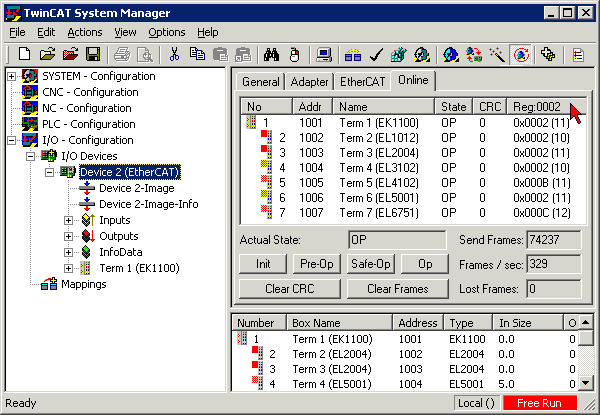
If the Reg:0002 column is not displayed, right-click the table header and select Properties in the context menu.
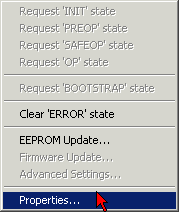
The Advanced Settings dialog appears where the columns to be displayed can be selected. Under Diagnose/Online View select the '0002 ETxxxx Build' checkbox in order to activate the FPGA firmware version display.
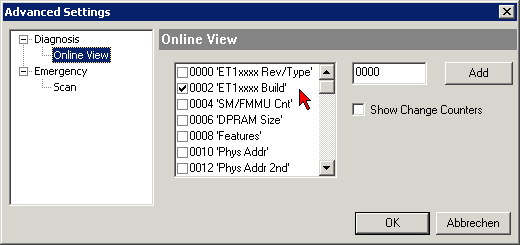
Update
For updating the FPGA firmware
- of an EtherCAT coupler the coupler must have FPGA firmware version 11 or higher;
- of an E-Bus Terminal the terminal must have FPGA firmware version 10 or higher.
Older firmware versions can only be updated by the manufacturer!
Updating an EtherCAT device
In the TwinCAT System Manager select the terminal for which the FPGA firmware is to be updated (in the example: Terminal 5: EL5001) and
click the Advanced Settings button in the EtherCAT tab.
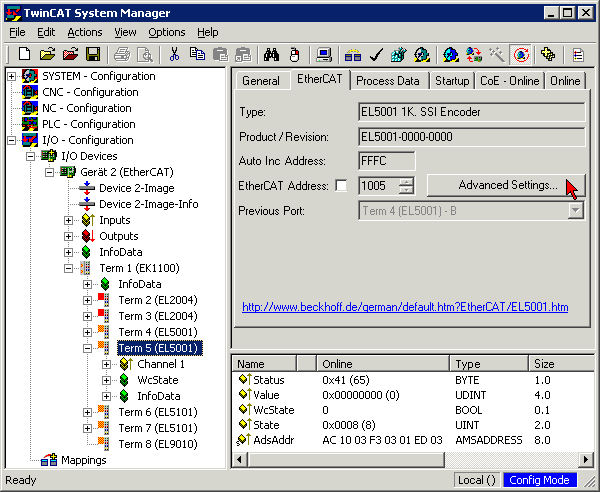
The Advanced Settings dialog appears. Under ESC Access/E²PROM/FPGA click on Write FPGA button.
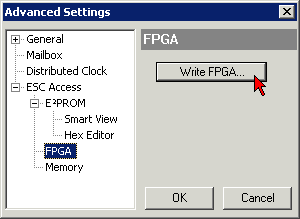
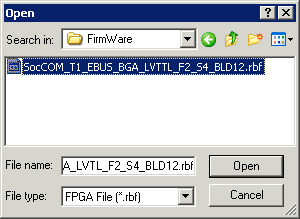
Select the file (*.rbf) with the new FPGA firmware, and transfer it to the EtherCAT device.
Notice | |
Risk of damage to the device! A firmware download to an EtherCAT device must never be interrupted! If this process is canceled, the supply voltage switched off or the Ethernet connection interrupted, the EtherCAT device can only be recommissioned by the manufacturer! |
In order to activate the new FPGA firmware a restart (switching the power supply off and on again) of the EtherCAT device is required.
Simultaneous updating of several EtherCAT devices
The firmware of several devices can be updated simultaneously, as well as the ESI description. The prerequisite for this is that the same firmware file/ESI applies to these devices.
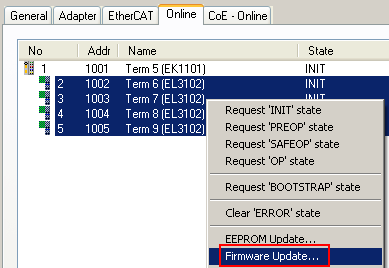
Select the required slaves and carry out the firmware update in BOOTSTRAP mode as described above.