KL6401 - Linking to the TwinCAT System Manager
How do I link the KL6401 to the System Manager?
Click onto the variable wParameter of the input structure with the right mouse button and choose "Change Link". (see figure 1)
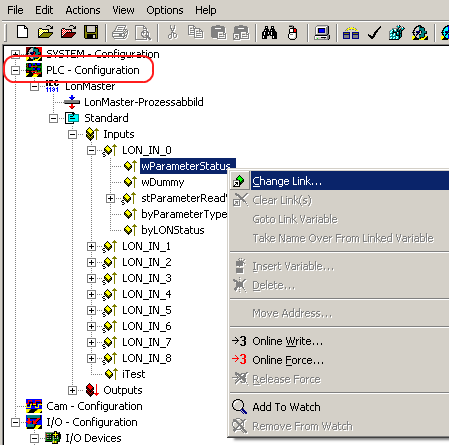
Figure 1
Choose the desired terminal in the "I/O - Configuration", click on "Parameter Status" and confirm with "OK". (see figure 2)
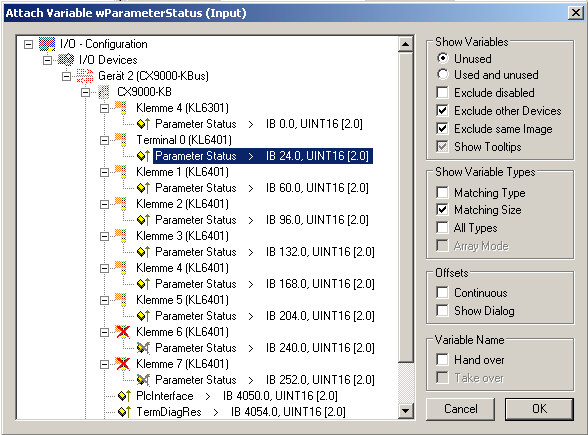
Figure 2
In the next step click on the input structure stParameterReadValue with the right mouse button and choose "Change Link". (see figure 3) wDummy is not linked.
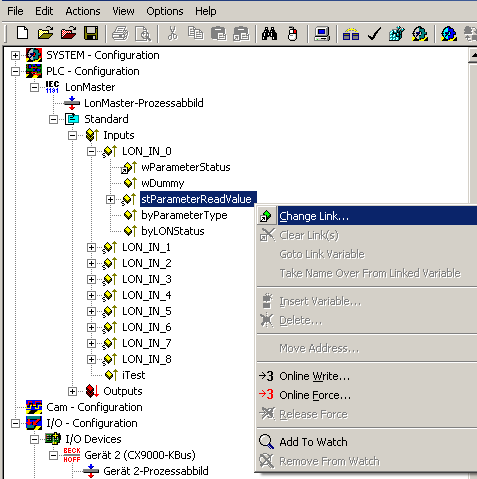
Figure 3
Choose "All Types" and "Continuous" and mark "Parameter Input Data 1" to"Parameter Input Data 8" with the left mouse button + left >SHIFT< button. (see figure 4) Then press the "OK" button.
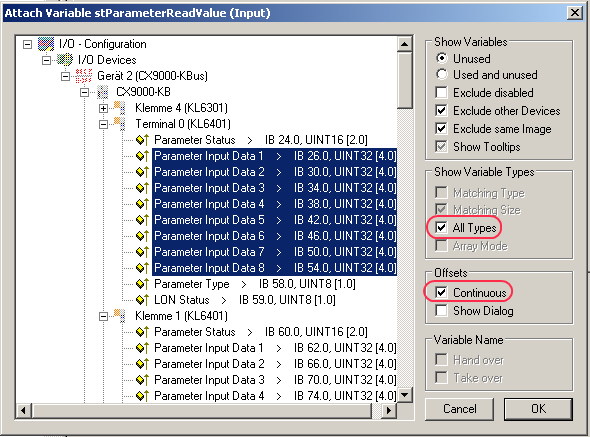
Figure 4
Link the variables byParameterType and byLONStatus. (see figure 5 and 6)
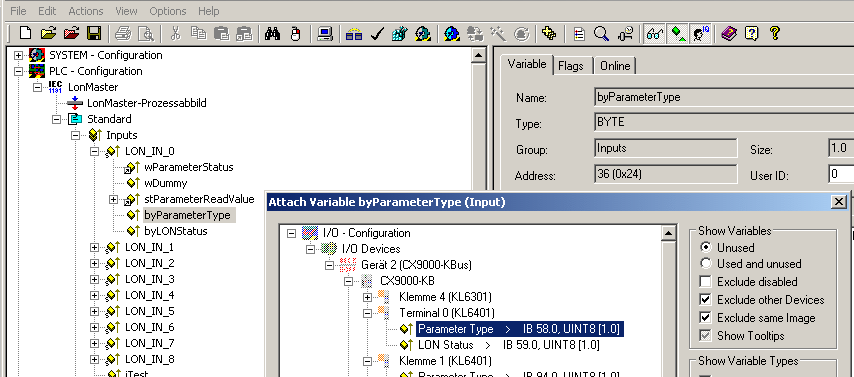
Figure 5
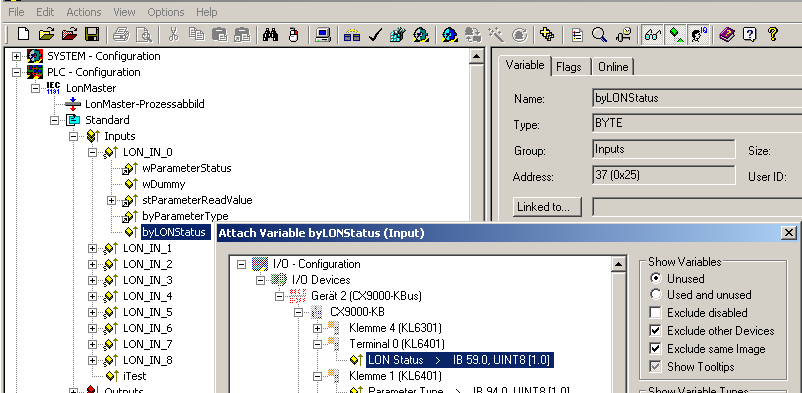
Figure 6
You can now check the connection. To do this, go to the KL6401 and open it (I/O - Configuration / I/O Devices). All terminal data should be marked by a small arrow (see Figure 7). If that is the case, then proceed in the same way with the outputs.
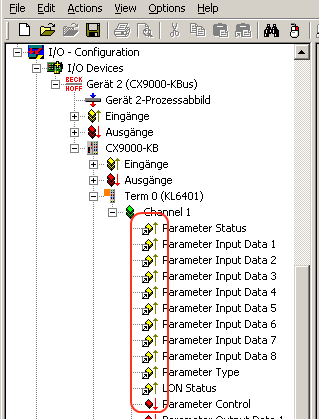
Figure 7