FB_BARReadShadingObjectsList
With the help of this function block, data for shading objects can be imported from a pre-defined Excel table in csv format into the list of shading objects. In addition the imported data are checked for plausibility and errors are written to a log file.
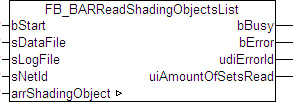
VAR_INPUT
bStart : BOOL;
sDataFile : STRING;
sLogFile : STRING;
sNetId : STRING;bStart: a TRUE edge on this input starts the reading process.
sDataFile: contains the path and file name of the file to be opened. This must have been saved in Excel as file type "CSV (comma-separated values) (*.csv)". If the file is opened with a simple text editor, then the values must be displayed separated by semicolons. Example of an entry: sDataFile:= 'C:\Projects\ShadingObjects.csv'
sNetId: a string can be entered here with the AMS Net ID of the TwinCAT computer on which the files are to be written/read. If it is to be run on the local computer, an empty string can be entered.
 | The data can be saved only on the control computer itself and on the computers that are connected by ADS to the control computer. Links to local hard disks in this computer are possible, but not to connected network hard drives. |
VAR_OUTPUT
bBusy : BOOL;
bError : BOOL;
udiErrorId : UDINT;
uiAmountOfSetsRead: UINT;bBusy: this output is TRUE as long as elements are being read from the file.
bError: this output is switched to TRUE if the parameters entered are erroneous or if an error has occurred while writing to or reading from the file.
udiErrorId: contains the error code of the error that occurred last. See Error codes or ADS_Error codes.
uiAmountOfSetsRead: number of data sets read.
VAR_IN_OUT
arrShadingObject : ARRAY[1..iShadingObjects] OF ST_BARShadingObject;arrShadingObject: list of shading objects.
Excel table
The following example shows the Excel table with the entries of the window elements.
All text fields are freely writable, important are the fields marked in green, where each row indicates a data set. The columns G to J have a different meaning depending on whether the type rectangle or sphere is concerned. The columns K to M are to be left empty in the case of spheres. With regard to the rectangle coordinates, only the relevant data are entered and the remainder are internally calculated, see FB_BARShadingObjectsEntry.
The following rules are to be observed:
- A data set must always start with a '@'.
- The month entries must not be 0 and not be greater than 12, all other combinations are possible.
Examples:
Start=1, End=1: shading in January.
Start=1, End=5: shading from the beginning of January to the end of May.
Start=11, End=5: shading from the beginning of November to the end of May (of the following year). - Window width and window height must be greater than zero
- The z-coordinates P1z and P3z or Mz must be greater than zero.
- The radius must be greater than zero.
- For system-related reasons the total size of the table may not exceed 65534 bytes.
- This must have been saved in Excel as file type "CSV (comma-separated values) (*.csv)".
It is not necessary to describe all shading objects that are possible per facade. Only those contained in the list ultimately take effect.
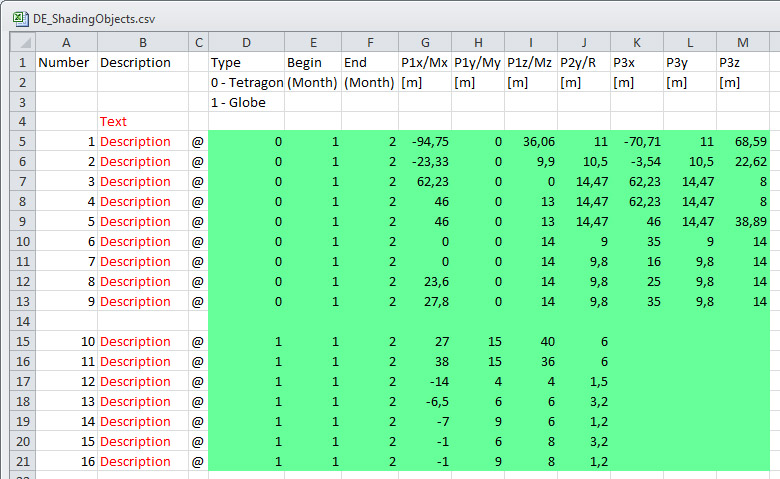
Log file
Each time the reading function block is restarted, the log file is rewritten and the old contents are deleted. If there is no log file, it will be automatically created first. The log file then contains either an OK message or a list of all errors that have occurred. However, errors connected with the opening, writing or closing of the log file itself cannot be written at the same time. Therefore the output udiErrorId of the reading function block must also always be observed, since it displays the last error code. Since the log file is always closed last during the reading process, a corresponding alarm is ensured in the event of an error.
Program sample
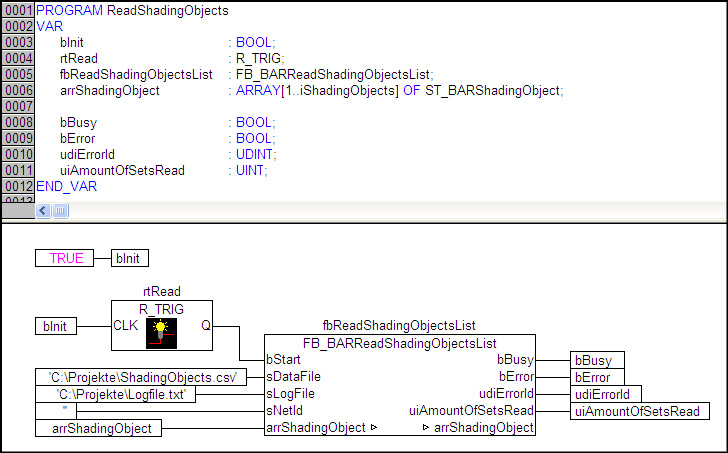
In this sample the variable bInit is initially set to TRUE when the PLC starts. Hence, the input bStart on the function block fbReadShadingObjectsList receives a once-only rising edge that triggers the reading process. The file "ShadingObjects.csv" is read, which is located in the folder "C:\Projects\". The log file "Logfile.txt" is then saved in the same folder. If this log file does not yet exist it will be created, otherwise the existing contents are overwritten. Reading and writing take place on the same computer on which the PLC is located. This is defined by the input sNetID = '' (=local). All data are written to the list arrShadingObject declared in the program. The output bBusy is set to TRUE as long as reading and writing is in progress. The error that occurred last is indicated on udiErrorId; bError is then TRUE. The number of found and read data rows is displayed at uiAmountOfSetsRead for verification purposes.
The errors marked were built into the following Excel list. This gives rise to the log file shown:
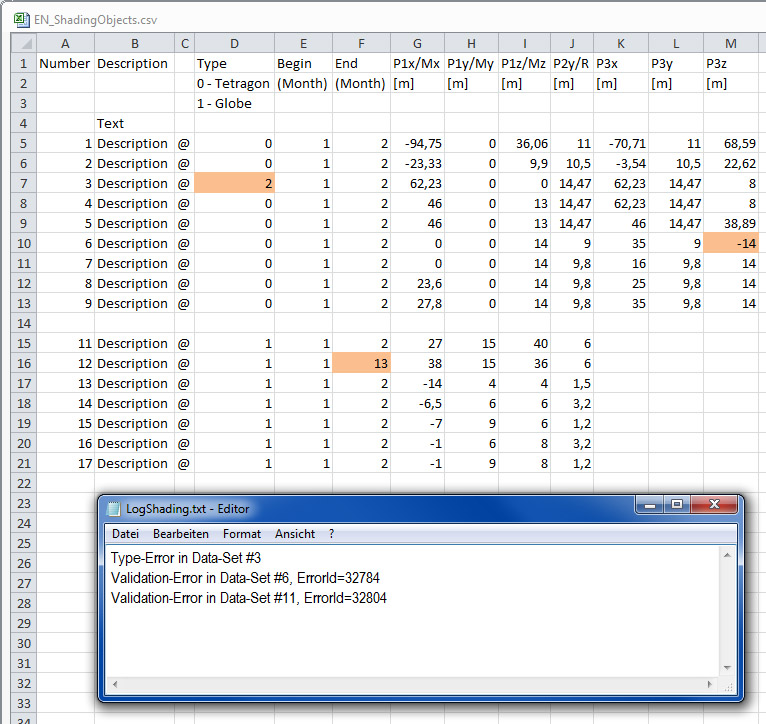
The first error is in data set 3 and is a type error, since "2" is not defined.
The next error in data set 6 was found after validation of the data with the internally used function block FB_BARShadingObjectsEntry and therefore was assigned an error number, which is broken down in more detail in error codes. The third error likewise occurred after the internal validation. Important here it that the data set number (in this case 11) does not go by the numbers entered in the list, but by the actual sequential number: only 16 data sets were read in here.