Installation, Start and Operating
1. General
- The "TwinCAT PLC HMI CE" can be ordered pre-installed on Beckhoff CE devices.
- "TwinCAT PLC HMI CE" - a product of BECKHOFF, Germany - is a visualization package for the Beckhoff devices based on operating system CE.
2. Product Description
Full description of functionality and full documentation is available under TwinCAT PLC Control, "Visualization"
3. Prerequisites
The ""TwinCAT PLC HMI CE" needs
- a CE device with at least 128 RAM.
- a CE based image HMI V1.90 or higher.
- a CE device with at least TwinCAT-Level “PLC”
- For designing user interfaces TwinCAT V2.10 Build 1242 (or higher) is required on the host-pc.
4. License
"TwinCAT PLC HMI CE" Visualization is not for free, but instead a runtime license per CPU.
4.1 Preinstalled on CE device/ License
If ordered as described above, the "TwinCAT PLC HMI CE" is already pre-installed and ready to use on the CE device - it contains a valid license.
4.2 Installation of TwinCAT PLC HMI CE
The installation file "TwinCAT_PLC_HMI_CE.xxxx.CAB" is to be executed via regular double-click on it.
 |
|
- As target directory, the pre-selected (default) directory "\hard disk" has to be confirmed with "OK"!
- After confirmation with "OK", the installation into the correct target folder gets executed:.
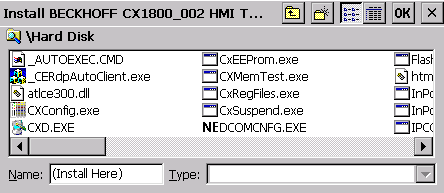
- After installation of the component into the correct target folder "\hard disk" the installation file "TwinCAT_PLC_HMI_CE.xxxx.CAB" gets removed automatically.
- Please suspend the CE device once after installation by shutting it down via "Start-> Suspend". Then - and only then -, the settings will be saved into the registry on the CE device Compact Flash.
- Configuration of Target Visu is done in TwinCAT PLC Control
5. Configuration
Configuration of "TwinCAT PLC HMI CE" is done in TwinCAT PLC Control. After designing the UI screens in the PLC-Control the download to device has to be activated once.
Activation is done in PLC Control : Select menu "Project" , "Options..." and area TwinCAT. Check "Enable CE Target Visualization".
 | TwinCAT PLC HMI CE" Visualization is not for free, but instead a runtime license per CPU. |
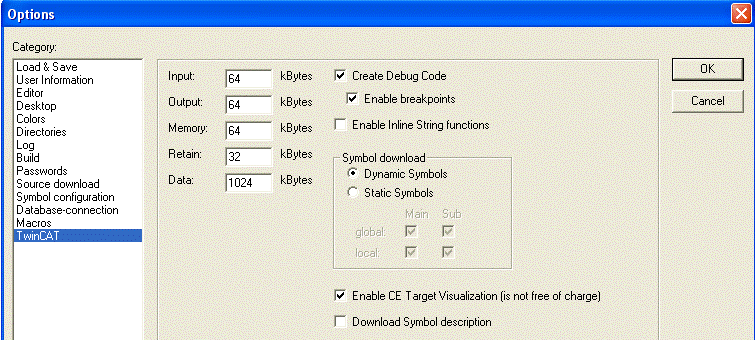
The screen resolution is defined in the file "C:\TwinCAT\PLC\TwinCAT PLC Control.ini"
[TwinCAT PLC Control]
VisuWidth=640
VisuHeight=480