Database: Tortoise SVN
Installation Procedure:
Download: Tortoise SVN, Version: 1.5.9
ENI Control settings:
Driver is copied into the default path C:\Program Files\Beckhoff\TwinCAT ENI Server\Drivers during the installation.
Communication settings
Run the ENIControl.exe, click on Communication Tab, make the settings as shown in Figure 1.
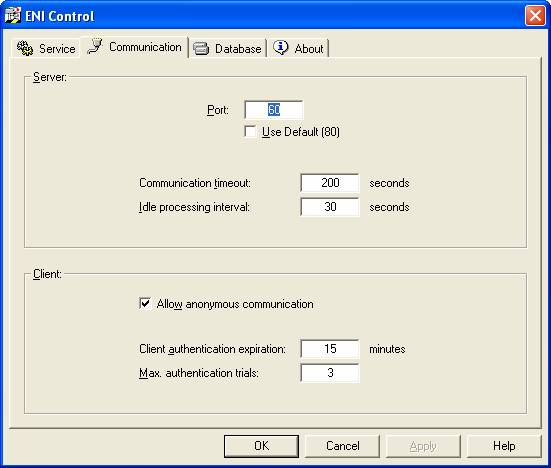
Figure 1: Communication settings in ENI Control
Database settings
Run the ENIControl.exe, click on Database Tab, browse for the ENIDrvSVN.edd and install the driver copied into the above mentioned path. Before proceeding with the settings, a SVN repository should be created.
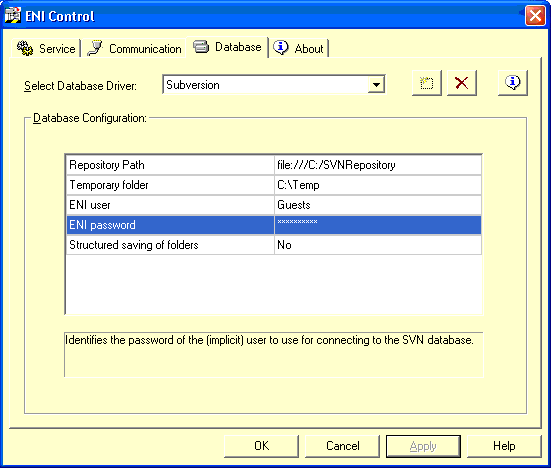
Figure 2: Local Repository settings in ENI Control.
Repository Settings:
Conceptually speaking, a Subversion repository is a sequence of directory trees. Each tree is a snapshot of how the files and directories versioned in your repository looked at some point in time. These snapshots are created as a result of client operations, and are called revisions.
There are two options for storing data in SVN repositories. In other words, there are two types of repositories that can be laid.
- Native Filesystem (FSFS)
- Berkeley Database (BDB)
Create Repository:
- Open the windows explorer
- Create a new folder and name it e.g. SVNRepository
- Right-click on the newly created folder and select
TortoiseSVN -> Create Repository here....
A repository is then created inside the new folder. Don't edit those files yourself!!!. If you get any errors make sure that the folder is empty and not write protected. - During this process of creation, one can choose between the two mentioned types of Subversion databank.
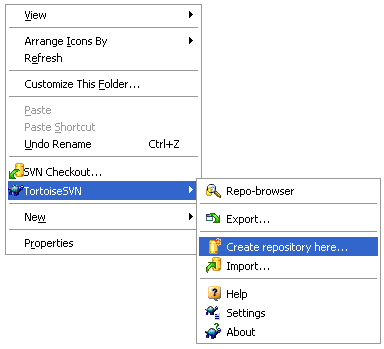
Figure 3: Repository creation
Local Access to Repository:
To access your local repository you need the path to that folder. Just remember that Subversion expects all repository paths in the form file:///C:/SVNRepository/. Note the use of forward slashes throughout. (see Figure 2 for example)
To access a repository located on a network share you can either use drive mapping, or you can use the UNC path. For UNC paths, the form is file://ServerName/path/to/repos/. Note that there are only 2 leading slashes here. (see Figure 4 for example).
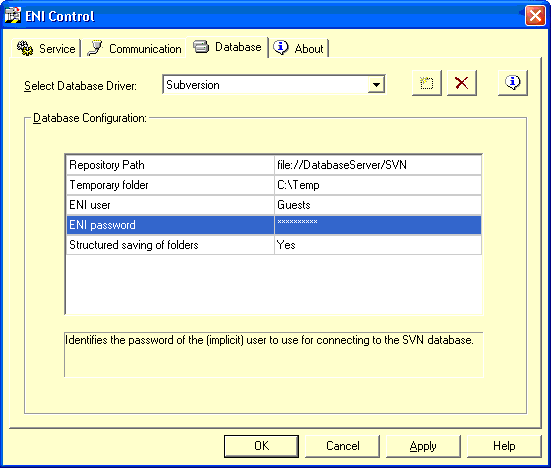
Figure 4. Repository on another Network PC.
Note | |
Loss of data A Berkeley DB repository may not be created or accessed on a shared network. It can exist only locally. It also does not work if you map the network drive to a drive letter. When you use a Berkeley DB on a shared network, the results are unpredictable. Mysterious errors may occur immediately, or you may not realize for months that your repository database has been subtly destroyed. |
 | If you need to access a repository on a shared network, create the repository in fsfs format (Native Filesystem). If you also need to provide access to the server, you need Subversion Server 1.1 or higher. |