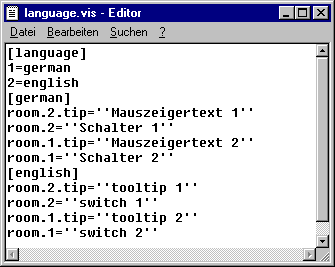Static language switching
For a static switch of the language a language file (*.vis, *.tlt, *.txt) file can be used (for how to create see below). The difference to the dynamic language switching is that the language cannot be defined by a project variable during run time.
Notice | |
For visualizations it is recommended to use the *.vis language file, because *.tlt- resp. *.txt-translation files only work for visualizations in TwinCAT PLC Control and also in those not for the Meter, Bar Display and Histogram elements. |
In dialog ‘Visualization settings’, you configure, which language file should be used with the project. In order to choose a translation (*.tlt, *.txt) or a pure visualization language file (*.vis), which contains the texts in the various languages, activate the Language file option and in the input field next to it enter the appropriate file path. Via the button  you get the standard dialog for opening a file.
you get the standard dialog for opening a file.
Dialog for selection of a language file for a visualization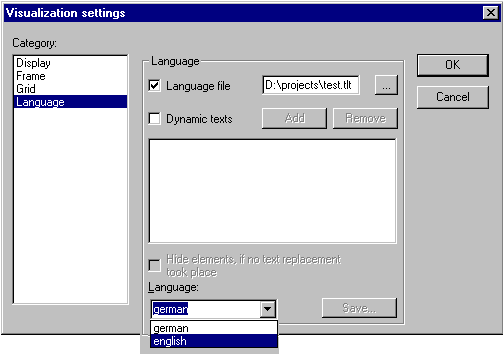
Regarding creating a translation file *.tlt or *.txt, please see 'Project' 'Translate into other languages'.
For creating a special language file *.vis see the following steps:
Open likewise the Visualization settings dialog, Language category. Choose option Language file. In the associate input field enter where you want to store the file. The extension is .vis. You also can use the dialog 'Open file' by pressing the button  . If a language file with the extension .vis is already present, it will be offered to you here.
. If a language file with the extension .vis is already present, it will be offered to you here.
In the input field next to Language you fill in a keyword for the language which is currently used in the visualization, i.e."german" (or "D") then press the button Save. A file with the extension .vis will be created, which now can be edited by a normal text editor.
For example you can open the file by NOTEPAD:
You get a list of the text variables for the language currently used in the visualization. It includes a reference to the title of this list, for example "1=german" as reference to the title [german]. You can extend the list by copying all lines, then replacing the German by English text and setting a new title [english]. Beyond the line 1=german you accordingly have to add 2=english.
Example of a language file for a visualisation (Category Language)