Special input possibilities for operating versions
The TwinCAT visualization can target specifically be used with TwinCAT Visualization or as Target-Visualization as a mere operating interface. Then no menus and status and tool bars will be available to the user and no possibility to modify the code.
Thus, when a visualization is created with TwinCAT for the purpose of being used as a 'operating version' the principal control and monitoring functions in a project must be assigned to visualization elements thus making them accessible via mouse click or keyboard in Online mode. See in the following some special input possibilities to configure visualization elements for the purpose of being used in TwinCAT Visualization. They are available in the configuration dialog for a visualization element:
Enter internal commands in the field Execute program in the category Input according to the following syntax
INTERN <COMMAND>[PARAMETER]*
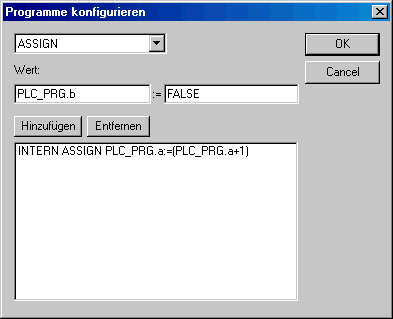
The following table shows the available internal commands. Some of them expect to receive several parameters, which are then entered separated by spaces. Optional parameters are enclosed in square brackets. For those commands which require that a Watch list be specified, a placeholder can be used instead of the direct name. If you enter several commands for one element, these are separated by commas.
Requirements
|
INTERN Command |
The equivalent in TwinCAT PLC Control |
Explanation |
|---|---|---|
|
ASSIGN <Variable>:=<Expression> |
Assignment |
A variable or expression gets assigned to another variable. |
|
PROGRAM <Pfad ausführbares Programm> [Pfad aufzurufender Datei] |
Program call |
The program will be executed. |
|
LANGUAGEDIALOG |
Visualization settings |
The dialog for visualization settings which includes the category language gets opened. |
|
LANGUAGE |
Visualization settings Language |
The desired language is set without using the dialog for visualization settings See Language switching in the visualization! |
|
LANGUAGE DEFAULT |
Visualization settings Language |
For dynamic texts the default language will be used, which is defined in the currently included xml-file . |
|
CHANGEUSERLEVEL |
|
A dialog for setting the user group level will open. The eight TwinCAT PLC Control user group levels are offered for selection. |
|
CHANGEPASSWORD |
cp. 'Project' 'User Group Passwords...' |
A dialog for changing the user group password will appear. |
|
TRACE1 |
Ressourcen, Traceaufzeichnung |
The window for trace recording (Sampling Trace) will be opened. |
|
SAVEPROJECT1 |
'File' 'Save' |
The program will be saved. |
|
EXITPROGRAM1 |
'File' 'Close' |
The program will be finished. |
|
PRINT1 |
'File' 'Print' |
The current visualization will be printed out online. |
1 Not supported for Target-Visualization.