Library Management
The library manager shows all libraries that relate to the present project. The POUs, data types, and global variables of the libraries can be used the same way as user-defined POUs, data types, and global variables.
The library manager is opened with the "Window" "Library Manager" command. Information concerning included libraries is stored with the project.
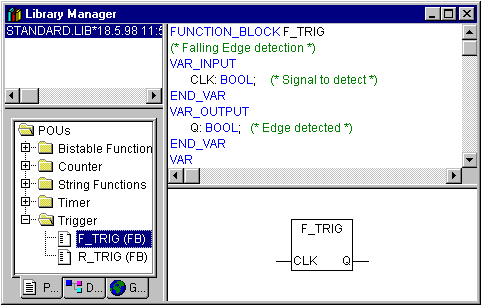 Fig.2: Library Manager
Fig.2: Library ManagerUsing the Library Manager
The window of the library manager is divided into three or four areas by screen dividers. The libraries attached to the project are listed in the upper left area. In the area below that, depending on which register card has been selected, there is a listing of the POUs , Data types, or Global variables of the library selected in the upper area. Folders are opened and closed by double clicking the line or pressing <Enter>. There is a plus sign in front of closed folders, and a minus sign in front of opened folders. If a POU is selected by clicking the mouse or selecting with the arrow keys, then the declaration of the POU will appear in the upper right area of the library manager; and in the lower right is the graphic display in the form of a black box with inputs and outputs. With data types and global variables, the declaration is displayed in the right area of the library manager.
Standard Library
The library 'standard.lib' is always available. It contains all functions and function blocks that are required by the IEC61131-3 as standard POUs for an IEC programming system. The difference between a standard function and an operator is that the operator is implicitly recognized by the programming system, while the standard POUs must be tied to the project (standard.lib).
User-defined Libraries
If a project is to be compiled in its entity and without errors, then it can be saved in a library with the "Save as" command in the "File" menu. The project itself will remain unchanged. Subsequently, you can gain access to the project under the entered name, just as with the standard library.
'Insert' 'Additional Library'
With this command you can attach an additional library to your project. In the dialog box for opening a file, choose the desired library with the "*.lib" extension. The library is now listed in the library manager, and you can use the objects in the library as user-defined objects.
Remove Library
With the "Edit" "Delete" command you can remove a library from a project and from the library manager.
Features
This command will open the dialog 'Information about internal (resp. external) library'. For internal libraries you will find there all data, which have been inserted in the Project Info when the library had been created. For external libraries the library name and library path will be displayed.