Alarm classes
Alarm classes are used for the general description of certain alarm criteria, such as how to handle acknowledgements (confirmation of an alarm by the user), which actions should automatically run as soon as a particular alarm state has been detected and which colors and bitmaps are to be used for a visualization of an Alarm table. Alarm classes are defined globally in the Alarm configuration and are then available as a base configuration when configuring alarm groups.
Configuration of alarm classes:
Select entry 'Alarm classes' in the alarm configuration tree. The configuration dialog 'Alarm classes' gets opened:
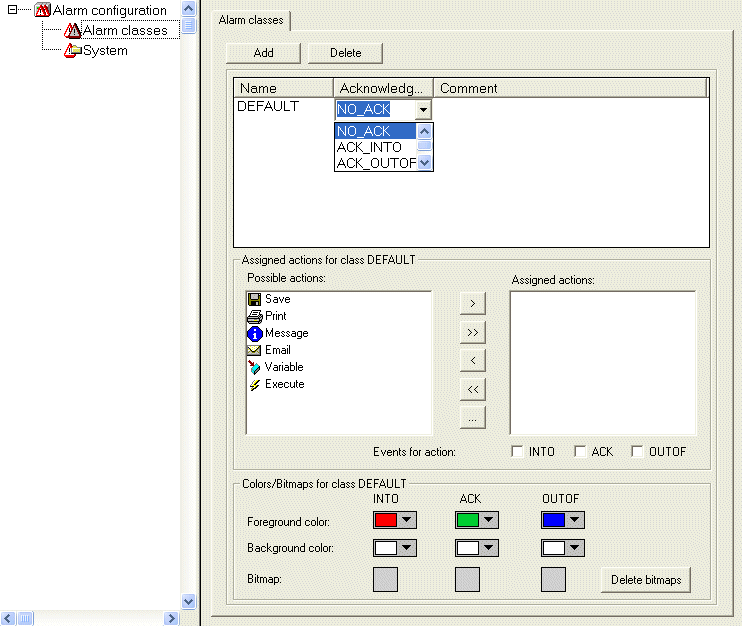
Configuration dialog 'Alarm classes'
Press button Add in order to create a new alarm class. Thereupon in the upper window a line will be inserted, primarily only with an entry "NOACK" (no acknowledgement) in the 'Acknowledgement' column. Define a name for the alarm class in the corresponding field in the Name column (open an edit frame by a mouse-click on the field) and if necessary modify the acknowledgement type in column Acknowledgement.
The following acknowledgements are available:
NO_ACK: No acknowledgement of the alarm by the user is required
ACK_INTO: A "come" alarm condition (status "INTO", alarm occurs) must be confirmed by the user.
ACK_OUTOF: A "gone alarm" (status "OUTOF", alarm terminated) must be confirmed by the user.
ACK_ALL: Gone and come alarm conditions must be confirmed by the user.
Additionally you can enter a Comment.
Entries for further alarm classes each will be added at the end of the list.
Use button Delete to remove the currently selected entry from the list.
Assigned actions for class <class name>:
Each alarm class defined in the upper window can get assigned a list of actions, which should be performed as soon as a Alarm Event occurs.
In the list of Possible actions select one and press button ">" to get it into the field Assigned actions. This field will finally contain the selection of actions assigned to the alarm class. Via button ">>" you can add all actions at a single blow. Via "<" resp.. "<<" you can remove one or all actions from the done existing selection.
If an action is marked in the 'Assigned actions' list, via "..." a corresponding dialog can be opened to define the desired e-mail settings, the printer settings, the process variable resp. the executable program and, if applicable, a message text.
The following action types (Possible actions) are supported (for a definition of a message text see below):
Action | Description | Settings to be done in the corresponding dialog: |
|---|---|---|
Save: | The alarm event will be saved internally, in order to be given out e.g.in a log-file. | The settings are done in the Alarm group definition in the Alarm saving dialog |
Print: | A message text is sent to a printer. | Printer: Select one of the printers defined on the local system; |
Message: | In the current visualization of the alarm a message window will be opened showing the defined text. | Message: Message text to be displayed in the message window |
E-Mail: | An e-mail containing the defined message will be sent. | From: e-mail address of sender; |
Variable: | A variable of the current program will get the alarm status resp. a message text string. | Variable: Variable name: You can select project variables via the input assistant (<F2>): A boolean variable will indicate the alarm states NORM =0 and INTO=1, an integer variable will indicate the alarm states NORM =0, INTO =1, ACK =2, OUTOF =4; a string variable will get the message text defined in field; |
Execute: | An executable file will be started as soon as the alarm event occurs. | Executable file: name of the file to be executed (e.g. notepad.exe, you can use the "..." button to get the standard dialog for selecting a file; |
Definition of the message text:
For action types 'Message', 'Print', 'Email' or 'Variable' you can define a message text which should be output in case of an Alarm Event.
Line breaks at the text definitions in 'Message', 'Email' or 'Variable' can be inserted by <Ctrl>+<Enter>.
The following placeholders can be used when defining the alarm message:
MESSAGE | The message text which is defined for the particular alarm in the configuration of the alarm group will be used. |
|---|---|
DATE | Date, when the alarm status was reached (INTO). |
TIME | Time of alarm entry. |
EXPRESSION | Expression (defined in alarm group) which has caused the alarm. |
PRIORITY | Priority of the alarm (defined for alarm group.) |
VALUE | Current value of the expression (see above). |
TYPE | Alarm type (defined in alarm group) |
CLASS | Alarm class (defined in alarm group) |
TARGETVALUE | Target value for alarm types DEV+ and DEV- (defined in alarm group) |
DEADBAND | Tolerance of the alarm (defined in alarm group) |
ALLDEFAULT | Any information on the alarm will be output, like described for the line entries in a log file (History). |
Example of defining an alarm message:
For a definition of a message box enter the following in the message window:
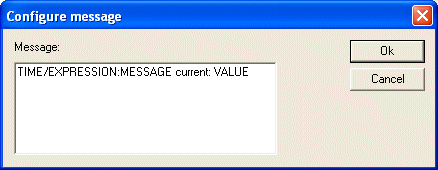
Further on when defining the alarm in the alarm group enter in column 'Message' the following:
"Temperature critical !". The output of the final alarm message will be like follows:
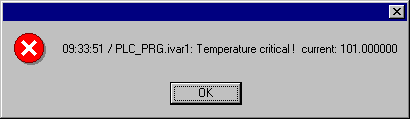
 | The message text will also be affected in case of a change of the project language if it is included in a *.vis-file or a translation file *.tlt. BUT: In this case - like texts referring to a visualization it has to be set between two "#"-characters (e.g. in the example shown above : "#Temperature critical !#" and "TIME /EXPRESSION: MESSAGE #current#: VALUE", in order to get the text entered in the translation file as ALARMTEXT_ITEMs.) |
A log file for action 'Save' is to be defined in the configuration of the alarm group.
Alarm Events for actions:
For each action you define, at which alarm events it should be started.
Activate the desired events:
INTO The alarm occurs. Status = INTO.
ACK Acknowledgement by the user has been done. Status = ACK.
OUTOF Alarm state terminated. Status = OUTOF.
Colors/Bitmaps for class <class name>
Each alarm class can get assigned own colors and bitmaps, which will be used for the differentiation of the alarms in the visualization element alarm table. Select a Foreground color and Background color for the possible events INTO, ACK and OUTOF (see above). The standard dialog for selecting a color will open as soon as you perform a mouse-click on the color symbol. For selecting a bitmap a mouse-click on the grey rectangle will open the standard dialog for selecting a file.