Log
The log stores in chronological order actions that occur during an Online session. For this purpose a binary log file (*.log) is set up. Afterward, the user can store excerpts from the appropriate project log in an external log.
The log window can be opened in either Offline or Online mode and can thus serve as a direct monitor online.
'Window''Log''
To open, select the menu item 'Window' 'Log'.
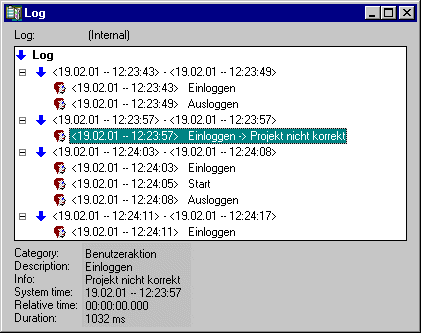
In the log window, the filename of the currently displayed log appears after Log:. If this is the log of the current project, the word "(Internal)" will be displayed.
Registered entries are displayed in the log window. The newest entry always appears at the bottom.
Only actions belonging to categories that have been activated in the 'Filter' field of the menu 'Project' 'Options' 'Log' will be displayed. Available information concerning the currently selected entry is displayed below the log window:
Category: The category to which the particular log entry belongs. The following four categories are possible:
- User action: The user has carried out an Online action (typically from the Online menu).
- Internal action: An internal action has been executed in the Online layer (e.g. Delete Buffers or Init Debugging).
- Status change: The status of the runtime system has changed (e.g. from Running to Break, if a breakpoint is reached).
- Exception: An exception has occurred, e.g. a communication error.
Description: The type of action. User actions have the same names as their corresponding menu commands; all other actions are in English and have the same name as the corresponding OnlineXXX() function.
Info: This field contains a description of an error that may have occurred during an action. The field is empty if no error has occurred. System time: The system time at which the action began, to the nearest second.
Relative time: The time measured from the beginning of the Online session, to the nearest millisecond.
Duration: Duration of the action in milliseconds.
Load...
An external log file *.log can be loaded and displayed using the standard file open dialog. The log that is present in the project will not be overwritten by the command. If the log window is closed and later opened again, or a new Online session is started then the version that is loaded will again be replaced by the project log.
Save…
This menu item can only be selected if the project log is currently displayed. It allows an excerpt of the project log to be stored in an external file. For that, the following dialog will be displayed, in which the Online sessions to be stored can be selected:
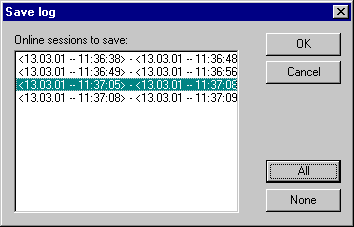
After successful selection, the standard dialog for storing a file opens ('Save Log').
Display Project Log
This command can only be selected if an external log is currently displayed. It switches the display back to the project log.
Storing the project log
Regardless of whether or not the log is stored in an external file (see above), the project log is automatically stored in a binary file entitled <projectname>.log. If a different path is not explicitly given in the 'Project' 'Options' 'Log' dialog, the file is stored in the same directory as that in which the project is stored.
The maximum number of Online sessions to be stored can be entered in the 'Project' 'Options' 'Log' dialog. If this number is exceeded during recording, the oldest session is deleted to make room for the newest one.