Configuration OPC XML-DA on Windows XP
This chapter describes the IIS configuration required for OPC XML DA for operating system XP.
 | For other Windows-OS the configuration can differ in details. |
Requirements :
The TwinCAT OPC XML DA server has to be installed on the PC. This chapter describes how to configure the Microsoft IIS.
Step 1: Create "Virtual Directory" in IIS (Internet Information Service)
- Open "Internet Information Services" (under "Control Panel/Administrative Tools/").
- Right click on "Default Web Site"
- Select "New" and "Virtual Directory..."
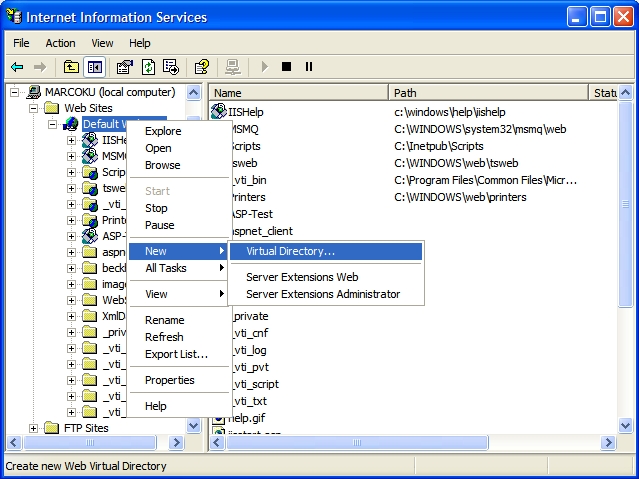
Everybody is welcome, so just click next.
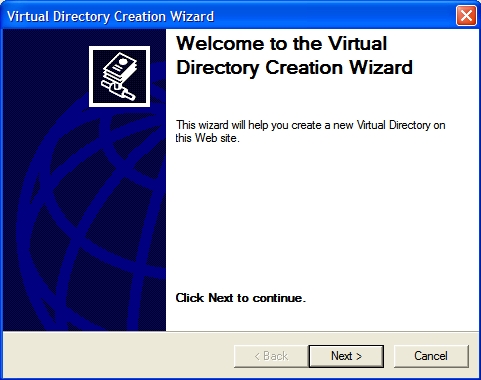
Please enter the alias "TcOpcXmlDa" and click "Next"
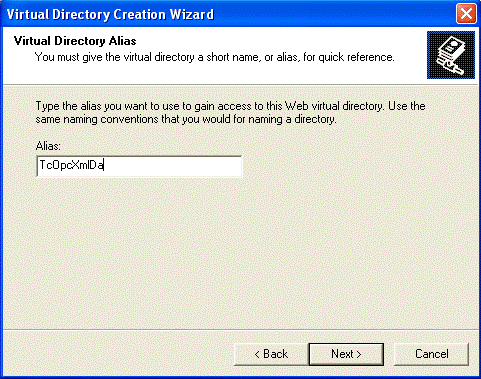
With "Browse..." you have to specify the folder which contains the TwinCAT OPC Xml DA Server. By default the folder should be like "C:\TwinCAT\OPC\Server XMLDA".
Select "Next" to proceed.
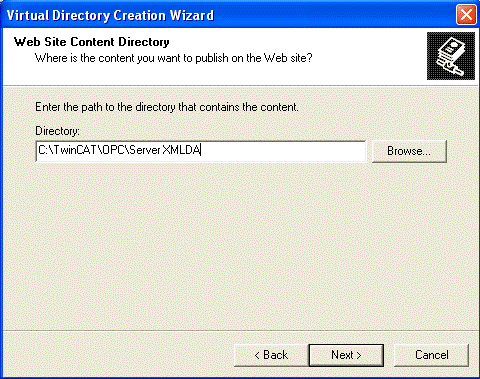
Check options "Read", "Run scripts" and "Execute" and click "Next".
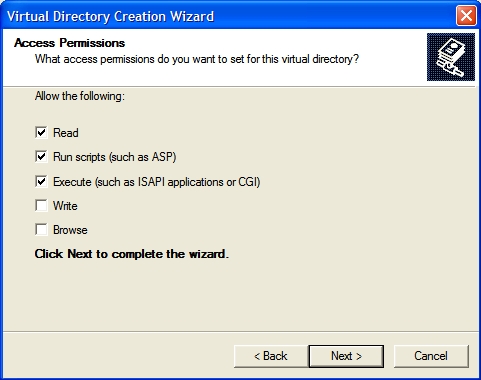
Select "Finish" to finish the configuration of TwinCAT OPC XML DA Server.
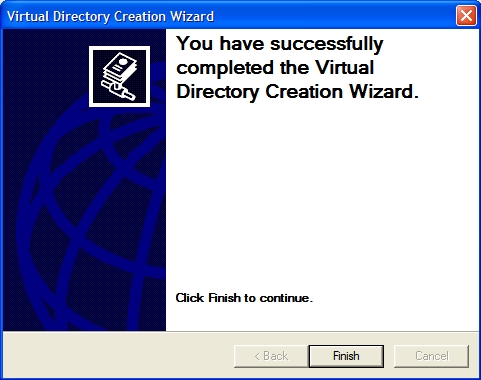
Step 2 : Test
The URL of the OPC-XML-DA server on the PC system can be checked locally or from a remote PC: In both cases open the Internet explorer and enter the URL of the OPC Server XML DA on PC system like :
http://<ip-adress or name of PC device>/tcopcxmlda/tcopcxmlda.dll
Sample :
http://192.16.17.5/tcopcxmlda/tcopcxmlda.dll
or
http://localhost/tcopcxmlda/tcopcxmlda.dll
The TcOpcXmlDa server will reply with a status page containing the product version :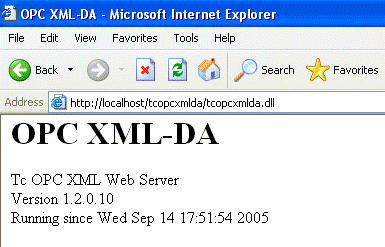
 | In case of problems (like receiving no HTML status data) please check if a proxy server is activated on your host PC. After deactivating the proxy and reloading the URL the Opc XML DA server should reply with status info. |