Operations
Server Connection Operations
Connect
Select Connect from the Tools|Server menu to reestablish a connection to the server. All groups and items will also be added.
Disconnect
Select Disconnect from the Tools|Server menu to disconnect from the server.
Reconnect
Select Reconnect from the Tools|Server menu to reestablish a connection to the server.
Get Error String
Select Get Error String... from the Tools|Server menu to obtain an error description for any valid error codes.
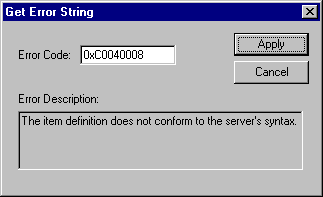
To request an error description from the server, enter the error code and press Apply. If the server can translate the error code, the description will appear. An OPC server should be able to translate any OPC error code, as well as Win32 errors.
This operation tests the following server functionality: IOPCServer::GetErrorString ( ).
Enumerate Groups
Select Enumerate Groups... from the Tools|Server menu to enumerate groups available to the server connection.
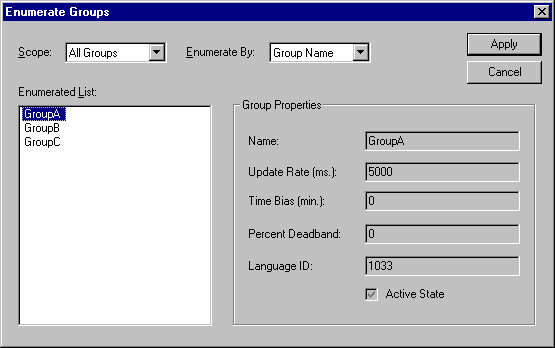
Groups can be enumerated two different ways. The server can be requested to enumerate groups by name or by object. Enumerating by name, the server passes back an enumeration of strings each containing the name of a group. Enumerating by object, the server passes back an enumeration of group interface pointers (IUnknown), which the client can make use of, by querying for other interfaces. Either way, the client uses both mechanisms to obtain the same results, a list of group names along with the properties of each group. The client can request only private groups (groups this client added to the server connection), public groups (groups that may have been added by another client but made available to us) or all groups be enumerated.
This operation tests the following server functionality: IOPCServer::CreateGroupEnumerator ( )., IOPCServer::GetGroupByName ( ), IOPCGroupStateMgt::GetState ( ).
Get Group By Name
Select Get Group ByName... from the Tools|Server menu to obtain group properties by name.
To request group properties by name; enter the name of the group and press Apply. If the server can resolve the group name, the client will proceed to obtain the properties for that group.
This operation tests the following server functionality: IOPCServer::GetGroupByName ( ), IOPCGroupStateMgt::GetState ( ).
Group Operations
Clone Group
Select Clone Group from the Tools|Group menu to clone the selected group. An OPC server should create a new group, with a unique name, with identical properties to the group that is being cloned. If the cloned group contains items, the items should also be cloned, again with the same properties. The active state of the cloned group and items should be set to an inactive state.
This operation tests the following server functionality: IOPCGroupStateMgt::CloneGroup, SetState ( ), IOPCItemMgt::CreateEnumerator, SetClientHandles ( ), IEnumOPCItemAttributes::Reset, Next ( ).
Item Operations
Set Active/Inactive
Select SetActive/Inactive from the Tools|Item menu to activate/inactivate the selected item(s). Only active items should receive on data change updates (the group must also be set active)
Synchronous Read (Cache/Device)
Select Synchronous CacheRead or SynchronousDevice Read from the Tools|Item menu to perform a synchronous read from cache/device, respectively, on the selected items.
Asynchronous Read (Cache/Device)
Select Asynchronous 1.0/2.0 Cache Read or Asynchronous 1.0/2.0 Device Read from the Tools|Item menu to perform an asynchronous read from cache/device, respectively, on the selected items. Reads using the older method, 1.0, uses IAdviseSink to return read complete notifications. The newer method, 2.0, uses connection points to exchange data between client and server.
Asynchronous Refresh (Cache/Device)
Select Asynchronous 1.0/2.0 Cache Refresh or Asynchronous 1.0/2.0 Device Refresh from the Tools|Item menu to perform an asynchronous refresh from cache/device on the respective selected items. Refreshes using the older method, 1.0, uses IAdviseSink to return refresh notifications. The newer method, 2.0, uses connection points to exchange data between client and server.
Synchronous/Asynchronous Write
Select Synchronous Write or Asynchronous 1.0/2.0 Write from the Tools|Item menu to perform a synchronous/asynchronous write on the selected items.
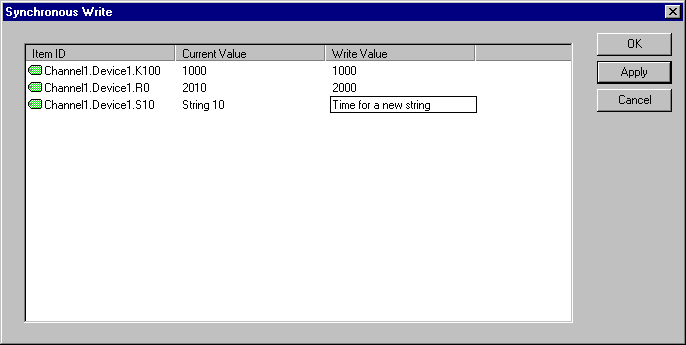
Both types of writes utilize the same dialog. The dialog displays the current value at a 100-millisecond refresh rate. Enter the data to write in the write value column and press Apply to send the data to the server. Pressing "OK" applies the write and closes the dialog. Press Cancel to abort the operation.
Secuity Operations
You may choose to protect administrative operations on a configuration with an admin password. To do so, select tools->SetPwd from the menu. In the Following Dialog you are prompted to enter the current and new Administration passwords.
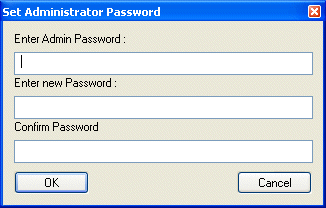
As soon as you switch to a non-blank password, any administrative operation on the document will be prohibited. To perform administrative tasks select tools->login and enter the password.