Example 4
The procedure for creating a motion diagram is illustrated again in this next simple example.
The task:
The following slave motion is to be implemented for a rotation of the master axes from 0 to 360 degrees.
- A rest (stationary slave axis) between 0 and 30 degrees
- Synchronisation to a specified motion (from master position 100 and slave position 10 to the positions 200 and 90 respectively, with an eighth order polynomial motion function) .
- A rest (stationary slave axis) between 300 and 360 degrees
In a new configuration of the System Manager, we use a right mouse click under NC Configuration to insert a new task under a Append Task. In the Tables that it contains, we right click with the mouse to create a new master using Append Table, and also to create a slave under Append Slave.
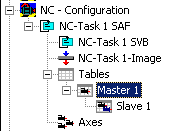
When Slave 1 has been selected in the tree, both the Graphic and Table Window appear.
The Insert Point command is used in the graphic window to click the points at their approximate positions in the window. The corresponding values will then be inserted into the table window.
A certain amount of information must be added so that this motion plan can become a motion diagram. For the first, third and fifth sections we use the Synchronous Function command to specify by clicking with the mouse in the corresponding sections that a linear motion is to be used there. In the second and fourth sections, the Automatic Function command is used to implement automatic adaptation to the boundary conditions.
If Select 3 Graph View is selected with a right mouse click, then in addition to the position of the slave in the first graphic window, the velocity is shown in a second window and the acceleration in a third.
Using the Slide Point command, and by selecting a point in the first half of the third section, the end point of the second section is placed on the function graph of the third. Using the Slide Point command, and by selecting a point in the second half of the third section, the starting point of the fourth section is placed on the function graph of the third. The master and slave positions should now be set in the table for the third section, and the function type changed in the combobox to polynom8. In the same way the master and slave positions for the first and fifth sections are now set.
With vertical shifting it is now possible to move the end point of the third section or the starting point of the fourth section on to the third section, and the first and second derivatives to be adjusted automatically at the same time.
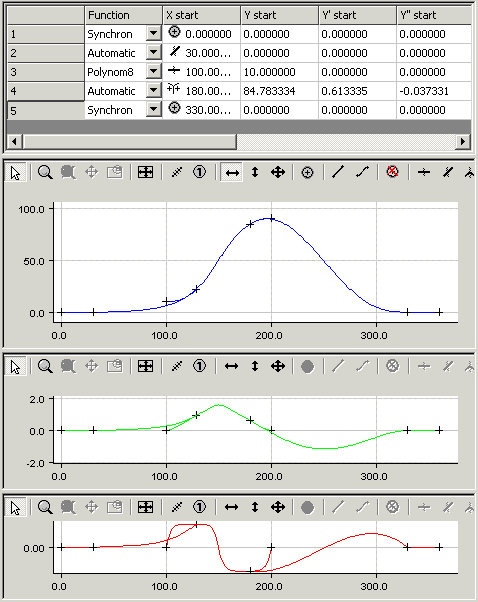
With a right mouse click and selection of Export Slave .. the motion diagram that has been created a can be saved as an export file. This can then be imported later into some project under the System Manager.