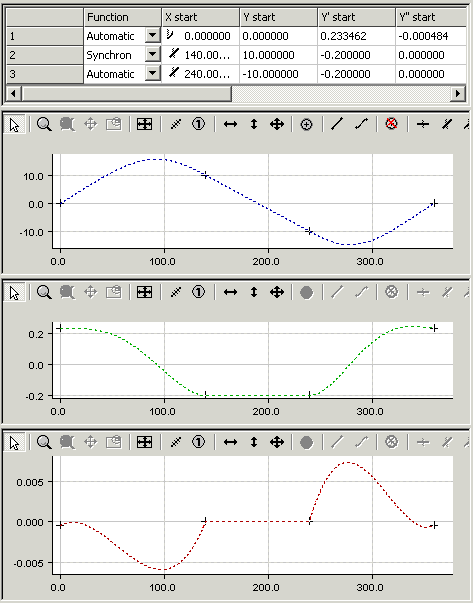Example 3
The procedure for creating a motion diagram is illustrated again in this next simple example.
The task:
The following slave motion is to be implemented for a rotation of the master axes from 0 to 360 degrees.
- A velocity of -0.2 (normalised) from master position 140 to 240 and from slave position 10.
- The motion has no rest.
In a new configuration of the System Manager, we use a right mouse click under NC Configuration to insert a new task under a Append Task. In the Tables that it contains, we right click with the mouse to create a new master using Append Table, and also to create a slave under Append Slave.
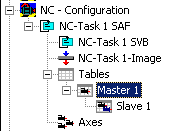
When Slave 1 has been selected in the tree, both the Graphic and Table Window appear.
The Insert Point command is used in the graphic window to click the points at their approximate positions in the window. The corresponding values will then be inserted into the table window.
A certain amount of information must be added so that this motion plan can become a motion diagram. For the second section we use the Synchronous Function command to specify, by clicking with the mouse inside that section, that a linear motion is to be used there. In the first and third sections, the Automatic Function command is used to implement automatic adaptation to the boundary conditions. If Select 3 Graph View is selected with a right mouse click, then in addition to the position of the slave in the first graphic window, the velocity is shown in a second window and the acceleration in a third.
The fact that it is a rotary axis is specified in the master's properties. Because the starting position corresponds to the master's minimum, and the end position corresponds to its maximum, the first and second derivatives at the end of the diagram are set equal to those at the beginning. It is still possible to adjust the velocity and acceleration at the beginning interactively (vertical shifting) in their windows.
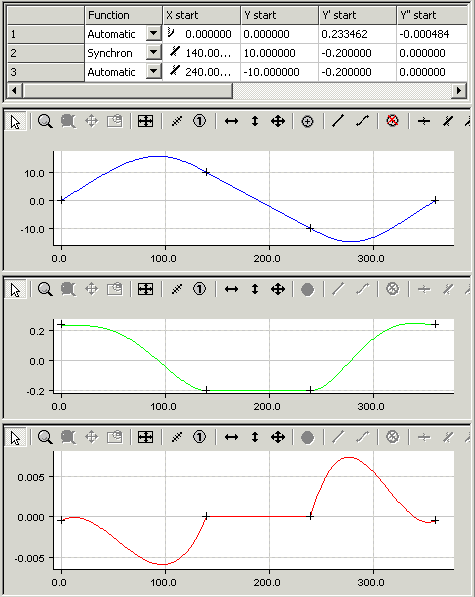
When the data has been saved in the registry and TwinCAT has been started again, the online data can be displayed.
.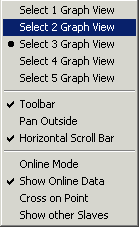
It is displayed in the same colour, but with a dotted pen.