Example 2
The procedure for creating a motion diagram is illustrated again in this next simple example.
The task:
The following slave motion is to be implemented for a rotation of the master axes from 0 to 360 degrees.
- A rest (stationary slave axis) between 0 and 50 degrees
- A velocity of -0.4 (normalised) at master position 150 and slave position 45.
- A rest (stationary slave axis) between 270 and 360 degrees
In a new configuration of the System Manager, we use a right mouse click under NC Configuration to insert a new task under a Append Task. In the Tables that it contains, we right click with the mouse to create a new master using Append Table, and also to create a slave under Append Slave.
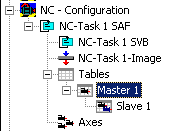
When Slave 1 has been selected in the tree, both the Graphic and Table Window appear.
The Insert Point command is used in the graphic window to click the points at their approximate positions in the window. The corresponding values will then be inserted into the table window.
A certain amount of information must be added so that this motion plan can become a motion diagram. For the first and fourth sections we use the Synchronous Function command to specify by clicking with the mouse in the corresponding sections that a linear motion is to be used there. In the second and third sections, the Automatic Function command is used to implement automatic adaptation to the boundary conditions.
If Select 3 Graph View is selected with a right mouse click, then in addition to the position of the slave in the first graphic window, the velocity is shown in a second window and the acceleration in a third.
The velocity of -0.4 is simply entered into the table.
The acceleration is set to a zero value by default. But since we do not, however, want to force the acceleration to zero at this point, but want the motion to be executed with the minimum jerk, we shift the third point vertically in the acceleration window interactively. If we want to check the jerk, it can easily be displayed in with a right mouse click and choosing Select 4 Graph View.
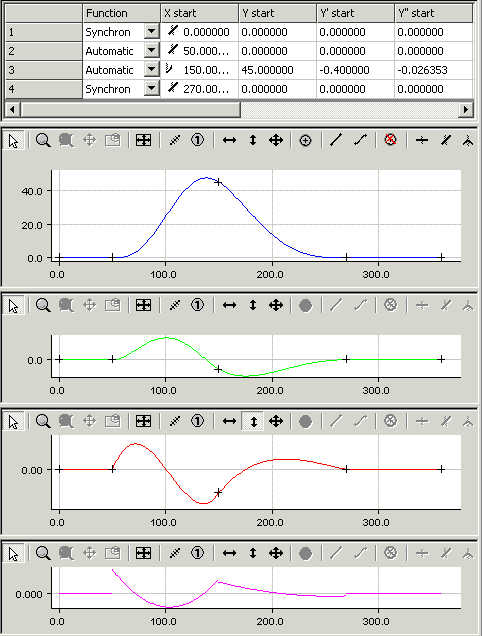
The motion diagram that has been created can be saved as a file in the slave's properties window.