Graphic Window
The slave's position and derivatives are each shown in separate graphic windows.
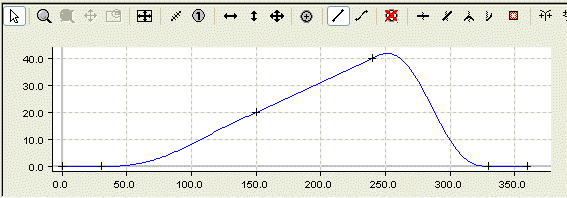
The associated toolbar includes both buttons that are only related to the graph

as well as the special commands for the cam plate editor.

The graphic commands are divided into the Input Mode and the zoom and shift commands:
and the zoom and shift commands:
 Zoom
Zoom
 Zoom all
Zoom all
| This command only becomes active when the zoom command has been called. |
 Show/hide Overview Window. This window can only be switched on if you have zoomed into the window.
Show/hide Overview Window. This window can only be switched on if you have zoomed into the window.

When the Overview Window is switched on, it is not only possible to see which section the graph window is looking at, but this section can be moved, or it is possible to zoom to a new section.
The horizontal and verticalScrollbars can be used to shift the Graphic Section; the horizontal scrollbar acts on all the graphic windows at the same time.
If you're using an IntelliMouse with a ScrollWheel and then you can zoom with the ScrollWheel.
The toolbar and its commands can be displayed or hidden via the menu that is opened by a right mouse click (in the graphic window).
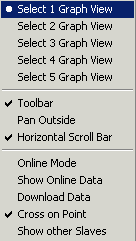
This window also has a horizontal scrollbar if the Horizontal Scrollbar option is activated. All the horizontal scrollbars are synchronised.
The Cross on Point option causes the starting and end points of a movement section to be indicated by a cross.
The Show Online Data displays the table data that are currently in the NC with the associated table ID as a cubic spline. Currently this can result in a distorted display, because the linear tables are displayed as natural splines (second derivative at the edges equals 0). The data is displayed in the same colour, but somewhat darker.
The data is automatically transferred by ADS, as soon as Online Mode is switched on. The current data can be read by switching the mode on and off.
When the project is saved in the registry, the information required to generate and transfer the tables is created in the NC.
 Shift (if the Pan outside switch is active in the pop-up menu, it is also possible to shift beyond the limits).
Shift (if the Pan outside switch is active in the pop-up menu, it is also possible to shift beyond the limits).