Installation
This part of the documentation gives a step-by-step explaination of the TwinCAT OPC-UA setup process for Windows XP based operating systems. The following topics are part of this document:
- Downloading the setup file
- Starting the installation
- After the installation
Downloading the setup file
Like many other TwinCAT Supplement products, Modbus TCP is available for download via the Beckhoff FTP-Server. The download represents the most current version, which can be licensed either as a 30-Day Demo or as a full version. To download the setup file, please perform the following steps:
- Open a connection to TwinCAT Supplement Communication.
- Select TS6250 TwinCAT Modbus Server and start the download via the download-cart.
- (Optional) Transfer the file to the TwinCAT runtime system on which you want to install the supplement.
Starting the installation
To install the Supplement, please perform the following steps:
- Double-click the downloaded setup file.
Under Windows 7 32-bit/64-bit, start the installation with "Run as Administrator" by right-clicking the setup file and selecting the corresponding option in the context menu. - Select an installation language.
- Click on "Next" and accept the license agreement.
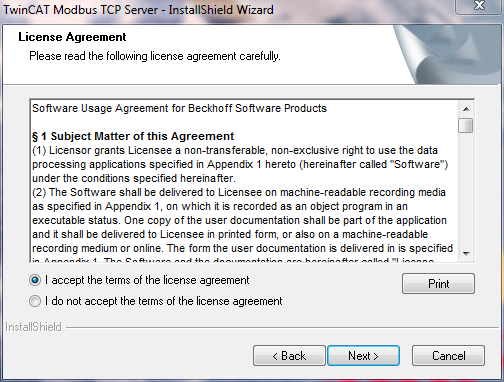
- Enter your user information. All fields are mandatory. If you would like to install a 30-Day demo, enter "DEMO" as a license key.
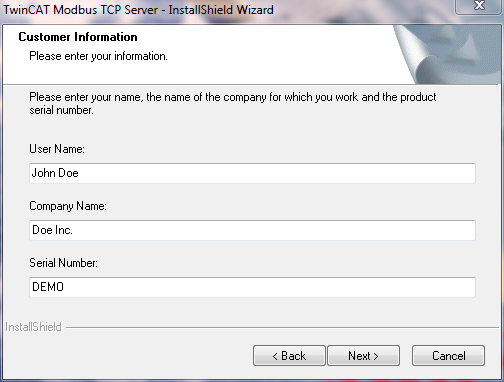
- Click on "Install" to start installation.
- At the end of the setup process, please restart your computer.
After the installation
The Supplement "TwinCAT Modbus TCP" is automatically configured by setup and no additional settings are needed to use the product. At this point, additional steps could include:
- The Modbus TCP Server starts up with TwinCAT and provide the default mapping to the TwinCAT PLC
- Use the Modbus configurator if you want to change the mapping
See also