User Interface
- After installation, TwinCAT ECAD Import can be found under TwinCAT System in “All programs” of the Windows “start” menu.
- 1. A dialog as below will show up after the program started.
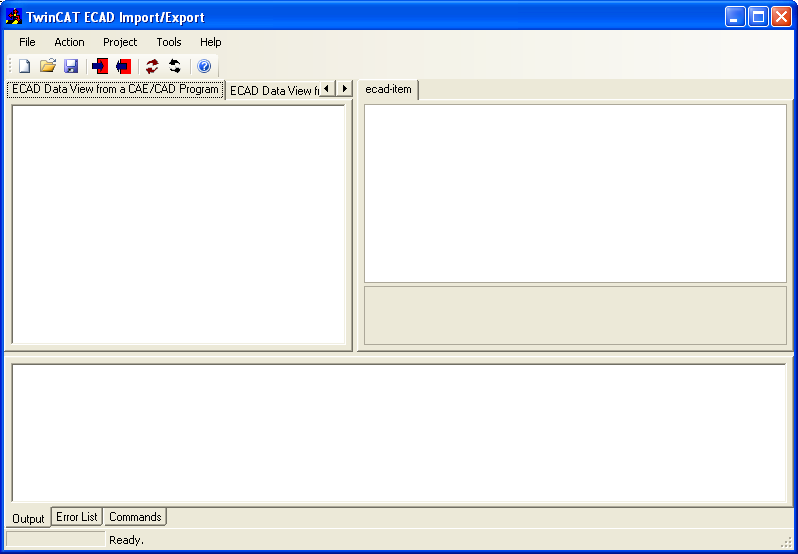
Main dialog
- 2. Make a new Project via either the menu "File/New/Project" or
 in the toolbar. Give a filename for the Project. The content for a TwinCAT ECAD Import Project (Teip) will be shown in the following dialog.
in the toolbar. Give a filename for the Project. The content for a TwinCAT ECAD Import Project (Teip) will be shown in the following dialog.
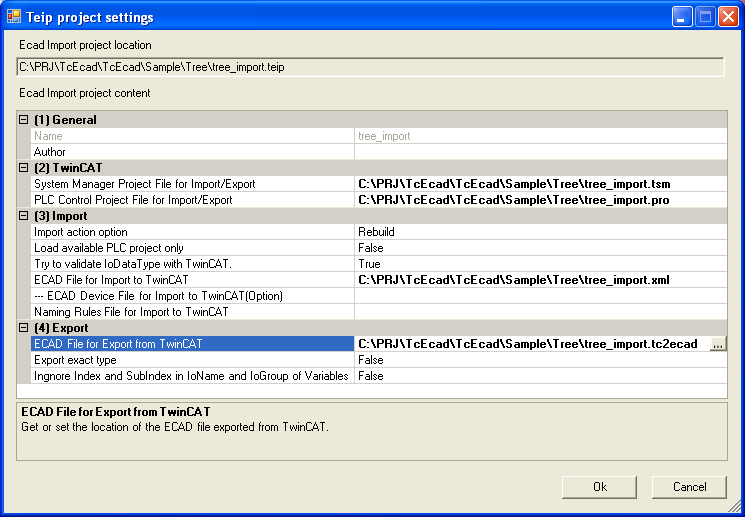
TwinCAT ECAD Import Project (Teip) Dialog
- 3. Click "OK" to continue, if the required settings are done. The ECAD files will be loaded or prepared. The results will be shown in the Data View. The property view on the right side will show the details of the selected ECAD item.
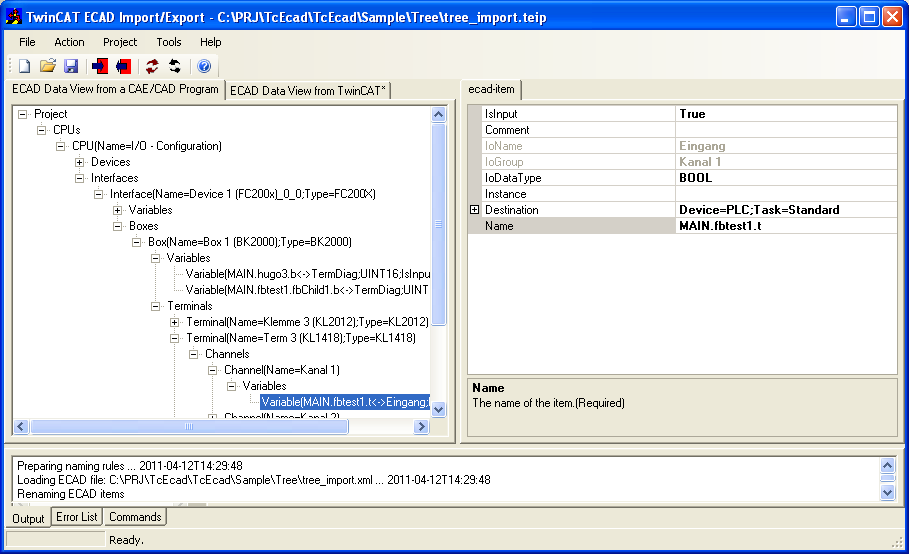
- 4. Click menu "Action/Import ECAD to TwinCAT" or
 in the tool bar. The TwinCAT System Manger and PLC Control Project files will be generated or updated. A message will be shown after the action is excuted. The generated/updated TwinCAT project files can be opened via the menu "Tools/View tsm" or "Tools/View pro".
in the tool bar. The TwinCAT System Manger and PLC Control Project files will be generated or updated. A message will be shown after the action is excuted. The generated/updated TwinCAT project files can be opened via the menu "Tools/View tsm" or "Tools/View pro".
Further Information