Link Dialog
The link dialog is called whenever a sensor or actuator is to be linked with a terminal channel or a PLC variable with a terminal variable. This is normally done by clicking on a sensor, actuator or symbol in the navigation tree, selecting the Settings tab and clicking Linked to... for the respective input or output.
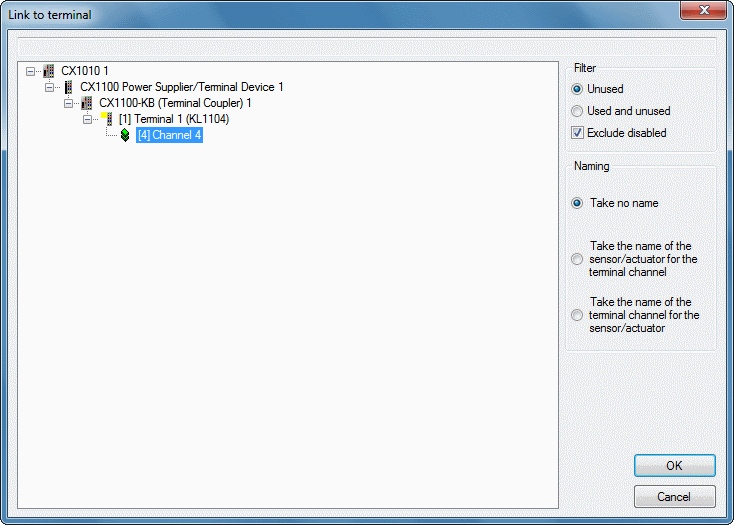
The possible links are shown in a hierarchical tree structure (similar to Windows Explorer).
 | Only channels that are compatible with the sensor/actuator with which they are to be linked are shown. For symbols only terminal variables with the same bit size are available for selection. |
To select a link left-click on it in the tree (this will highlight it in colour). Click OK to accept the link. If you do not wish to (re-)link the sensor/actuator/symbol click Cancel.
The Filter option can be used to select whether all suitable terminal channels are to be displayed or whether all already linked and/or blocked (deactivated) channels should be hidden.
You can also influence the naming of the linked elements. The options are to retain both names, transfer the name of the sensor/actuator to the channel, or transfer the name of the channel to the sensor/actuator. This option is not available for symbols!