Navigation Tree
The navigation tree gives access to the whole system configuration and all of its settings.
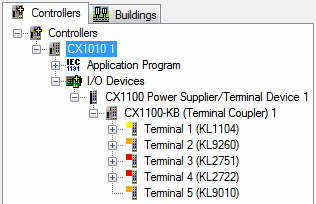
A hierarchical system (like the file system seen in the Windows Explorer) is used to display this information. If a node is selected, the settings panel of this control will appear on the right side of the main window. Information about the individual options of a node displayed in the settings panel can be found in the specific documentation page of this element. To add a sub node right-click on the parent node and select Add Item... in the following dialog the item to add has to be specified. You can configure the name, the type and the quantum. To delete a node right-click on it and select Delete. Note that some elements cannot be deleted.
Controllers Tab
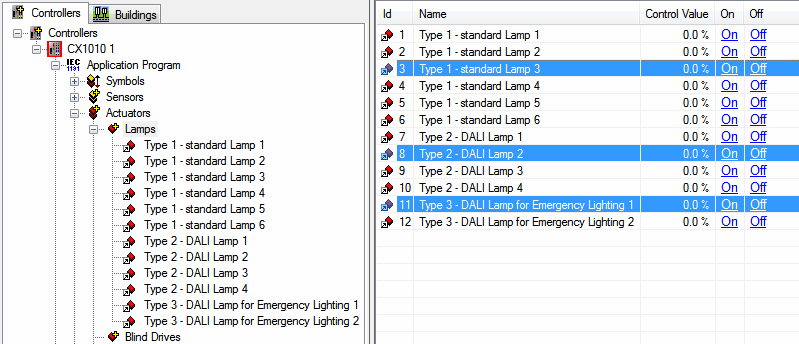
This tab contains the hardware you are using and the
functionality the hardware should provide. A multitude of
controllers can be inserted. Each controller consists of the
Application Program and the I/O Devices. The
application program contains sensors (digital and analogue) and
actuators (lamps, blinds and window drives, valve actuators ...).
Sensors and actors must be placed into groups to add functionality.
The functionality is defined and configured in the Functional
Units node.
Subsystems like DALI and EnOcean are supported as well (to be found
in node Subsystems).
In the I/O Devices node the used hardware has to be defined. Similar to the TwinCAT System Manager the device with its couplers and its terminals can be configured here. The hardware inputs and outputs then can be linked to the sensors and actuators. Changes that need to be activated, will be indicated by the controller highlighted in red.
By selecting a category, the information window on the right side
lists all elements regardless of their folder-affiliation. Elements
can be sorted, renamed or deleted. The deletion of elements is
multi-select supported.
The category also provides printing options for the list available
via the right-click menu.
Buildings Tab
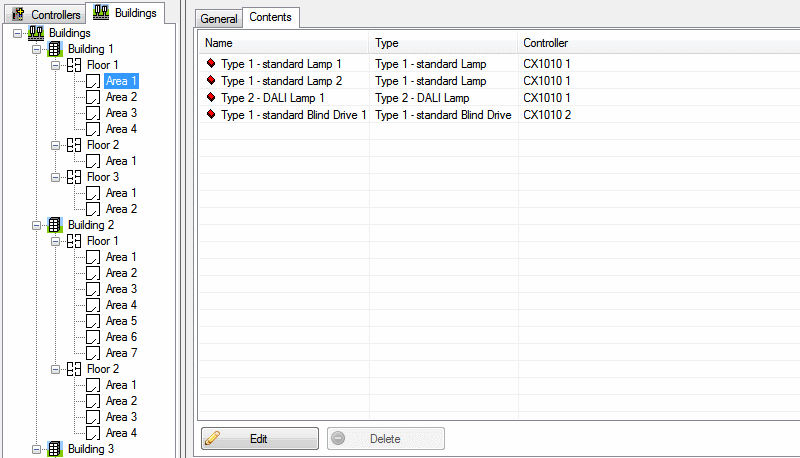
The building structure in the Buildingstab offers the option to
assign all created elements (e.g. lamps, blinds, lighting units
etc.) locally according to building, storey and room. In addition,
the contents list of a room permits direct access to the onlinemenu
of the respective selected element.
It would also be conceivable to use the information from the
building structure for tools, such as for the report function
(Tools → Reports...).