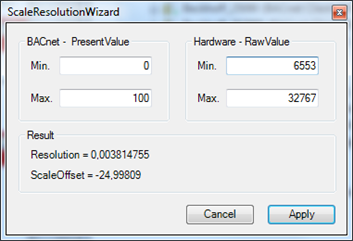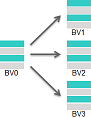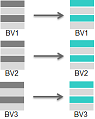Help functions and wizards
Wizards were implemented to simplify the configuration of TwinCAT BACnet/IP and make it more transparent. They are briefly described in this section. Th availability of a wizard is indicated by a small triangle ( ) on the bottom right of the Property view in the Setting and Online tabs of the objects. The wizards can be used for client and server objects.
) on the bottom right of the Property view in the Setting and Online tabs of the objects. The wizards can be used for client and server objects.
Object overview
Under BACnet client and server, there are tabs "Objects Online" and "Objects Settings" respectively. In this view selected properties of the objects of a BACnet client or server are shown. BACnet objects can be sorted based on different criteria by clicking on the table header. In this way it is possible to show all objects with fault state at the top, for example. In general, "Objects Online" represents all online values of the BACnet objects; "Objects Settings" represents the settings values. The Copy&Paste feature (CTRL-C, CTRL-V) can be used to copy property values in this view. If several cells are selected, CTRL-V will change several property values.
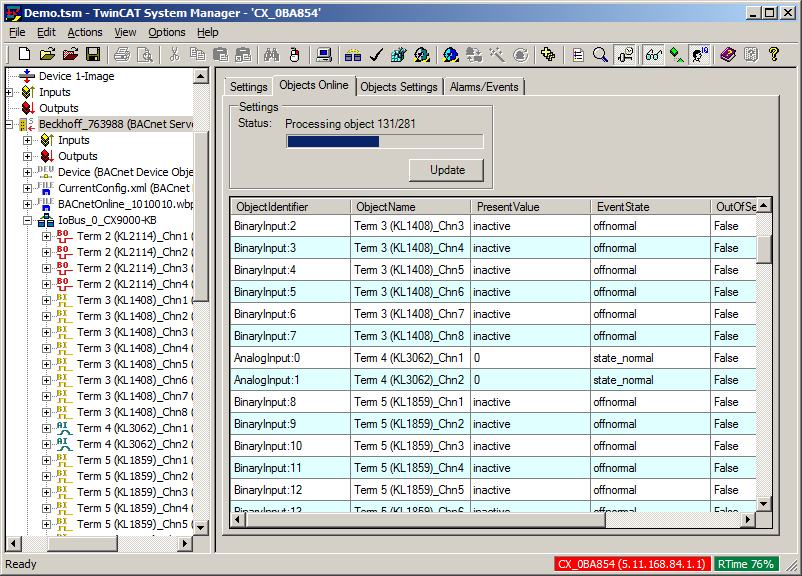
Right-clicking on the object overview opens up a context menu through with the Process Data wizard for BACnet clients or the Property wizard for BACnet servers can be activated.
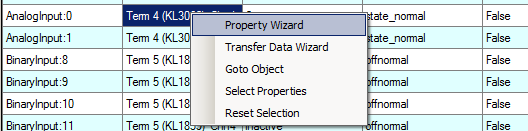
The context menu can also be used to jump directly to a selected object in the System Manager tree ("Goto Object"). The button "Select Properties" can be used to select which properties are displayed in the object overview. The Property Transfer wizard can be used to display differences between Settings and Online data. Data can be copied from Online to Settings via a context menu. This feature is also available via the Property wizard. In large configurations, the Transfer wizard may take some time to open.
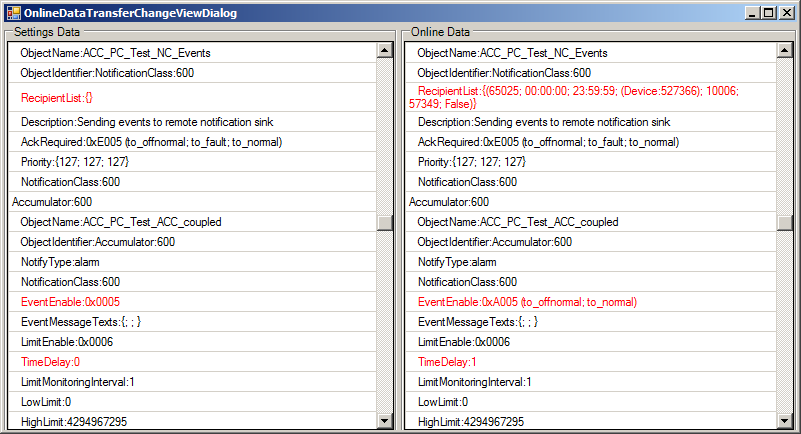
Property wizard
The Property wizard enables activation/deactivation of process data, activation/deactivation of optional properties and activation/deactivation of the write protection for several properties of several objects. This makes it very easy to deactivate Intrinsic Reporting (alarms) for all BinaryValue objects, for example, by deactivating the corresponding optional properties. The Property wizard is available in an Online version and a Settings version, depending on which object overview was used to activate the wizard. In Online mode all values are manipulated "online"; in Settings mode "Offline". In Online mode not all operations are available.
First, the objects ( "Select Objects" tab ) and the properties ( "Select Properties" tab ) for which the actions should be executed have to be selected. Click on "Apply" to execute the selected operations.
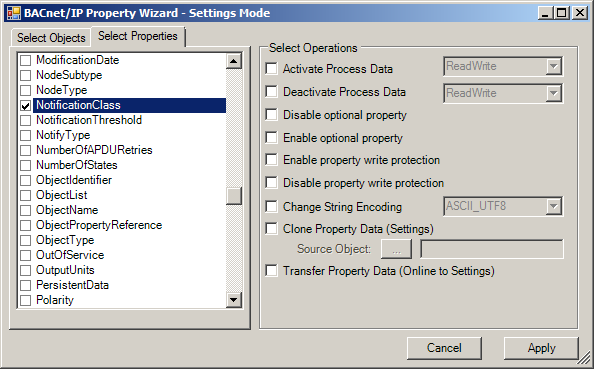
The function "Change String Encoding" can be used to change the character set for multiple BACnet properties. The following table explains the difference between the functions "Clone" and "Transfer".
Clone
| During "cloning", the property values of a source object are transferred to several target objects. This function can be used to change the NotificationClass property of several BACnet objects simultaneously. To this end, the new value is written manually to the BACnet object and then selected as source object. Another example is retrospective activation of a smoothing filter for all AnalogInput objects. Since further operations can run in parallel with copying of the Property value, the property AvgFilterCycles can be enabled ("Enable optional Property") and at the same time initialized with a preconfigured value from the source object. |
Transfer
| During "Transfer" the Property values of an object (source and target object are the same) are transferred. Either from Settings to Online (Online mode), or from Online to Settings (Settings mode). This function can be used to transfer modified online data into the configuration (.tsm). The values of all selected properties are copied. |
Process Data wizard
The process data wizard enables activation/deactivation of process data, activation/deactivation of optional properties and activation/deactivation of the write protection for several properties of several objects. This makes it very easy to deactivate Intrinsic Reporting (alarms) for all BinaryValue objects, for example, by deactivating the corresponding optional properties. The Property wizard is available in an Online version and a Settings version, depending on which object overview was used to activate the wizard. In Online mode all values are manipulated "online"; in Settings mode "Offline". In Online mode not all operations are available.
The Process Data wizard for BACnet clients enables the configuration of process data-specific settings of client objects. Parameters that can be configured include the data processing mode (COV etc.), cycle times, COV increment etc.
For very large BACnet client configurations ( with many COV process data ) we recommend executing the function "Optimize Process Data Access" on all objects and properties. The corresponding TickModulo factors for the client interactions are then calculated automatically. The space available for modulo factors is determined automatically through the BACnet cycle time and the "cycle time" of the process data. With a BACnet cycle time of 10ms and a process data "cycle time" of 1000 ms the client interactions can be apportioned to 100 cycles. For large configuration the cycle times should be adjusted in order to produce a modulo factor that is as large as possible. The maximum number of cycles over which client interactions can be distributed is 255. The "cycle time" is also used in COV mode. In conjunction with the TickModulo the login (COV subscription) is sent in the assigned cycle. In systems with many COV process data, bursts can be reduced by distributing the COV subscriptions over several cycles. From revision 12, the "Optimize Process Data Access" function is automatically executed when a configuration is activated and no longer has to be triggered via the wizard!
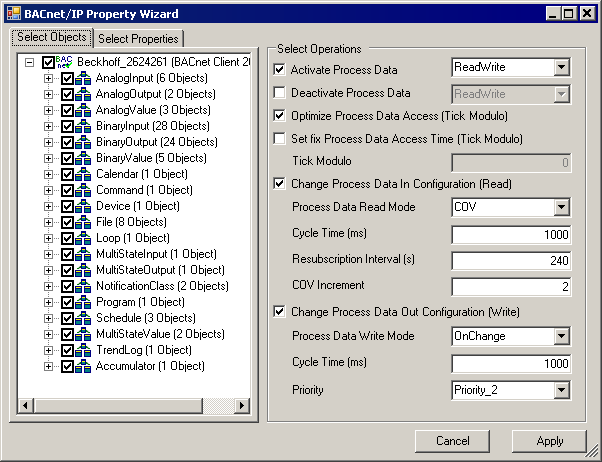
The process data wizard is very well suited to reconfigure the type of process data transfer for several or all BACnet remote objects.
Property Reference wizard
In order to facilitate the handling of property and object references, it is possible to configure these properties by double-clicking on Value. This opens the wizard dialog. The availability of the wizard is indicated by a triangle symbol in the bottom right corner of the Value field  . Examples are the ListOfObjectPropertyReferences property in the Schedule object or the LogDeviceObject property in the TrendLog object. The wizard dialog simplifies the selection of the corresponding properties and objects.
. Examples are the ListOfObjectPropertyReferences property in the Schedule object or the LogDeviceObject property in the TrendLog object. The wizard dialog simplifies the selection of the corresponding properties and objects.
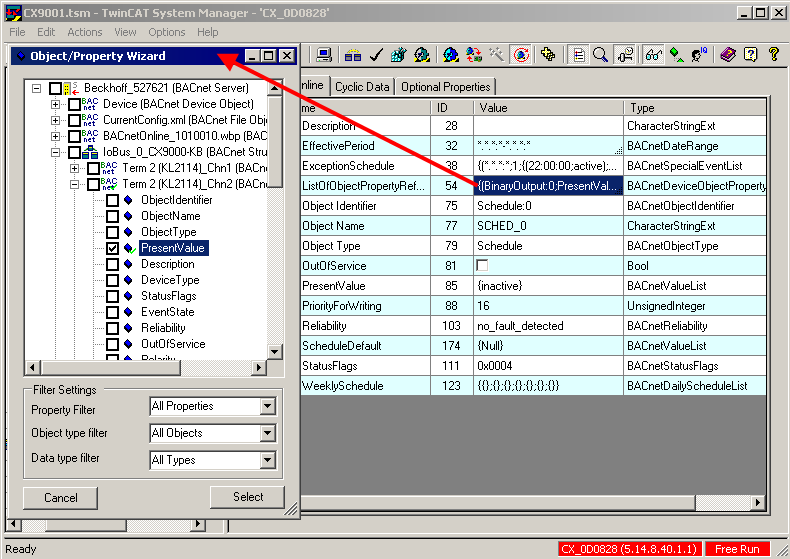
Filter options can be used to simplify the selection of several properties and objects. If the filter settings are changed, the options for selecting properties and objects are adjusted dynamically.
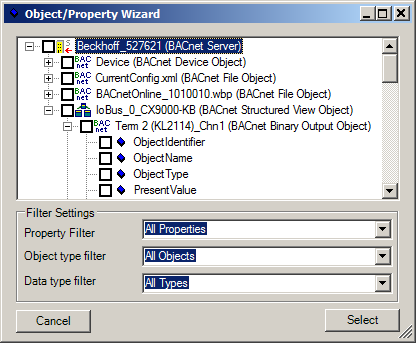
Calendar wizard
Properties with data type BACnetDate can be configured via the Calendar wizard. A day can be selected via a displayed calendar. The corresponding day of the week is determined automatically. For data with data type BACnetDateRange the wizard also enables configuration of date ranges.
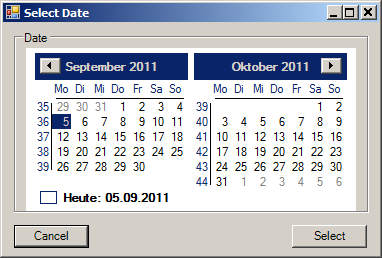
Schedule Object wizards
Wizards for the properties WeeklySchedule and ExceptionSchedule are available for configuring timer-based switching schedules. Currently these wizards are only available if a property of data type BinaryPV or Boolean is set as property reference. Wildcards ("*") are not allowed in the time entries.
The WeeklySchedule wizard supports editing of several day entries at the same time. Several weekdays can be selected by selecting "Mo-Su", "Mo-Fr" or "Sa-Su". Changes in an entry are then automatically transferred to all select entries. Other entries can be selected or deselected by clicking on them.
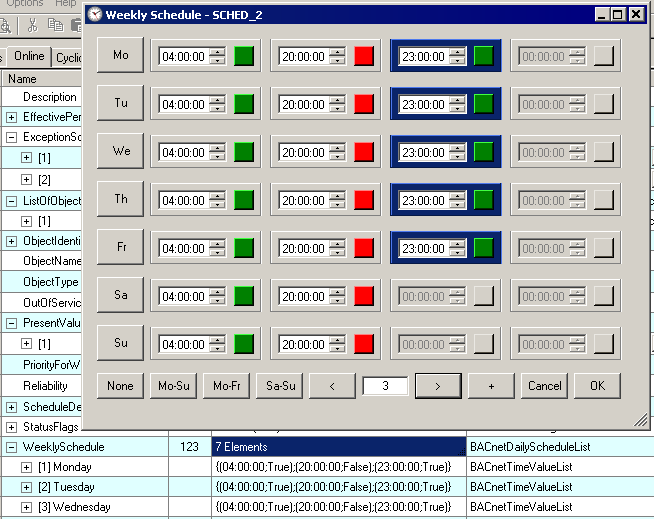
The ExceptionSchedule wizard can be used to edit exceptions. Four modes are available for selection: Calendar reference, Date, DateRange and WeekNDay. Further entries can be added by clicking on the "+" symbols.
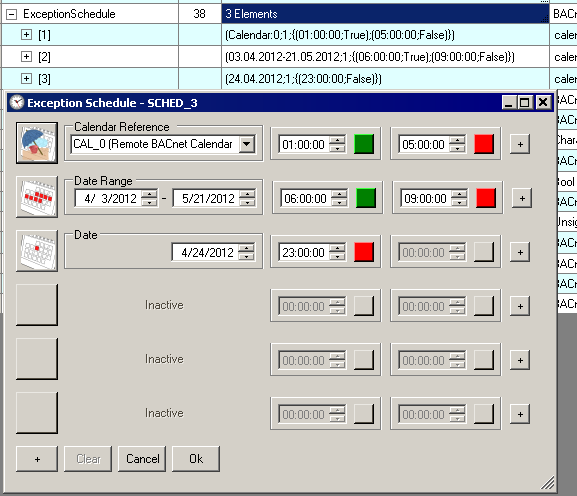
Calendar/Schedule iCal/.ics Import
.ics import was implemented for efficient development of holiday calendars. Suitable .ics holiday files can be downloaded from the Internet and imported. The .ics import can be activated via a wizard of the DateList property in the Calendar objects. In addition, .ics can be selected via the "Import" button of the BACnet device, and the entries can either be stored in a new or an existing calendar.
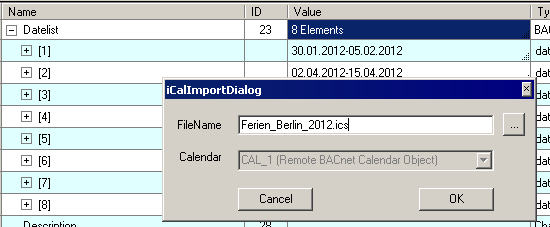
The .ics import is also supported for the ExceptionSchedule and WeeklySchedule properties. Using the Windows Drag&Drop function, an .ics file can be dragged onto one of the properties. Corresponding Boolean entries are then imported for each contained period. .ics can be created, for example, using the Microsoft Outlook program.
TrendLog-LogBuffer wizard
The property LogBuffer of the TrendLog objects contains the log entries. A diagram view for TrendLog objects was integrated as a wizard in order to provide a better overview. In addition to mean, min. and max. values, the diagram shows the entries of the LogBuffer as lines. Special entries (Start - B, Stop - E, Time synchronization - S) are shown on the x axis of the diagram. A special feature of this wizard is that several windows can be shown in parallel. In conjunction with the function "Auto Update" this enables certain features to be visualized in a BACnet configuration.
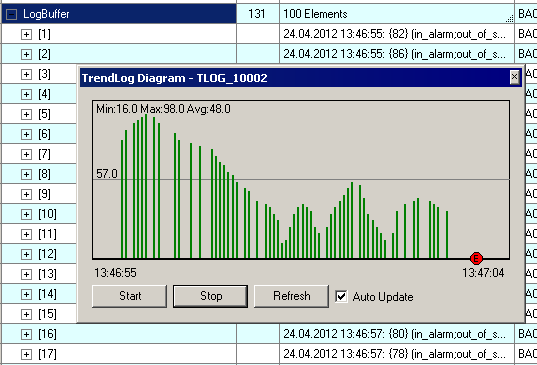
Group Object wizards
Group objects enable consolidation of several property values of multiple BACnet objects. The Property wizard described in section "Objects and Properties" can be used to configure the property ListOfGroupMembers of the Group objects.
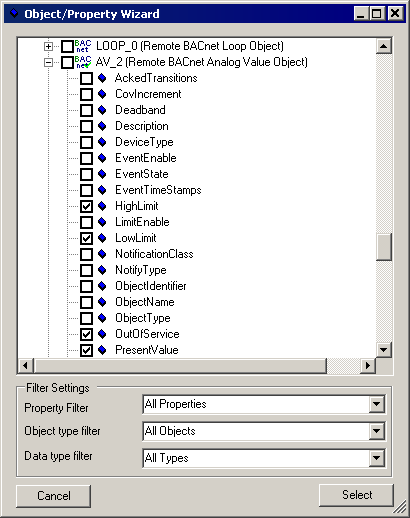
At runtime the property PresentValue of a Group object contains the values of the configured properties. The Group-PresentValue wizard displays the included property values in a window. In addition it is possible to change the property values. For properties of data type Boolean and BinaryPV the buttons "On" or "Off" and the current state are displayed. Properties of type Real are shown as sliders and value input fields. The states of MultiState* objects and enumerator properties (except BinaryPV) are visualized as a combo box. If the property StatusFlags of an object was configured in addition to a PresentValue, the Offnormal state becomes orange and the Fault state is highlighted in red.
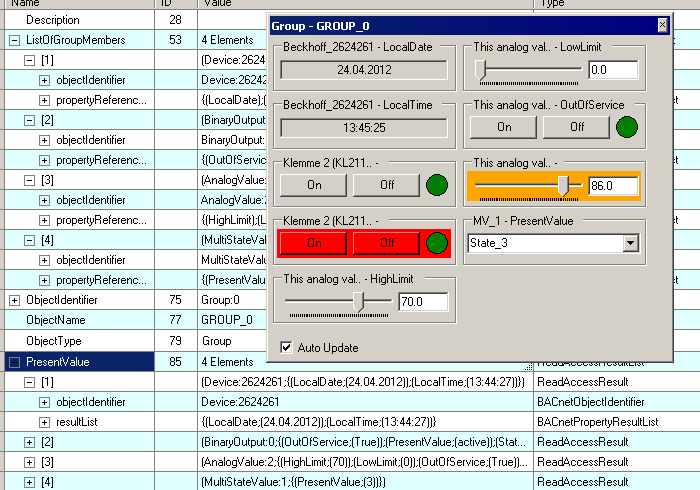
Clicking on the property name of a GroupBox in the Group PresentValue-wizard while pressing the SHIFT key results in dynamic generation and starting of a TrendLog object on the associated BACnet client/server. In this way certain properties can conveniently monitored during commissioning. When the diagram window is closed, the dynamically generated TrendLog objects are deleted again.
Notification Recipient Wizard
The Notification Recipient wizard facilitates entries in the RecipientList of a NotificationClass object. In this way it is possible to enter local NotificationSinks in remote BACnet stations. The required NotificationSink can be selected in the wizard.
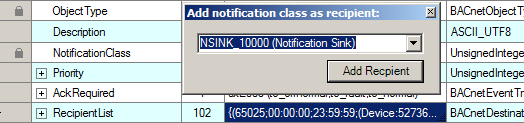
Scale/Resolution wizard
The ScaleResolution wizard can be used to calculate the properties ScaleOffset and Resolution of AnalogInput and AnalogOutput objects. Enter the range of values for BACnet and the hardware used (i.e. the range of values of the linked Raw* variable). Press "Apply" to activate the values automatically. In the Online or Settings part, depending on where the wizard was opened.