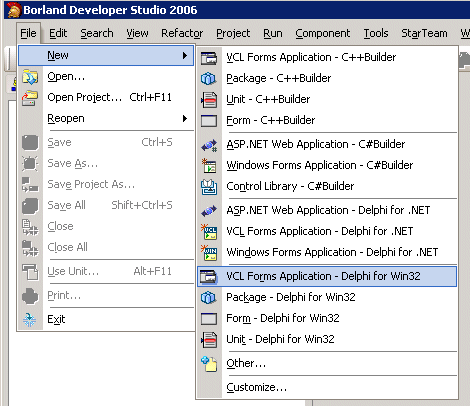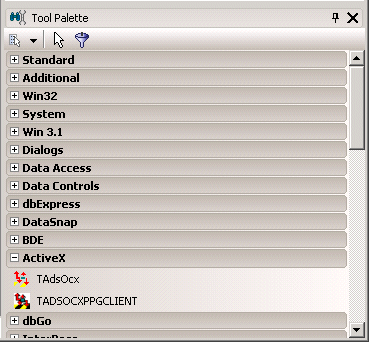Linking to Borland Developer Studio 2006 (VCL for Delphi Win32)
These instructions can also be used for linking ADS-OCX in Borland Delphi 2005. The differences compared with "Borland Delphi 2006" or "Delphi XE2" are only marginal.
Step 1
First a Delphi unit has to be derived from the ActiveX Control. Select "Import component..." under "Component"
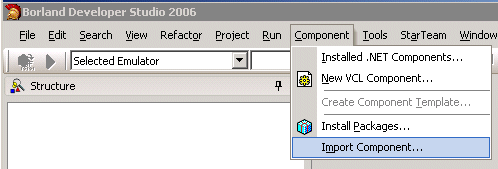
Step 2
The Component Wizard opens. Select "VCL for Delphi Win32" and confirm with "Next>>".
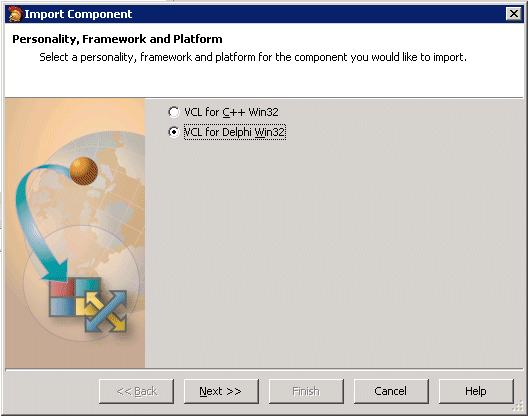
Step 3
In next dialog select "Import ActiveX Control" and click on "Next>>".
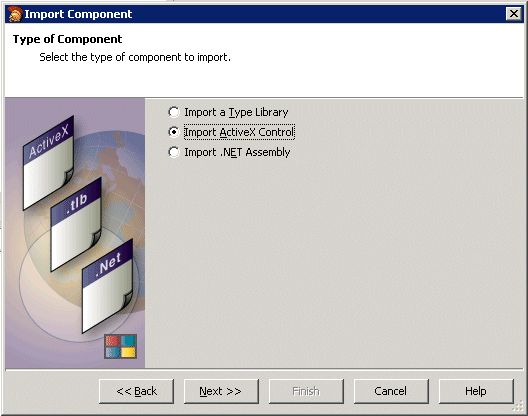
Step 4
Select the required component from the list of registered ActiveX Controls (AdsOcx OLE Control Module). If the component does not appear in the list of registered elements, it has to be registered and integrated via the "Add" button. Then click on "Next".
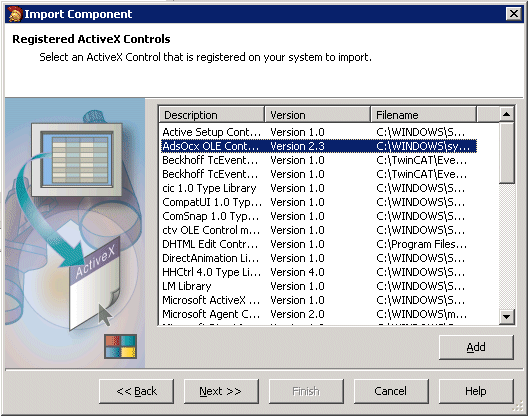
Step 5
In next Wizard window specify the VCL pallete page and the directory for the newly created unit (Default: C:\program files\borland\bds\4.0\Imports\ ).
Confirm with "Next".
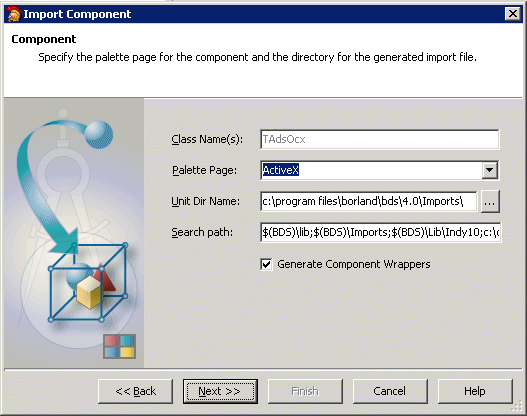
Step 6
In the next step a unit for the ActiveX Component is generated. Confirm with "Finish".
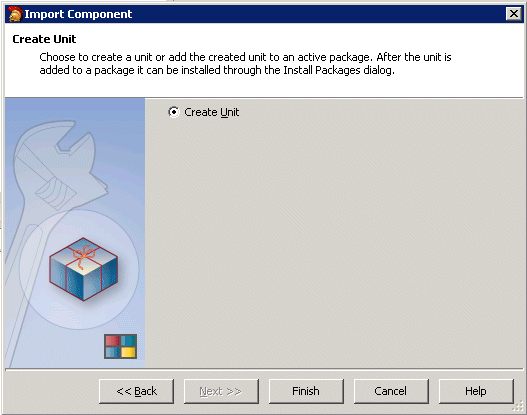
The generated unit is opened automatically for verification:
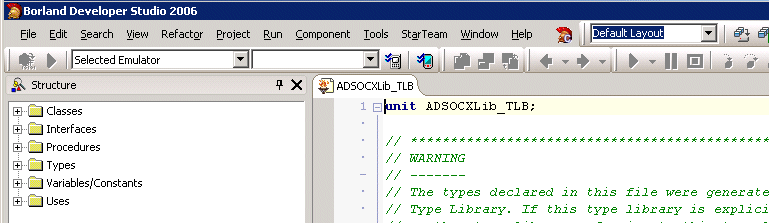
Step 7
In the next step a new package has to be generated. Click on "File -> New -> Package" in the main menu.
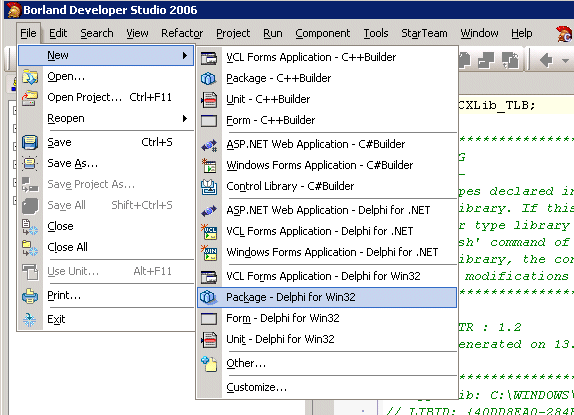
Step 8
The previously generated unit must now be inserted into the newly created package.
Click the right mouse button in the project manager and select the entry "Package1.bpl" and in the context menu that opens "Add".
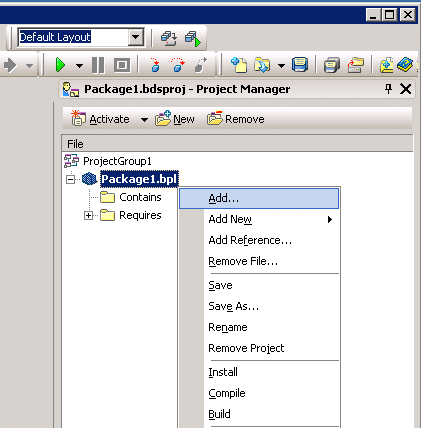
Step 9
In the "Add" window enter the storage location for the unit previously generated for the ActiveX Component (Default: C:\program files\borland\bds\4.0\Imports\ADSOCXLib_TLB.pas).
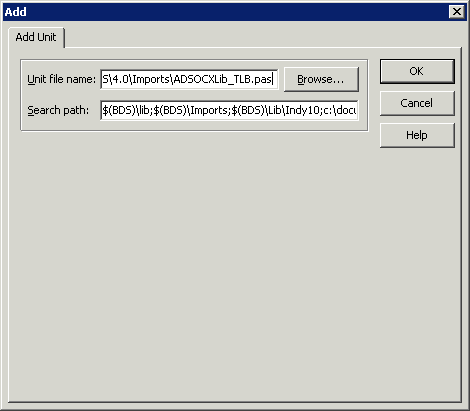
Step 10
For compiling the package right-click on "Package1.bpl" and select "Compile" in the context menu.
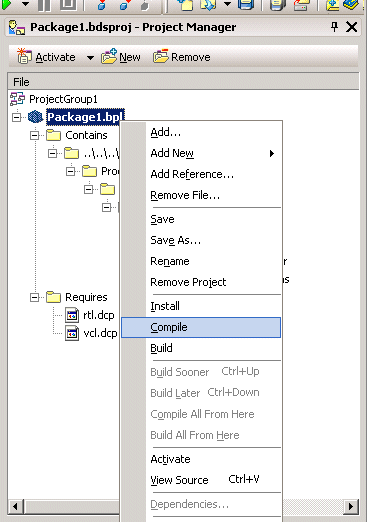
Step 11
After the new package has been compiled select "Install" in the context menu.
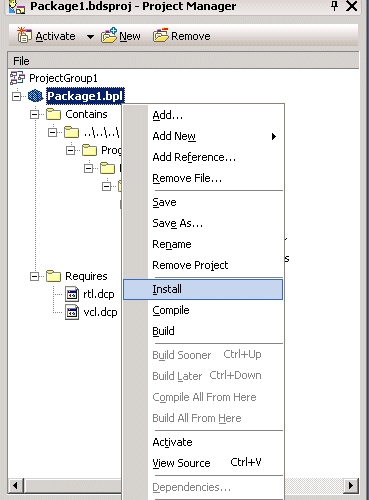
The installation is now complete. The following message appears:

After the installation
The ActiveX Component appears in the specified category when a new "VCL Forms Application - Delphi for Win32" is created, for example.