Remote control of the logger (online mode)
The Viewer can control the AMS Logger remotely. As s consequence the logger can be started, stopped, and configured from a remote computer.
Connect to the AMS logger
- Open the menu Connection and select the entry Connect. This opens the Connect dialog:
- Choose the computer that contains the AMS Logger you want to connect to and confirm the dialog.
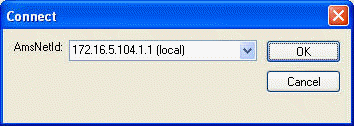
Applying a filter in online mode
In the online mode you can set a filter, to reduce the amount of AMS/ADS commands to be recorded. Therefore you have to select the entry Set Capture Filter... in the context menu of the tree view item AmsViewer. This opens the Set Filter dialog:
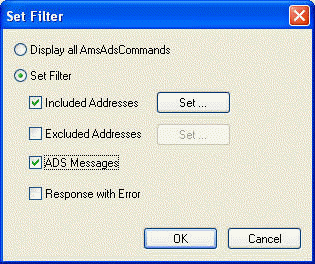
If the ADS Message button is checked, only ADS commands are captured. If the Response with Error button is checked, only the erroneous AMS/ADS commands are captured.
If the Included Addresses button is checked, you can specify a list of ADS devices, whose messages you want to record.
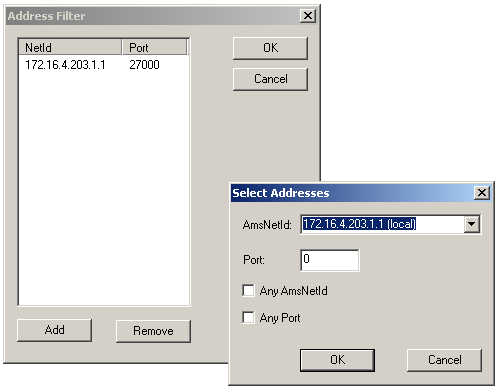
With Excluded Addresses you can specify a list of ADS devices, whose messages you do not want to record.
Starting/Stopping the capture

The capture can be started with the <F5> key or with the displayed button in the toolbar.

The capture can be stopped with the shortcut <Shift> + <F5> or by clicking the display button in the toolbar. To view the captured AMS/ADS message, you have to select the entry Display Captured Packets...in the context menu of the tree view item AmsViewer.