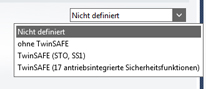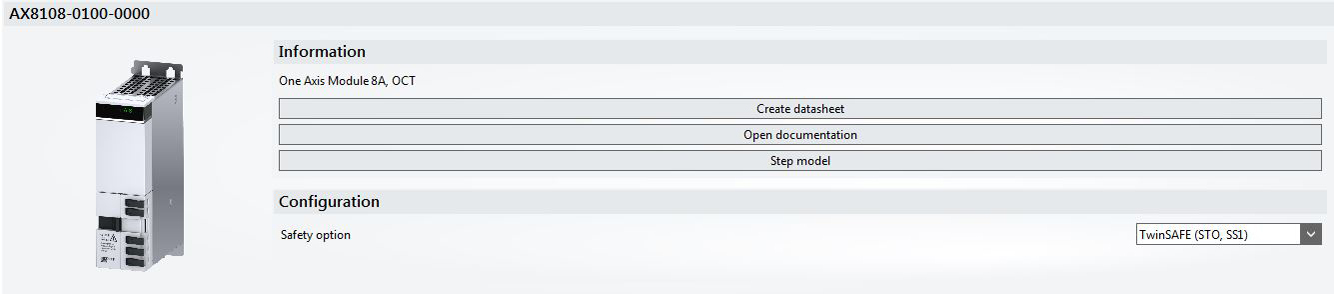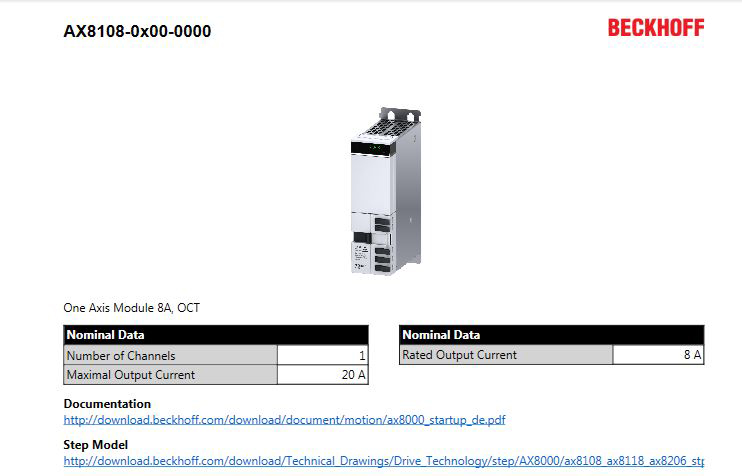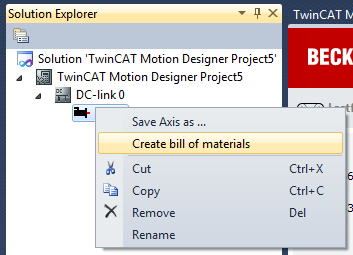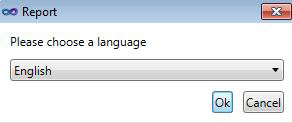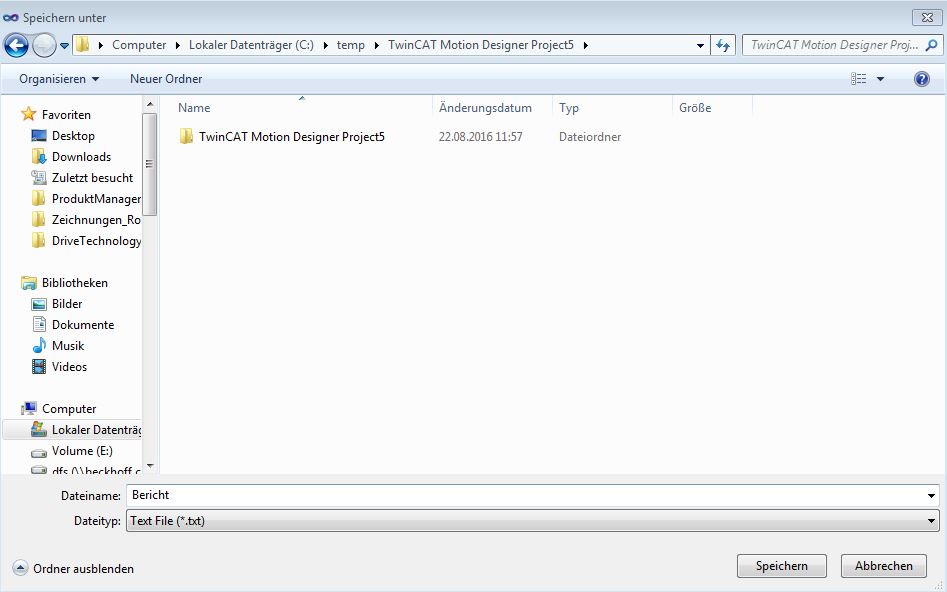Bill of materials and data sheet (axis)
This section provides basic information on creating a bill of materials for your selected load case.
Additional definitions for components
For some components additional definitions can be specified. In our example we selected the AX8000 servo drive as component. | |
| Additional definitions:
|
Create data sheet, open documentation and step module
The image on the left shows the button "Create data sheet". When this button is activated (by left-clicking), TC3 Motion Designer creates a data sheet for the previously selected component (see image on the right). | |
Additional buttons:
| In this example we selected a data sheet for the AX8206-0x00-0000. Each data sheet contains links to the respective documentation or step modules on the FTP server. |
|
|
Create bills of materials
Step 1 | Step 2 |
|
|
|
|
|
|
Step 3 |
|
| A new window opens once you have selected the target language. Specify your storage location in this window. TC3 Motion Designer now saves your bill of materials at the specified destination. If Microsoft Excel is installed on your computer, the file will be saved in .xls format. If not, a CSV file is created. This can subsequently be imported in Excel. |
BOM misconfiguration
The TC3 Motion Designer shows any errors that were made during the configuration of the bill of materials in the "Error Messages Window" (1) below the user interface. | |
| Sample error message: The selected motor/gear combination cannot be installed. |
 | Creating a documentation folder! Starting with version 1.1.0, a documentation folder can be created, in addition to the bill of materials. This includes all step models, documentations and BOMs that exist in the configuration. To create a documentation folder, proceed as follows:
|