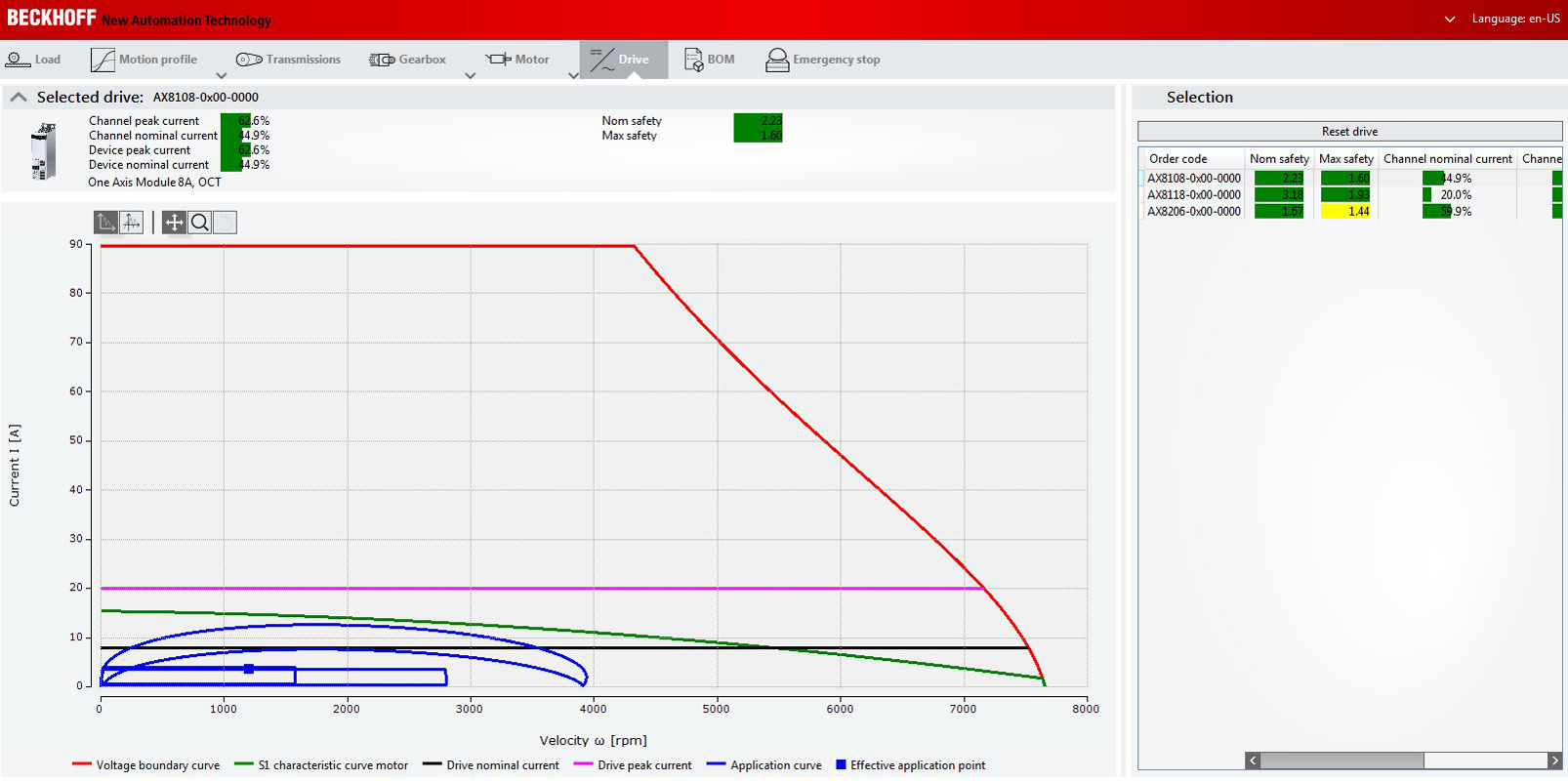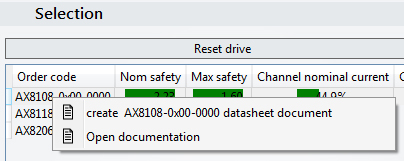Controller
This section provides basic information about selecting a servo drive in TC3 Motion Designer.
Once you have selected and specified your motor you can select your servo drive. | |
| In our example we selected the servo drive AX8206-0x00-0000. Two new characteristic curves appear in the window on the left of the user interface. The user interface shows the required torques, converted to current. Rated current controller: Shows the continuous current of the servo drive. The effective application point must always be below black rated current controller limit curve. Maximum current controller: Shows the maximum current of the servo drive. The blue application curve must always be below the maximum current controller limit curve. The selected servo drive and its specifications are displayed above the characteristic curves in the user interface. |
Selection options
Selecting a servo drive based on the selection list | |
| Suitable servo drives for your application are displayed for selection in the window on the right of the user interface. Left-click on the selected servo drive to activate the button (highlighted in blue) and transfer the current curves into the user interface. |
Creating a data sheet and opening the documentation | |
|
|