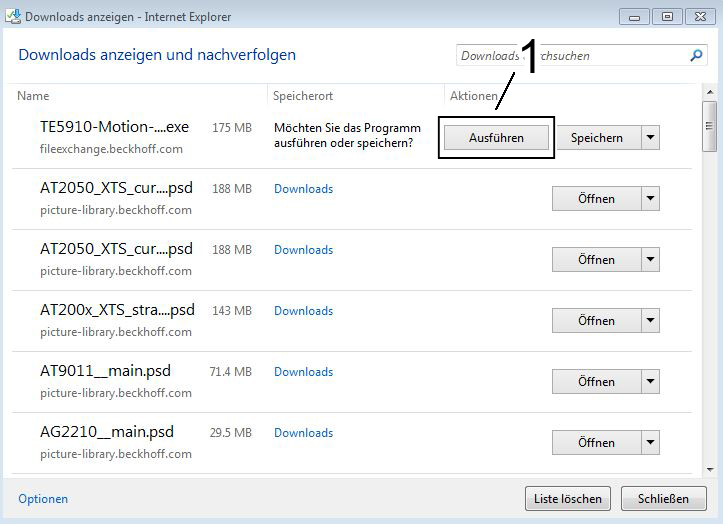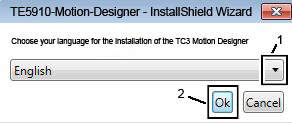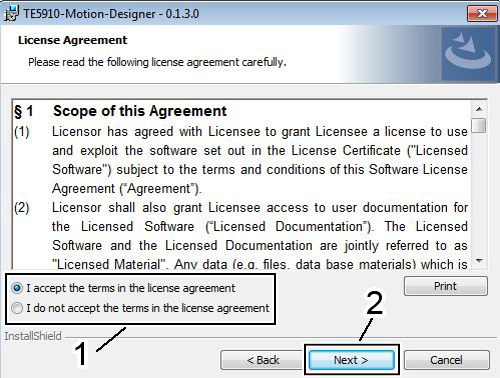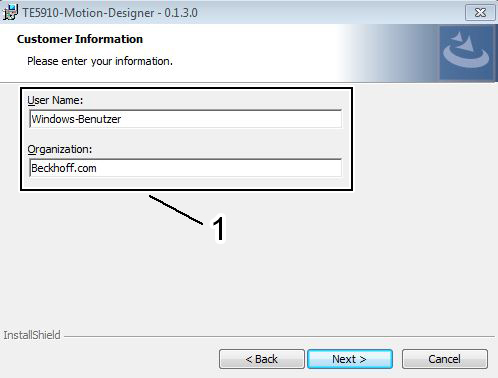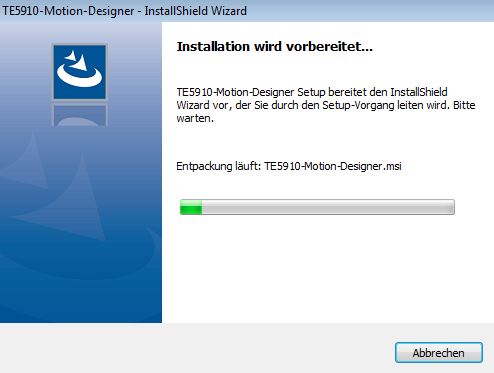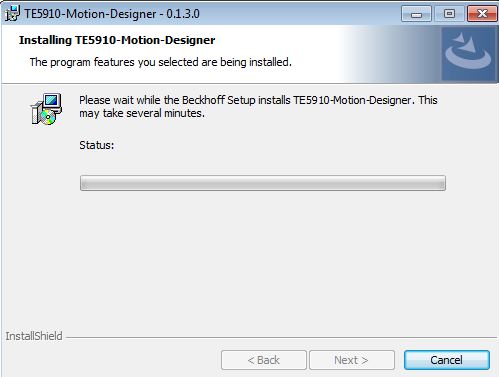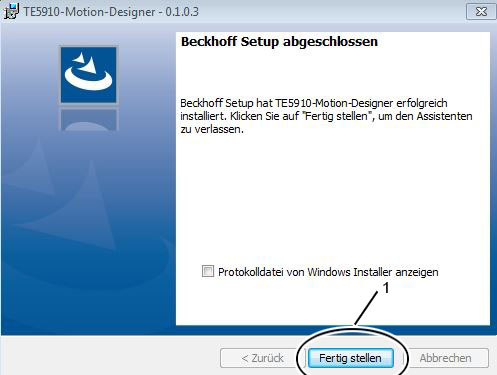Installing TC3 Motion Designer
Installation process | Target language of the installation |
Download the installation file (“Downloading the TC3 Motion Designer”) from the Beckhoff website (www.beckhoff.de). Start the installation process by double-clicking on the downloaded setup file (can be found in your download folder). A new menu window opens (see screenshot below).
| Now select the target language for the installation program in the menu window (see screenshot below).
|
|
|
Agreeing to the license agreement | Entering the user information |
In the next menu window, you have to agree to the license terms of Beckhoff Automation GmbH & Co. KG.
| To install the software, you need to provide your user information (see screenshot on the left).
|
|
|
 | Printing the license agreement! If required, click the "Print" button to print the license agreement from Beckhoff Automation GmbH & Co. KG for the TC3 Motion Designer. |
 | Creating your user information! In order to keep your administrative effort to a minimum, we recommend using your computer name as your user name. It can be found in the Control Panel → System. |
Preparing for the installation and the installation process | |
Once the user information has been confirmed, The green progress bar shows the progress of the preparation. Once the progress bar has reached 100%, the installation commences. | TC3 Motion Designer is now installed on your computer. |
|
|
 | Canceling the installation process! The installation process can be canceled at any time by pressing the Cancel button. To repeat the installation proceed as described above. |
Completing the installation process | |
|
TC3 Motion Designer was successfully installed on your PC. |