User Interface components
TwinCAT 3 Engineering consists of various components. The appearance of the user interface is determined by the arrangement and configuration of the individual components.
Standard components
Menu bar | Shows the menus according to the settings in the Customize dialog. |
Toolbar | Shows the commands as buttons identified with symbols according to the settings in the Customize dialog. |
Toolbox | Shows the “tools” that are available for the currently active editor (e.g., graphical programming elements) |
Solution Explorer | Shows the TwinCAT 3 project with the associated project elements in a structured form. |
Properties Window | Shows the properties of the element that is currently selected in the Solution Explorer. |
Editor Window | This is used for defining and editing objects. For language editors (e.g., ST editor, CFC editor), the editor window usually shows the language editor in the lower part (implementation part) and the declaration editor in the upper part. For other editors, the editor window may also contain dialogs (e.g., task editor, device editor). |
The following components provide information about the current processes in the project in offline or online mode:
Message Window | Shows current errors, warnings, and messages relating to syntax check, compile process etc. |
Monitoring window and online views of editors | Used for monitoring a POU or a user-defined list of expressions/variables. |
Information and status bar | Shows the status of the TwinCAT 3 runtime. If an editor window is currently active, the current cursor position and the set editing mode are displayed. In online mode you see the current program status. |
Certain standard settings are installed with TwinCAT, which determine the appearance, structure and behavior of the standard components and thus the user interface. The section “Configuring user interface” describes how you can edit the standard settings in order to individually adapt the user interface. Section “Reference user interface” provides detailed information on the commands.
Displayed status of the TwinCAT 3 runtime
In addition to the current operation mode of the TwinCAT 3 runtime (Run mode or Config mode) the quality of the connection to the selected TwinCAT 3 runtime is displayed. The evaluation of the connection quality is always referenced to the currently set connection timeout.
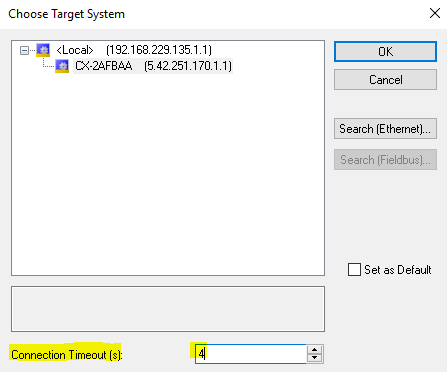
The set timeout is divided into micro-timeouts and repetitions. This results in the following:
Set connection timeout = micro-timeouts * number of repetitions.
For the division between micro-timeout and repetitions, there is a case distinction:
If the set connection timeout >= 30 s,
then micro-timeout = 5 s repetitions = set connection timeout / 5
If the set connection timeout >= 10 s,
then micro-timeout = 2 s repetitions = set connection timeout / 2
Otherwise: micro-timeout = 500 ms, repetitions = set connection timeout *2
After each micro-timeout, a fresh attempt is made to communicate with the target system. No error message is output. This information is used among other things to evaluate the quality of the connection with the target system.
The following 3 levels exist here:
Yellow bar: | connection quality is good: |
Orange bar: | 1st warning level: |
red bar: | 2nd warning level: |
Flashing behavior | The display flashes in the colors explained here to indicate the micro-timeouts. |


