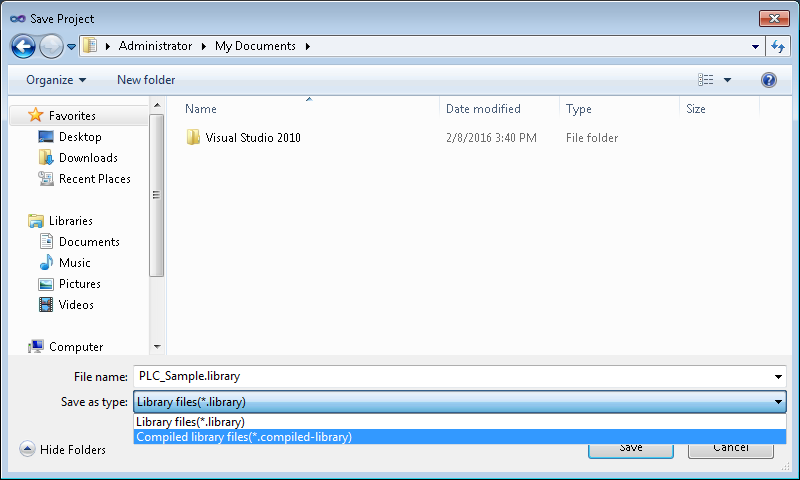Command Save as library
Function: The command opens the standard dialog for saving a PLC project as a PLC library.
Call: Context menu of the PLC project object (<PLC project name> Project) in the Solution Explorer
A PLC project can be saved as a PLC library in order to make source code available for other applications as a library and therefore via a defined interface. The command for saving a library is available in the context menu of the PLC project.
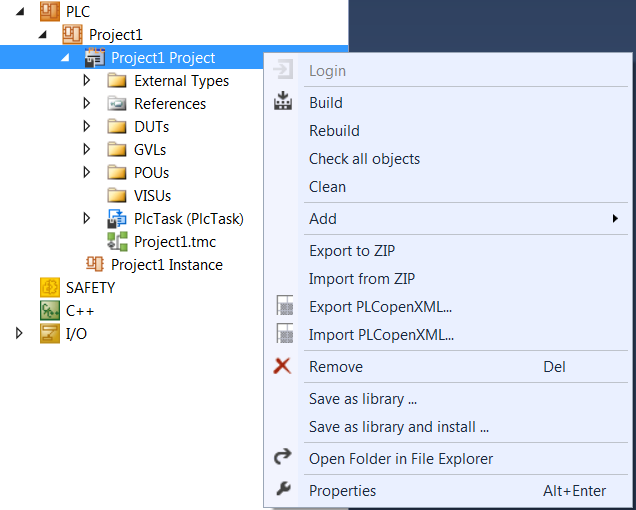
The command opens the standard dialog for saving a file in the file system. The existing project name is offered automatically; it can be modified by the user, if required. When a project is saved as a library, there is a choice between two library file formats:
- *.library (source library)
- You can open a source library (for viewing and/or editing) by using the Add Existing Item command, which is available on the PLC node within the project tree.
- You can "step" into a source library using the usual debugging function.
- *.compiled-library (compiled library)
- This file extension can be used to save a library project in a compiled format. An encrypted image of the precompile context of the library is stored, which means the implementations of the library function blocks are no longer accessible or visible.
- A compiled library cannot be opened or debugged.
- Apart from this, *.compiled-library files behave like *.library files. You can therefore install and reference them in the same way.
- The source code of a library can be protected by using the compiled library format. In addition, the library files are smaller and the loading times are shorter.
 | The code cannot be run through step by step The usual debugging functions cannot be applied to a compiled library (*.compiled-library). It is therefore not possible to jump into a library block of a *.compiled-library via debugging. |