Dialog options - FBD, LD and IL
Function: The dialog is used to configure the presentation options for the FBD/LD/IL editor.
Call: TwinCAT > PLC Environment > FBD, LD and IL
General tab
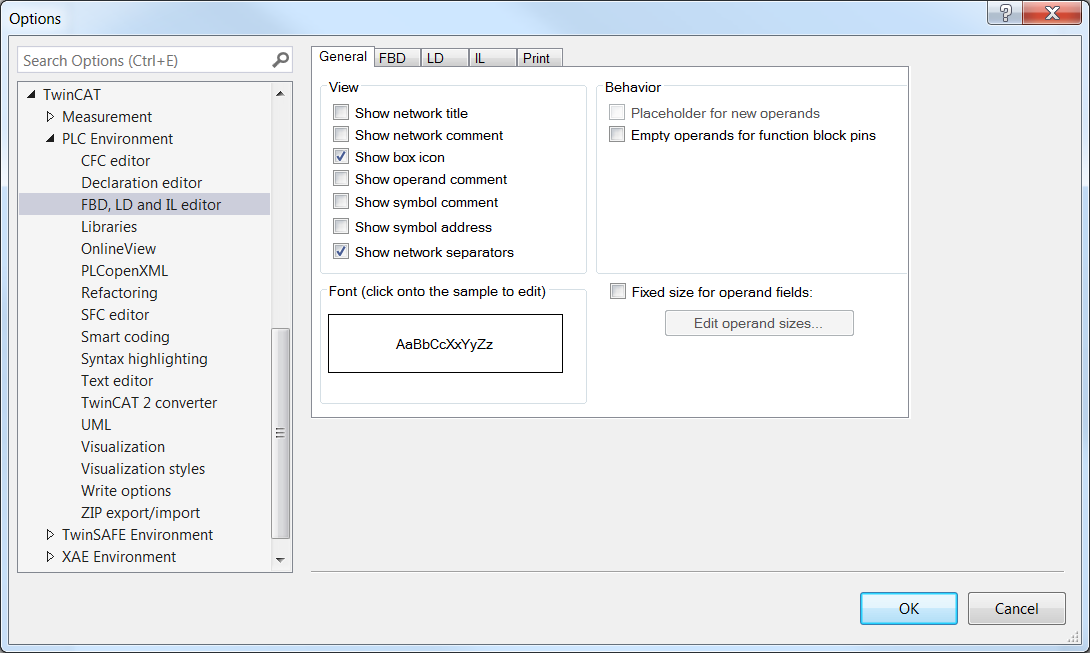
View
Show network title | The network title is displayed in the upper left corner of the network. |
Show network comment | The network comment is displayed in the upper left corner of the network. If TwinCAT also displays the network title, the comment appears in the line below. |
Show box icon | The function block symbol is displayed in the block element in the FBD and LD editor. The standard operators also have symbols. |
Show operand comment | TwinCAT displays the comment that you have assigned to a variable in the implementation part. The operand comment only refers to the local usage point of the variable, in contrast to the "symbol comment". |
Show symbol comment | TwinCAT displays the comment that you have assigned to a variable or symbol in the declaration above the variable name. In addition to or instead of the symbol comment, you can also assign a local "operand comment". |
Show symbol address | If an address is assigned to a symbol (variable), this address is displayed above the variable name. |
Show network separators | A dividing line is displayed between the individual networks. |
Behavior
Placeholder for new operands | The operand field of the pins of the new function blocks is left blank (instead of "???"). |
Empty operands for function block pins | Inserts empty operands instead of ???. |
Font
Clicking on the input field opens the Font dialog. |
Fixed size for operand fields |
|
Edit operand sizes | The Operand Size dialog appears for setting the number of characters and lines. |
FBD tab
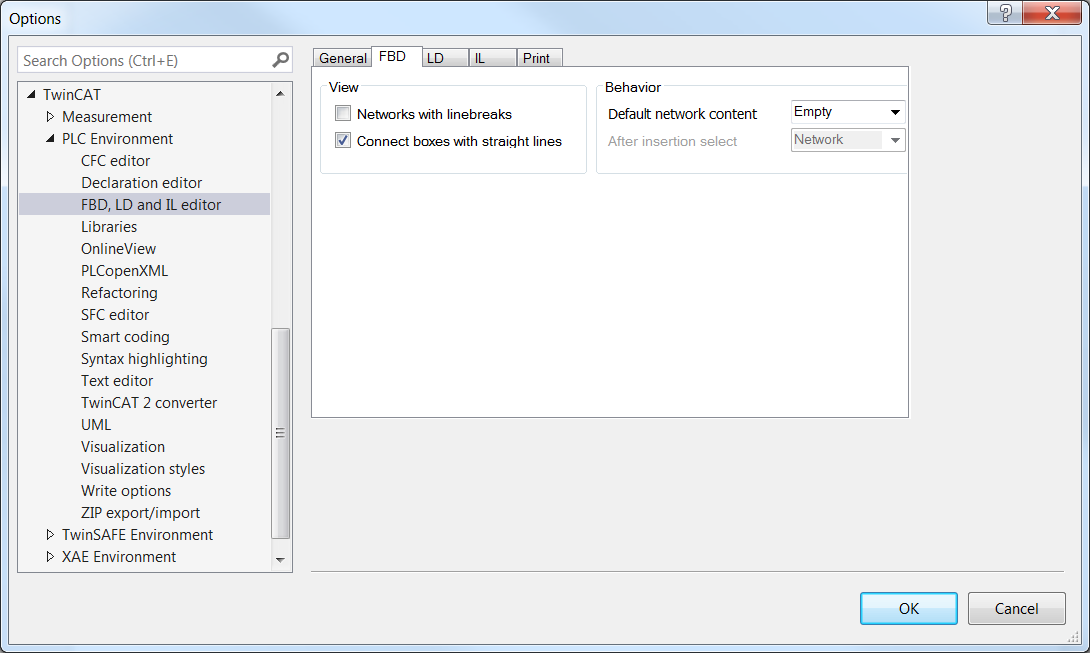
View
Networks with linebreaks |
|
Connect boxes with straight lines |
|
Behavior
Default network content | Selection list: Contents of a new network. |
After insertion select | Selection list: Element that TwinCAT selects after inserting a new network. |
LD tab
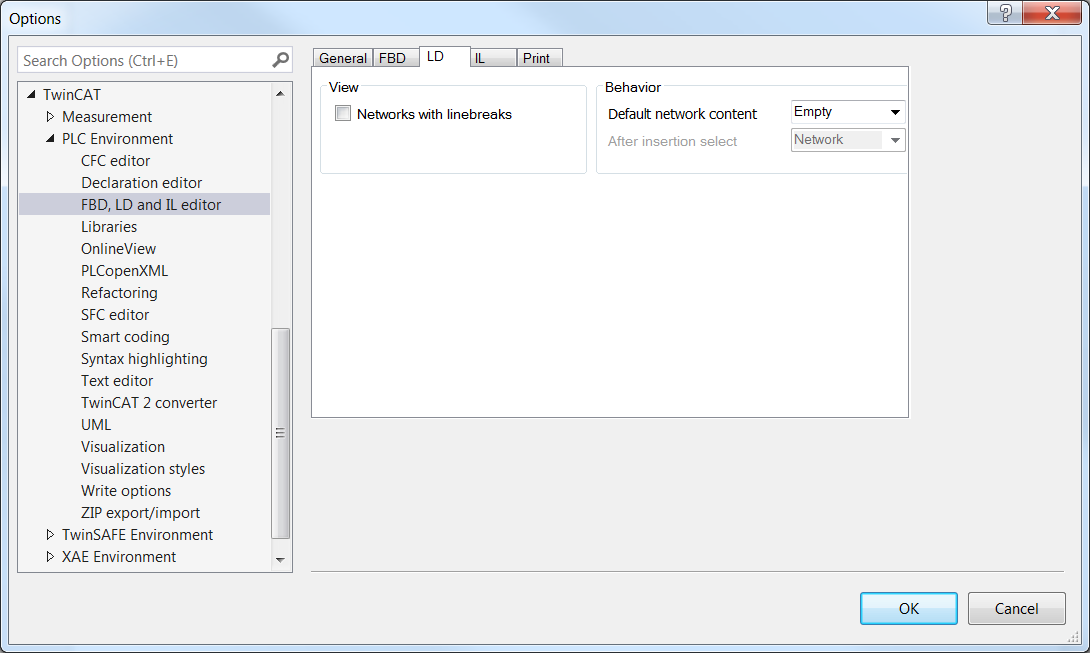
View
Networks with linebreaks |
|
Behavior
Default network content | Selection list: Contents of a new network. |
After insertion select | Selection list: Element that TwinCAT selects after inserting a new network. |
IL tab
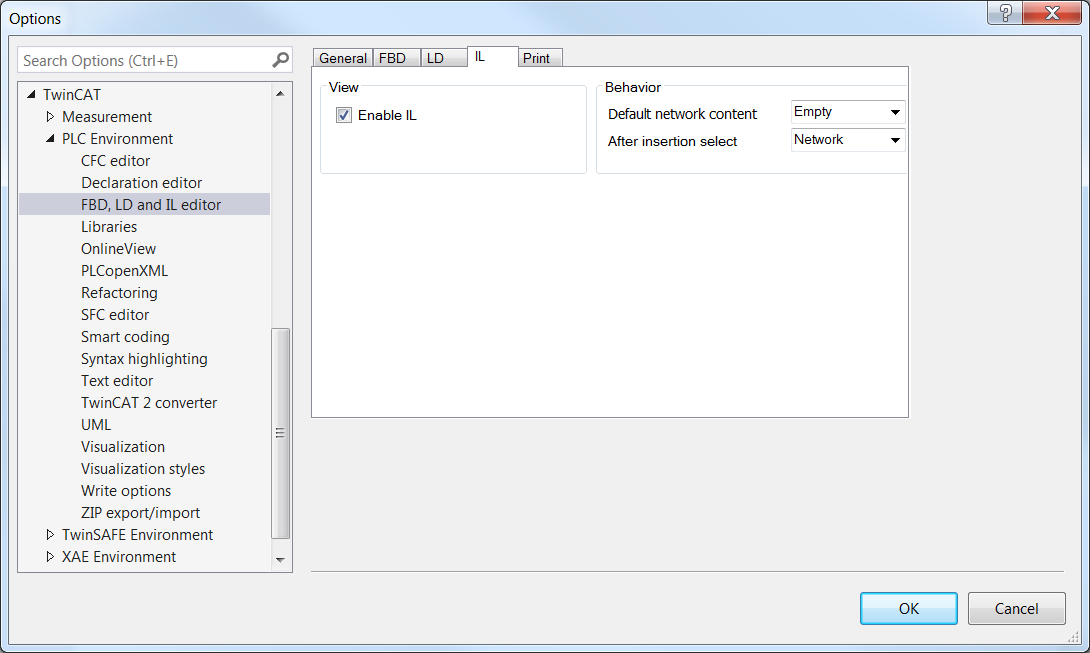
View
Enable IL | The implementation language IL is available in the development system. |
Behavior
Default network content | Selection list: Contents of a new network. |
After insertion select | Selection list: Element that TwinCAT selects after inserting a new network. |
Print tab
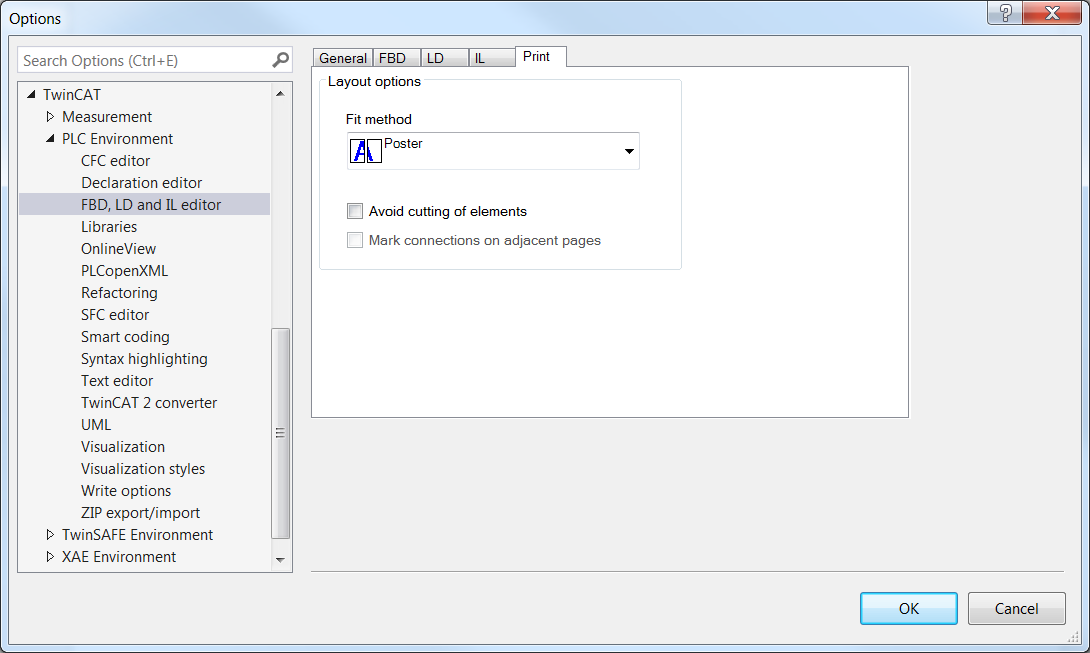
Layout options
Fit method | Selection list for size adjustment. |
Avoid cutting of elements | Items that do not fit on the page are printed on the next page. |
Mark connections on adjacent pages | Can be enabled if Avoid cutting of elements is enabled. |
See also:
- PLC documentation: FBD/LD/IL
- PLC documentation: Programming languages and their editors
 : Edit operand sizes can be enabled.
: Edit operand sizes can be enabled.