Command Properties Window
Symbol: 
Function: The command opens the Properties view.
Call: View menu
Properties view
The Properties view shows the properties for the object currently selected in the Solution Explorer. By default, the element properties are sorted by category in a table. Clicking on the plus or minus sign in front of the category to show or hide the associated parameters. A mouse click on the value field of a parameter activates the input mode, in which you can edit the value or property. You can filter or sort the Properties view.
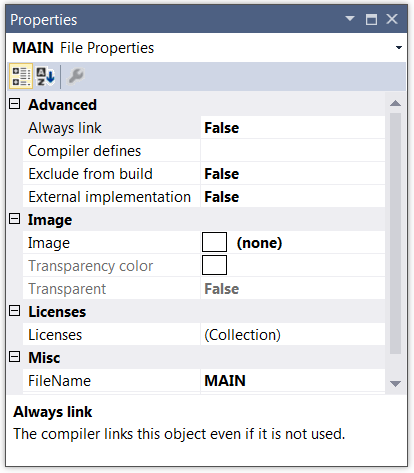
You can also call the Properties window from the context menu of an object in the PLC project tree. A description of the command as well as various object properties can be found in section Command Properties (object).