Command Save as PLC project template
 | Available from TwinCAT 3.1 Build 4026 |
Function: The command opens the dialog for saving a PLC project as PLC project template.
Call: Context menu of the PLC project object (<PLC project name> Project) in the Solution Explorer
PLC project templates can be selected when adding a PLC project in the dialog Add New Item and are the starting point for new projects. In the PLC project template, the structure of a project can be defined and reusable code can be inserted. You can also set the PLC project properties for all projects created from the template.
The command Save as PLC project template opens the dialog for exporting a PLC project template:
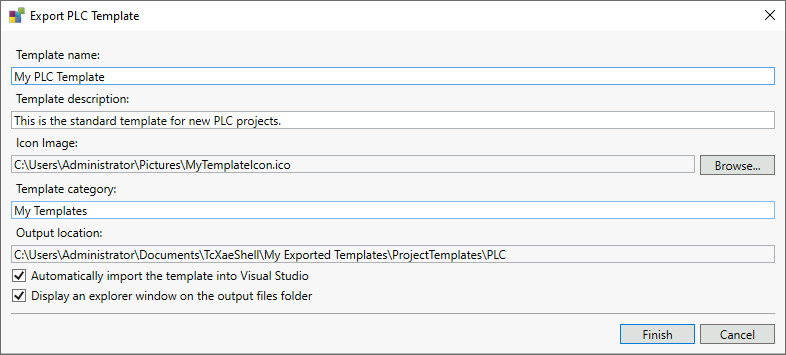
Template name | Project template name |
Template description | Description of the project template (optional) |
Icon image | Icon image of the project template (optional) |
Template category | Category under which the project template is displayed in the Add New Item dialog (optional). |
Output Location | Path where the project templates are saved (cannot be changed). |
Automatically import the template into Visual Studio |
|
Display an explorer window on the output files folder |
|
When the export dialog is closed, the project template is saved as a ZIP file under the path specified under "Output location" ("My Exported Templates" folder in the Visual Studio default project directory). The ZIP files can be copied from there and transferred to other systems.
Project templates imported into Visual Studio can be found in the "Templates" folder in the Visual Studio default project directory. To remove an imported project template, you must delete the template from the "Templates" folder and restart Visual Studio.
When adding a new PLC project, imported project templates are displayed below the project template category specified when exporting:
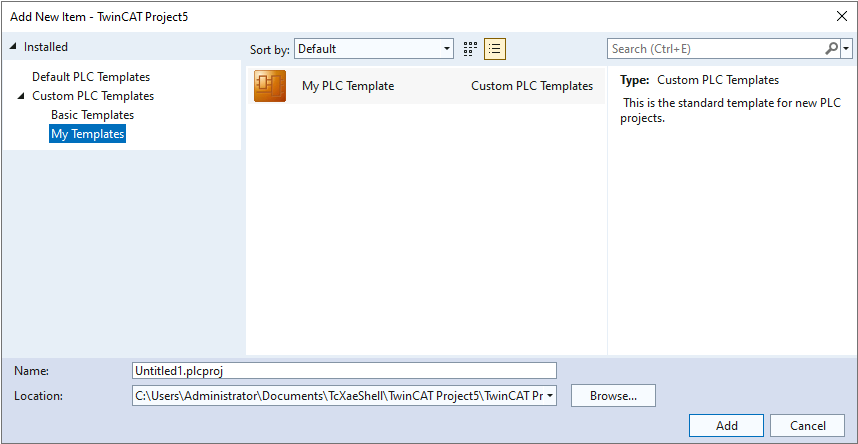
The new project will be created based on the selected project template.
 : The project template is imported into Visual Studio and displayed in the Add New Item dialog.
: The project template is imported into Visual Studio and displayed in the Add New Item dialog.