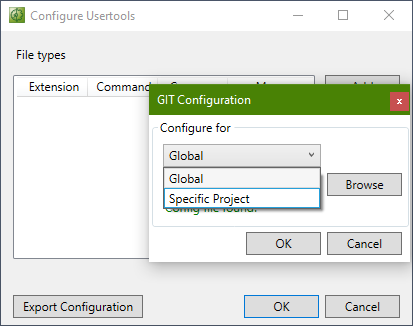Selection of the Compare Tool
Following the selection of the Source Control Client to be used in the project, the client must also be configured so that the TwinCAT Project Compare Tool is used to compare and merge TwinCAT files. The configuration of the individual clients can significantly differ.
Whereas clients such as TFS or PlasticsSCM allow different Compare Tools to be defined for the various types of file, there are also clients that only permit a general Compare Tool to be set (e.g. AnkhSVN). Beyond that, Source Control Systems such as Git also allow a distinction to be made between local project settings and global settings.
For the Source Control Clients used most frequently with TwinCAT (TFS, Git and AnkhSVN), the configuration of the Compare Tool can be automated from the TwinCAT Project Compare Tool.
Since not all features of the different clients can be discussed here, please refer to section Transfer parameters of the Project Compare Tool for further details.
 | Define Compare Tools yourself Some clients only allow a general compare/merge tool for all file extensions. For this reason the TwinCAT Project Compare Tool offers the option to define further Compare Tools for special file extensions. See Configuration of the TcProjectCompare for use with Source Control. |
Configuration of the TwinCAT Project Compare Tool
In order to call the TwinCAT Project Compare Tool from the TwinCAT development environment, the selected Source Control Plugins must be configured accordingly in TcXaeShell.
Setting the TwinCAT Project Compare Tool as standard tool for Compare-and-Merge functions for subversion Git or Microsoft Team Foundation Server:
- 1. Open TwinCAT-> TcProjectCompare.
- 2. Select Tools -> Configure User Tools....
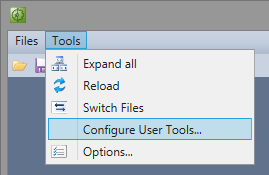
- 3. In the following dialog, select a default tool for the Merge.
- This tool is used for all areas outside of the PLC, e.g. for the comparison of specifications for tasks.
- 4. Click Export Configuration.
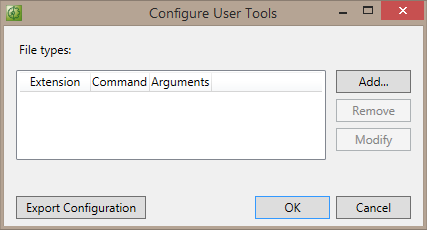
- 5. If the required Source Control Plugin has already been selected in TcXaeShell, you can export the specifications for this plugin if you are using Git or Microsoft Team Foundation Server.
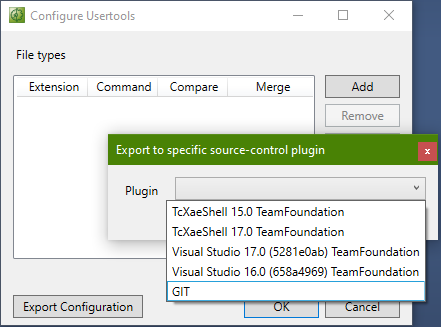
- 6. If you have selected Git as the Source Control Client, you can decide below whether to update the global or project-specific Config file.