Creating License Request Files for an OEM application license
 | TwinCAT 3 licenses for non-Beckhoff IPCs If you use an IPC from a manufacturer other than Beckhoff (TwinCAT 3 platform level >= 90), a TwinCAT 3 license dongle is always required for licensing TwinCAT 3. |
- 1. Double-click on the License SYSTEM sub-node in the TwinCAT project tree to open the TwinCAT 3 license manager.
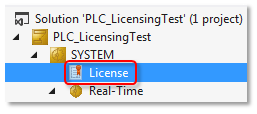
- The license settings open in an editor.
- 2. Open the Manage Licenses tab and scroll down.
- The newly generated OEM license can be found at the end of the list.
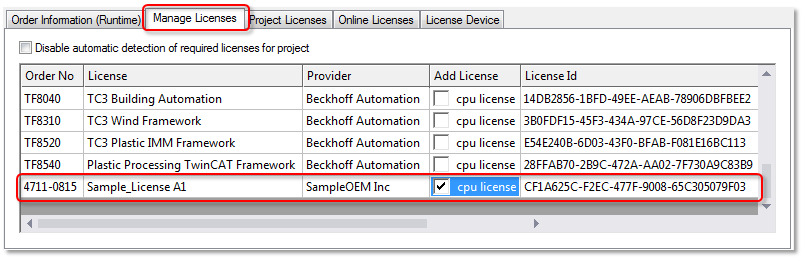
- 3. Tick the check box for the license.
- 4. Open the Order Information tab.
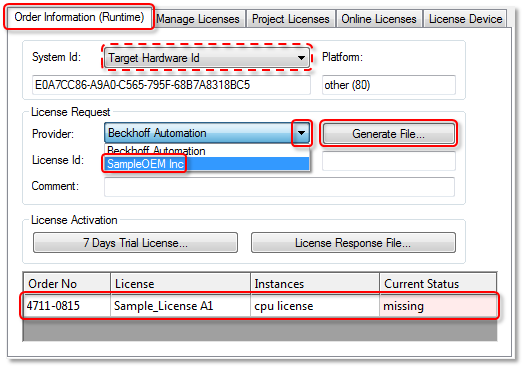
- 5. You can optionally also choose a TwinCAT 3 dongle as the license hardware in System ID (dashed line).
- 6. Set the respective OEM as Provider. You may not select the “Beckhoff” entry – this applies only to TwinCAT 3 licenses from Beckhoff.
- The selected OEM license must show up as active (i.e. not grayed out) in the list at the bottom of the window. If the license is grayed out, an incorrect “Provider” was selected. Only the licenses shown as “active” are transferred to the License Request File.
- 7. Click on Generate File to generate the License Request File (extension: *.tclrq).
- The standard dialog for saving a file opens.
- 8. Select a storage location and confirm the dialog.
- The License Request File for an OEM application license has been created.