Applications
Selection of a TwinCAT 3 version before loading a project
If the TwinCAT version is to be set before loading a project, proceed as follows:
- 1. Open the Visual Studio Shell.
- 2. Select the TwinCAT 3 version to be loaded in the TwinCAT XAE Remote Manager Toolbar.
- Once the TwinCAT 3 components have been completely loaded, this will be indicated in the TwinCAT XAE Remote Manager Toolbar by the text "Loaded" after the loaded TwinCAT 3 version.
- 3. Open the project via the dialog File -> Open -> Project folder.
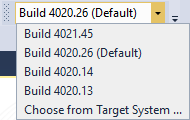
- The project is now open in the selected TwinCAT 3 version.
Opening the TwinCAT 3 version with which a project was saved
If a TwinCAT 3 project is to be opened in the version in which it was saved, there are two options.
Case 1: the TwinCAT 3 version is fixed (pinned) in the project.
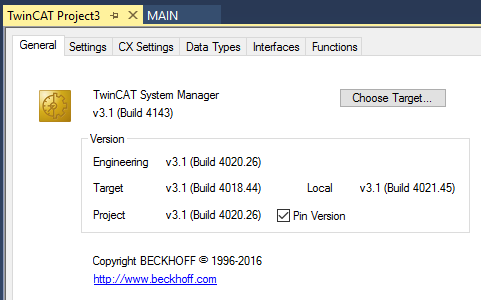
This means that not only the version with which the project was last edited and saved is stored in the project file, but also a flag indicating that this project should only be edited with precisely that version.
Proceed as follows to open the project:
- 1. Double-click on the TwinCAT 3 project file.
- If the TwinCAT 3 version pinned in the project is installed, the project will be opened with precisely this version.
- If the TwinCAT 3 version pinned in the project is not installed, the following dialog appears, offering to open the project with the latest version of the same release.
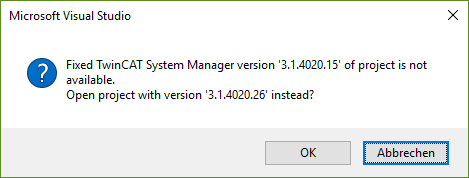
In this case, a TwinCAT 3 project should be opened in which TwinCAT 3 version 4020.15 is pinned. The TwinCAT 3 versions with the build numbers 4020.14, 4020.26 and 4021.45 are installed on this system. Since version 4020.26 is the latest revision of build 4020, this is offered for opening the project even if a newer version (build 4021) is available.
If the project is to be loaded with a newer TwinCAT 3 version because the version pinned in the project does not exactly correspond to the version installed on the system, please proceed as described in the section “Opening a project with a newer TwinCAT 3 version”.
Case 2: the TwinCAT 3 version is not pinned in the project.
In this case you must manually determine the TwinCAT version with which the project was last saved. Carry out the following steps to do this:
- 1. Double-click on the project folder or the TwinCAT 3 project file.
- Once the project has been opened, you can determine the TwinCAT 3 version with which the project was last saved by double-clicking on the System node in the TwinCAT 3 project tree. It is located behind the Project field in the Version section on the General tab.
- 2. If the opened version doesn't already match the TwinCAT 3 version with which the project was last saved, please close the Visual Studio Shell.
- 3. Open the Visual Studio Shell.
- 4. Select the TwinCAT 3 version to be loaded in the TwinCAT XAE Remote Manager Toolbar.
- 5. Select the project again with the aid of the option File -> Open -> Working folder/Project.
- The project is now open in the selected TwinCAT 3 version.
Open the TwinCAT 3 version of the connected target system
If the TwinCAT 3 version used on the target system is to be loaded, proceed as follows:
- 1. Open the Visual Studio Shell.
- 2. Select the option "Choose from Target System…" in the TwinCAT XAE Remote Manager Toolbar.
- The loaded TwinCAT 3 version is displayed in the TwinCAT XAE Remote Manager Toolbar with the suffix "Loaded".
Opening a project with a newer TwinCAT 3 version
If a project is to be opened with a newer TwinCAT 3 version (even if the TwinCAT 3 version is pinned in the project), proceed as follows:
- 1. Open the Visual Studio Shell.
- 2. Select the TwinCAT 3 version with which the project is to be opened in the TwinCAT XAE Remote Manager Toolbar.
- 3. Select the project with the aid of the option File -> Open -> Working folder/Project.
- 4. Confirm the dialog asking whether the project is to be opened with the loaded version.
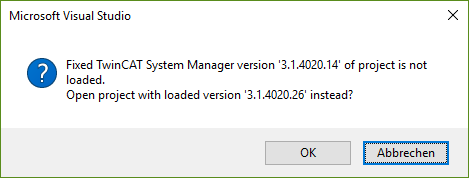
- The project is now open in the selected TwinCAT 3 version.
Creating a project with an older TwinCAT version
If a new TwinCAT 3 project is to be created with an older TwinCAT 3 version, proceed as follows:
- 1. Open the Visual Studio Shell.
- 2. Select the TwinCAT 3 version with which the project is to be opened in the TwinCAT XAE Remote Manager Toolbar.
- Once the TwinCAT 3 components have been completely loaded, this will be indicated in the TwinCAT XAE Remote Manager Toolbar by the text "Loaded" after the loaded TwinCAT 3 version.
- 3. Create the new project.
 | Older library versions When selecting an older TwinCAT version, the older library versions will not automatically be used for new projects. If these are to be used they must be explicitly selected. |