Dialog Options - Smart coding
Function: The dialog is used to configure the settings that make it easier to enter code.
Call: TwinCAT > PLC programming environment > Smart Coding
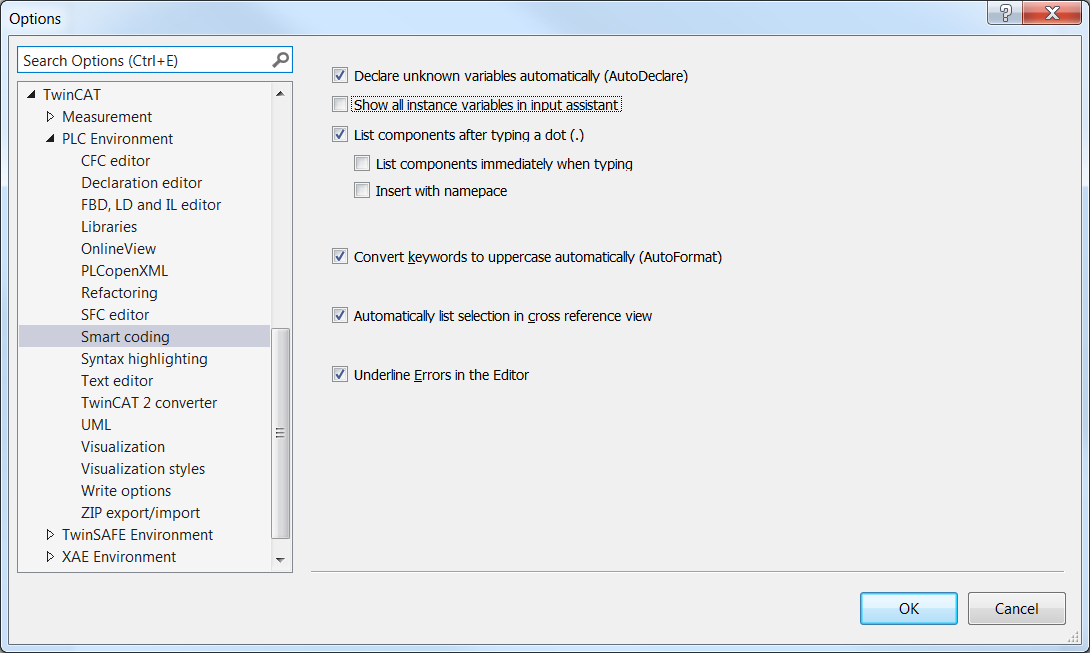
Declare unknown variables automatically (AutoDeclare) |
For the AutoDeclare function to be available in the ST editor as well, the option Enable for the ST editor must also be enabled as of build 4026. |
Enable for the ST editor | Prerequisite: The option Declare unknown variables automatically (AutoDeclare) is enabled.
(Available from Build 4026) |
Show all instance variables in input assistant |
|
List components after typing a dot (.) |
This means: If you enter a dot at a point where TwinCAT expects an identifier, a selection list with input options appears. |
List components immediately when typing | Requirement: Option List components after typing a dot (.) is enabled.
|
Insert with namespace |
|
Convert keywords to uppercase automatically (AutoFormat) |
|
Automatically list selection in cross reference view |
|
Underline errors in the editor |
(Available from Build 4026) |
Highlight symbols |
(Available from Build 4026) |
See also:
- PLC documentation: Programming languages and their editors
- PLC documentation: Using the input assistant
- PLC documentation: Find locations where the cross reference list is used
 : The Auto Declare dialog opens as soon as you have entered an undeclared identifier in a programming language editor and exited the input line.
: The Auto Declare dialog opens as soon as you have entered an undeclared identifier in a programming language editor and exited the input line. : The AutoDeclare function is not available in the ST editor.
: The AutoDeclare function is not available in the ST editor.