Command Quick Replace
Symbol: 
Hotkey: [Ctrl] + [H]
Function: The command scans the project or parts of it for a specific string and replaces it.
Call: Menu Edit > Find and Replace
The command opens the Find and Replace dialog (Replace in Files button is active), in which you enter the string to be replaced and the new string, along with the search options.
Find and Replace dialog
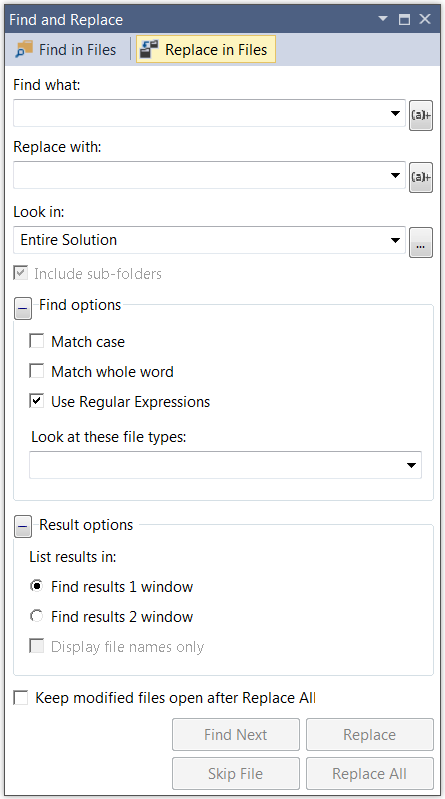
In addition to the options in the "Find" dialog, the following settings are possible:
Replace with | Input field for the new string. |
Replace | The next string that is found is highlighted in the editor and replaced (step-by-step replacement). |
Replace All | All strings that are found are replaced at once, without being displayed in the editors. |
Keep modified files open after Replace All | The editors of the found objects remain open. |
See also:
- Command Quick Find
- PLC documentation: Find and Replace in the entire project