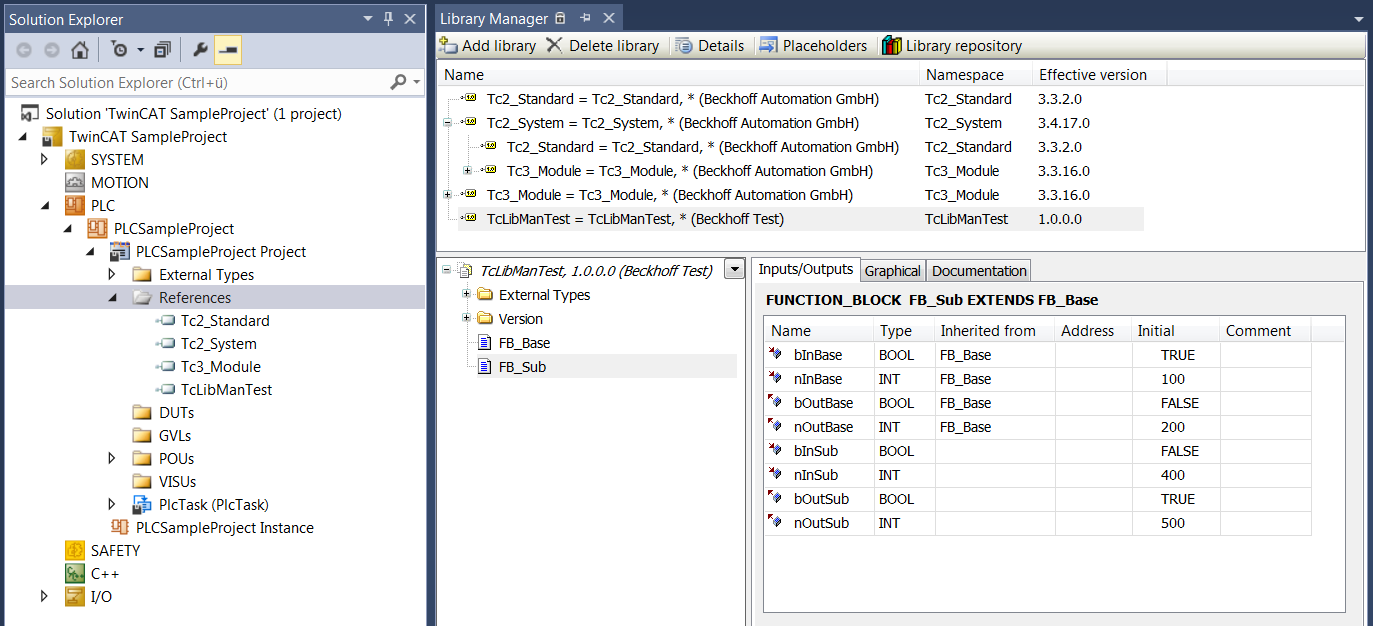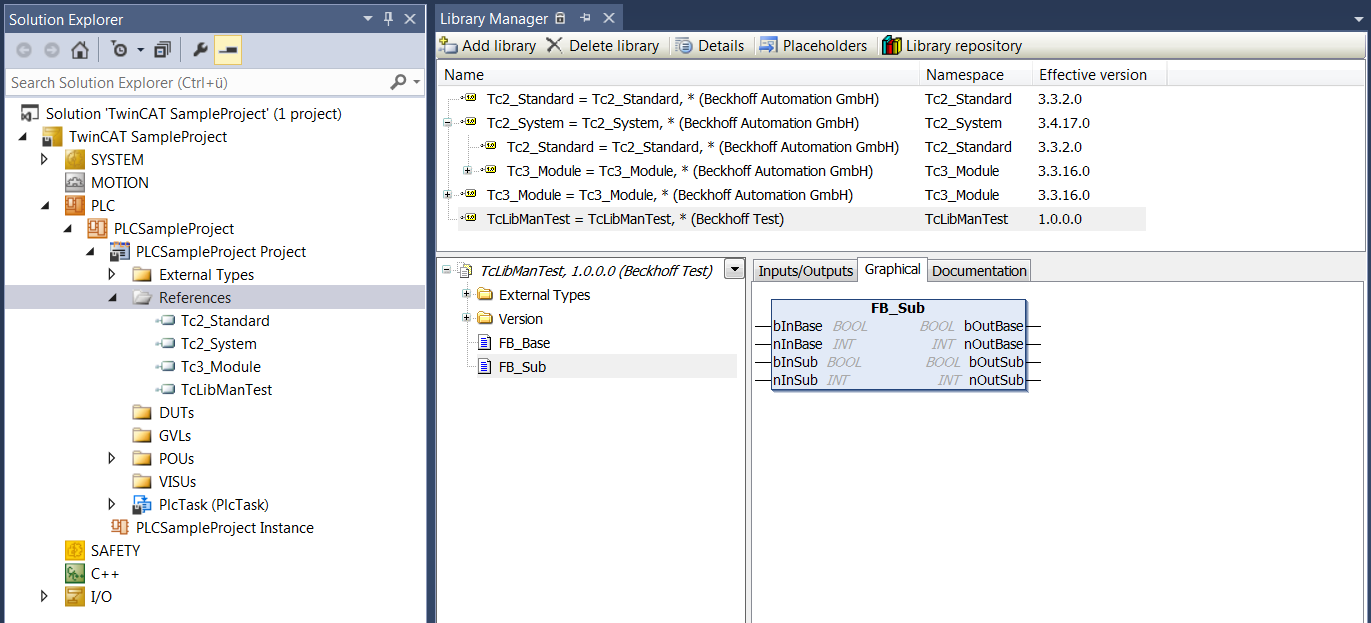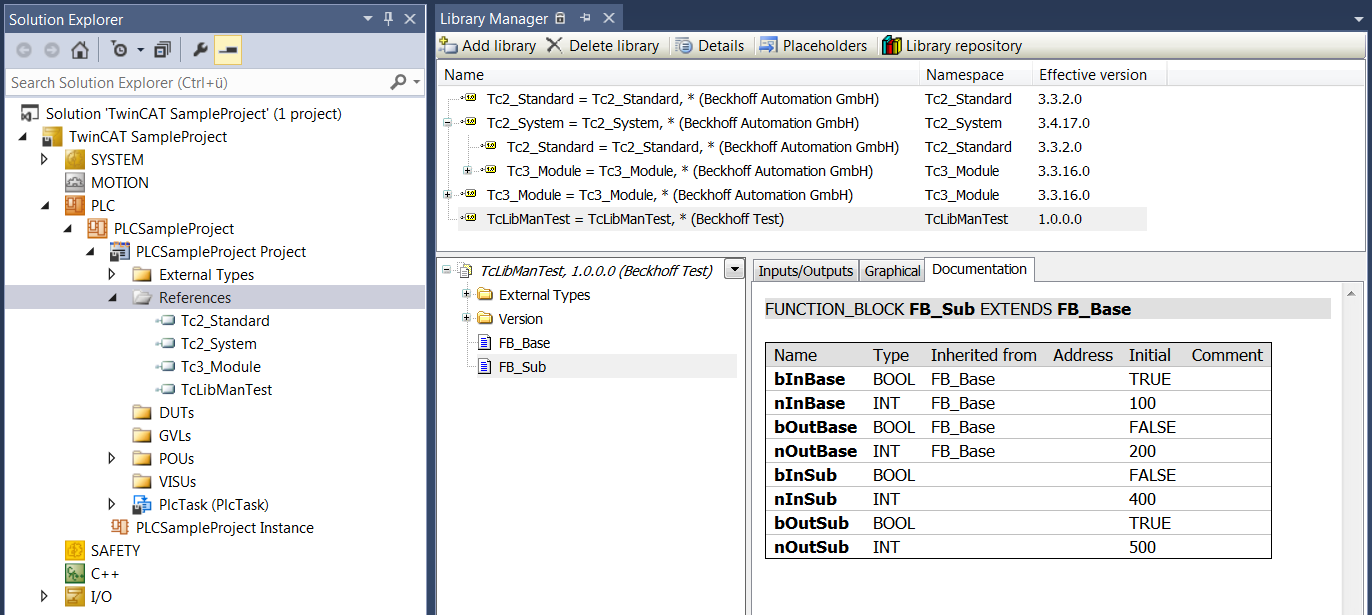Library Manager
Function: The Library Manager is used to integrate and manage libraries in a project. It provides a good overview of the PLC libraries used in the project.
Call: Double-click on the References object in the PLC project tree
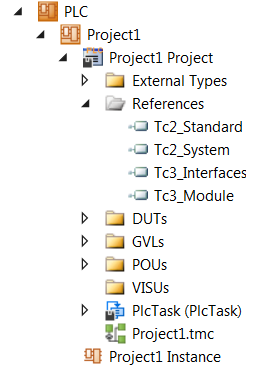
The Library Manager consists of 3 window parts:
- Upper window area: List of referenced libraries
- Lower left window area: Tree structure with all objects of the selected library
- Lower right window area: Documentation on the library objects selected in the tree
Compilation errors relating to the Library Manager are output in a dedicated category in the message window.
Upper part of the Library Manager
List of referenced libraries
The Library Manager lists all libraries referenced in the project. It provides information about their type, properties and content. You can extend or reduce the list of referenced libraries and edit the library properties for non-dependent libraries. If a library depends on other libraries, these referenced libraries are automatically integrated.
Name | Display of the referenced library according to the following syntax: <placeholder name> = <library name>, <version> (<company>): <placeholder name>: If the library is a placeholder library, the placeholder name is preceded by an =. <placeholder name> = (not resolved): The placeholder library is without resolution. <library name>: Name of the library under which it is managed in the library repository <Version>: Version that was referenced when first integrated (<company>): Provider Library name/title, version and the company name are defined during Library creation in the Project properties. |
Namespace | Namespace for unique access to the content of the library It is used as a prefix before a function block identifier: <namespace>.<library function block identifier> The default setting for the namespace of a library is the library title. Alternatively, a different namespace can also be explicitly defined: either generally for the library during Library creation in the Project properties or for local use of the library in a project in the Properties window of the library reference. If an identifier exists more than once in the project, the namespace of the library must be used as the prefix of the identifier so that unique access is possible. Note: If "qualified_only" access is enabled for the library (see Category Common), qualified (unique) access is enforced. In this case, you must always access the library function blocks in the PLC project via the namespace. |
Effective version | Version of the library after resolution This effective version of the library that is referenced is used in the PLC project. Example: 3.4.6.0 If the library is used as “Always newest”/“*”, the actual library version is displayed here. Further information on the resolution of placeholders can be found in section Placeholder. |
- Libraries that were automatically inserted into the project by a plug-in (e.g. visualization or UML libraries) are displayed in gray font. Manually added libraries (Add library...) are shown in black font.
- A symbol before the library name indicates the library type:
 : TwinCAT 3 PLC library (contains version information)
: TwinCAT 3 PLC library (contains version information) : The referenced file was not found or is not a valid library file (see corresponding message in the Error List view). In this case see: Command Try reload library
: The referenced file was not found or is not a valid library file (see corresponding message in the Error List view). In this case see: Command Try reload library- If a library has dependencies from other libraries, these are – if they are found – also integrated automatically and shown in a subtree of the entry, preceded by a symbol
 . Such a subtree can be opened or closed via a plus or minus sign. As an example, the diagram below shows the library "Tc2_Standard" as a direct library and as a sub-library of the library "Tc2_System".
. Such a subtree can be opened or closed via a plus or minus sign. As an example, the diagram below shows the library "Tc2_Standard" as a direct library and as a sub-library of the library "Tc2_System".
Buttons and commands
The following buttons and commands are available in the upper section of the Library Manager.
Add library | Opens a dialog for selecting a library All libraries installed in the library repository are offered in the dialog and can be inserted as placeholder libraries. See also Command Add library. |
Delete library | Removes the selected library from the project |
Details | Opens the Details dialog for the selected library. Details of the selected library are displayed in the dialog (general information, content). |
Placeholder | Opens the Placeholder dialog. The current resolution of the placeholder is displayed in the dialog and you can edit it. |
Library parameters | Available from TC3.1 Build 4026 Opens the Library parameters dialog The parameters of the referenced libraries are displayed in the dialog and you can adjust the parameters. |
Library Repository | Opens the dialog Library Repository In the dialog, you can install and uninstall libraries and define storage locations for the libraries. |
Summary | Opens the dialog Library Summary The libraries referenced in the project and the libraries that reference these libraries are displayed in the dialog. |
Try reload library | This command is available in the editor window of the Library Manager, if a library is selected which failed to load when the project was opened. See also Command Try reload library |
Lower part of the Library Manager
Tree structure of all function blocks of a selected library
The lower left part of the editor shows the objects of the library that is selected in the upper part of the editor. The usual sorting and search functions are available via a menu symbol shown to the right of the library name.
Documentation of the selected library object
The following tabs can be found in the lower right part:
Inputs/outputs | Interface (inputs/outputs) of the library object The components of the library object currently selected on the left are shown in a table, with (variable) name, data type, basic function block if applicable, address, initial value and comment, as defined in the library. The symbol in front of each variable indicates whether it is an input, output or input/output variable.
The symbol for method return values is the same as the symbol for output variables. |
Graphical | Graphical representation of the library object |
Documentation | Documentation of the library object The components of the library object currently selected on the left are shown in a table with (variable) name, data type, basic function block if applicable, address, initial value and a comment, which may have been added to the declaration when the library was created. Adding this kind of comments is therefore a convenient way to automatically make function block documentation available to the user. Detailed information on this can be found in section Library documentation. |
Library parameters | This tab is only available if the library object currently selected on the left is a parameter list. From TC3.1 Build 4026: The Open configuration dialog command opens the Library parameters dialog, in which you can replace the values of the global constants with a project-specific value. Up to TC3.1 Build 4024: The variables of the parameter list are displayed in a table with name, data type, (editable) value and comment, as defined in the library. In the (editable) Value column, you can replace the value of the global constant with a project-specific value. For more information see: Object Parameter List. |