Object Image Pool
Symbol: 
The Image Pool object contains a table, in which images are assigned IDs.
Creating an object Image Pool
- 1. Select a folder in the Solution Explorer in the PLC project tree.
- 2. In the context menu select the command Add > Image Pool.
- The Add Image Pool dialog opens.
- 3. Enter a name.
- 4. Click on Open.
- The image pool is added to the PLC project tree and opens in the editor.
Structure of an image pool
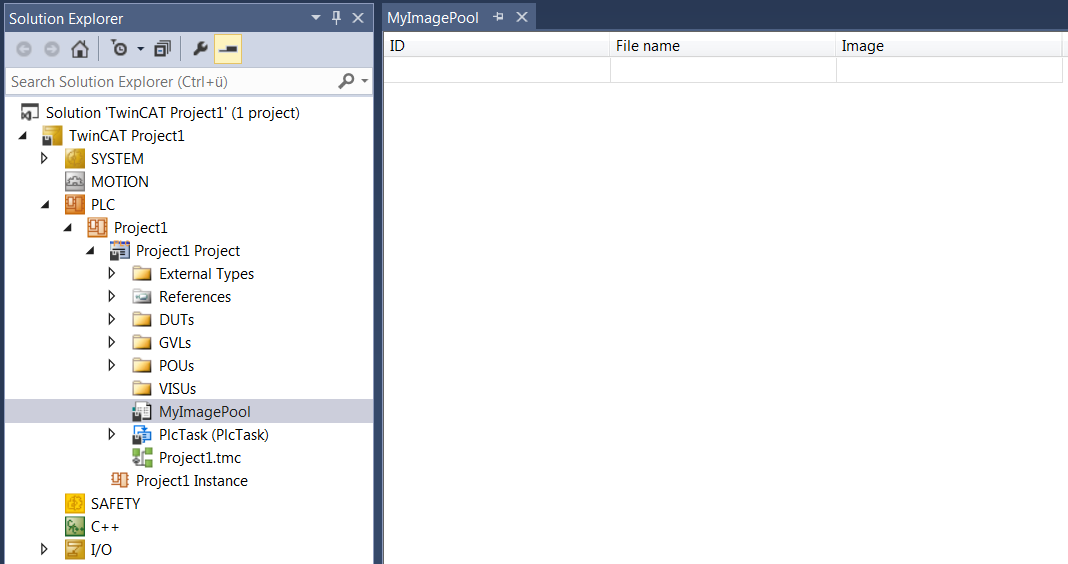
ID | Image ID. This ID is used to reference the image in the visualization, for example. |
File name | File path of the image file. When you click the |
Image | Shows a thumbnail view of the image. |
 button, the standard image selection dialog opens.
button, the standard image selection dialog opens.