Command Add New Item (project)
Symbol: 
Function: The command opens the Add New Item dialog, through which you can create a new PLC project file. (The command is only available if a PLC node is selected.)
Call: Project menu or PLC object context menu in the Solution Explorer
Requirement: The PLC node is selected in the TwinCAT project tree.
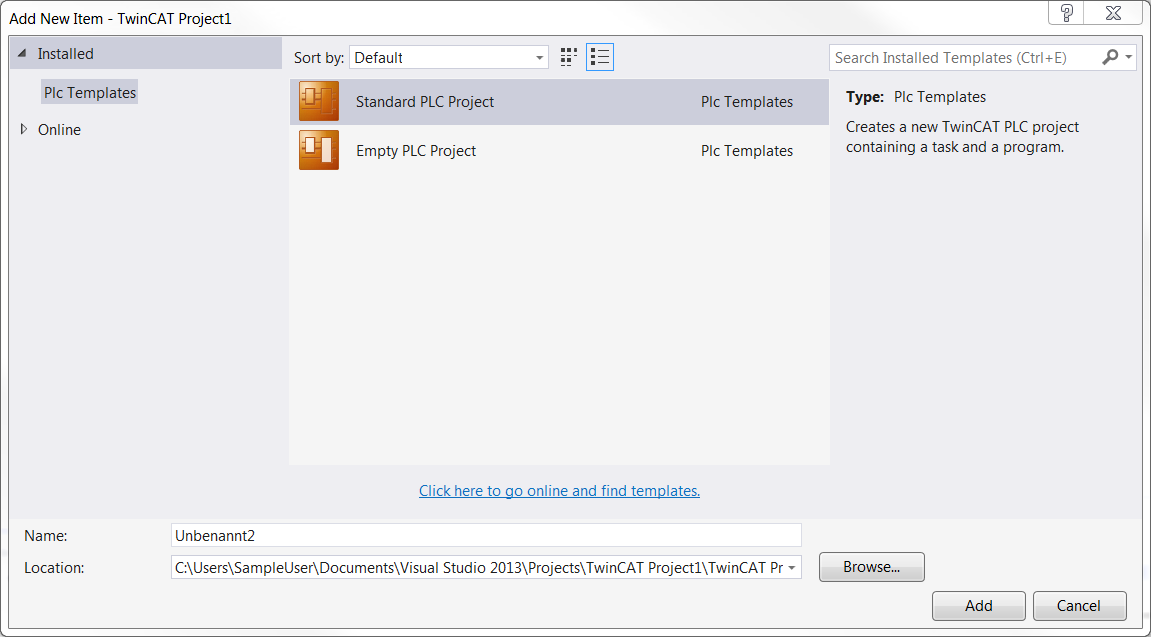
Plc Templates | Select one of the listed templates. The template determines the basic configuration of a PLC project file. The following templates are available by default:
|
Name | Define the name of the new project here. The default name depends on the selected template (usually "Unnamed<n>") and contains a sequential number to ensure that the project name is unique in the file system. You can change the default name according to the file path conventions of the local operating system. A file extension (e.g. .project) can be added. By default, the selected template automatically adds the appropriate extension. |
Location | Specify the location for the new project file. The default path depends on the selected template. You can either use the Browse... button to open the default browser and specify a path, or you can use the corresponding drop-down list to select a previously entered path. |
Add | Clicking Add creates a new project based on your settings. If the cursor is placed on an error symbol, a tooltip provides information on how to proceed. If another PLC project is already open, a dialog opens asking you if you want to save and close the project before the new project is opened. The name of the new project is then displayed in the title bar of the TwinCAT XAE frame window. An asterisk ("*") after the name indicates that the project has been modified since it was last saved. |
See also:
- PLC documentation: Your first TwinCAT 3 PLC project
- PLC documentation: Creating and configuring a PLC project