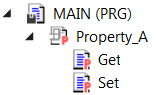Category Visualization
 | Scope of PLC project properties Note that the scope differs between different project properties! |
The category Visualization is used to configure the project-wide settings for objects of type Visualization.
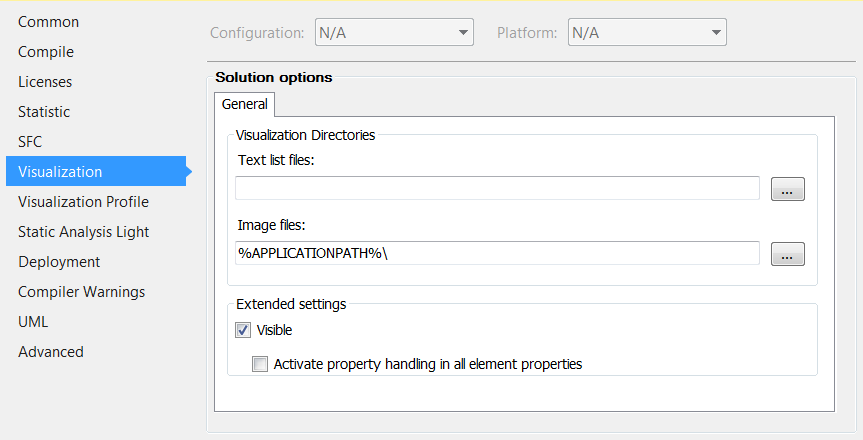
General tab
Visualization Directories
Text list files | Directory containing text lists available in the project for configuring texts for different languages. TwinCAT uses this directory when exporting or importing text lists, for example. Click |
Image files | Directory containing image files available in the project. Multiple folders are separated by semicolons. TwinCAT uses this directory when exporting or importing image files, for example. Click |
Extended settings
Enables property handling in all element properties |
Requirement: Your IEC code contains at least one object of type Interface property, i.e. a property
Requirement: Visible is enabled. |
 to bring up the Find Folder dialog, which allows you to select a directory in the file system.
to bring up the Find Folder dialog, which allows you to select a directory in the file system. : You can also configure a visualization element in those of its properties, in which you select an IEC variable, with a
: You can also configure a visualization element in those of its properties, in which you select an IEC variable, with a  property. TwinCAT then generates additional code for properties handling when compiling a visualization.
property. TwinCAT then generates additional code for properties handling when compiling a visualization.