Command Input Assistant
Symbol: 
Hotkey: [F2]
Function: The command opens the Input Assistant dialog, which provides support for selecting a programming element, depending on the current cursor position.
Call: Edit menu, Editor window context menu
Requirement: A POU is open in the editor, and the cursor is in a program line.
Input Assistant dialog - Categories tab
The dialog offers all programming elements, which you can add in the editor at the current cursor position. The elements are sorted by categories. You can additionally set a filter for the scope in the Variables category, such as Local Variables, Global Variables or Constants.
Detail of the Input Assistant dialog in the declaration part of the editor:
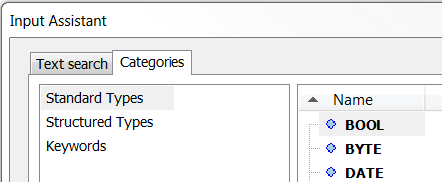
Input Assistant dialog in the implementation part of the editor:
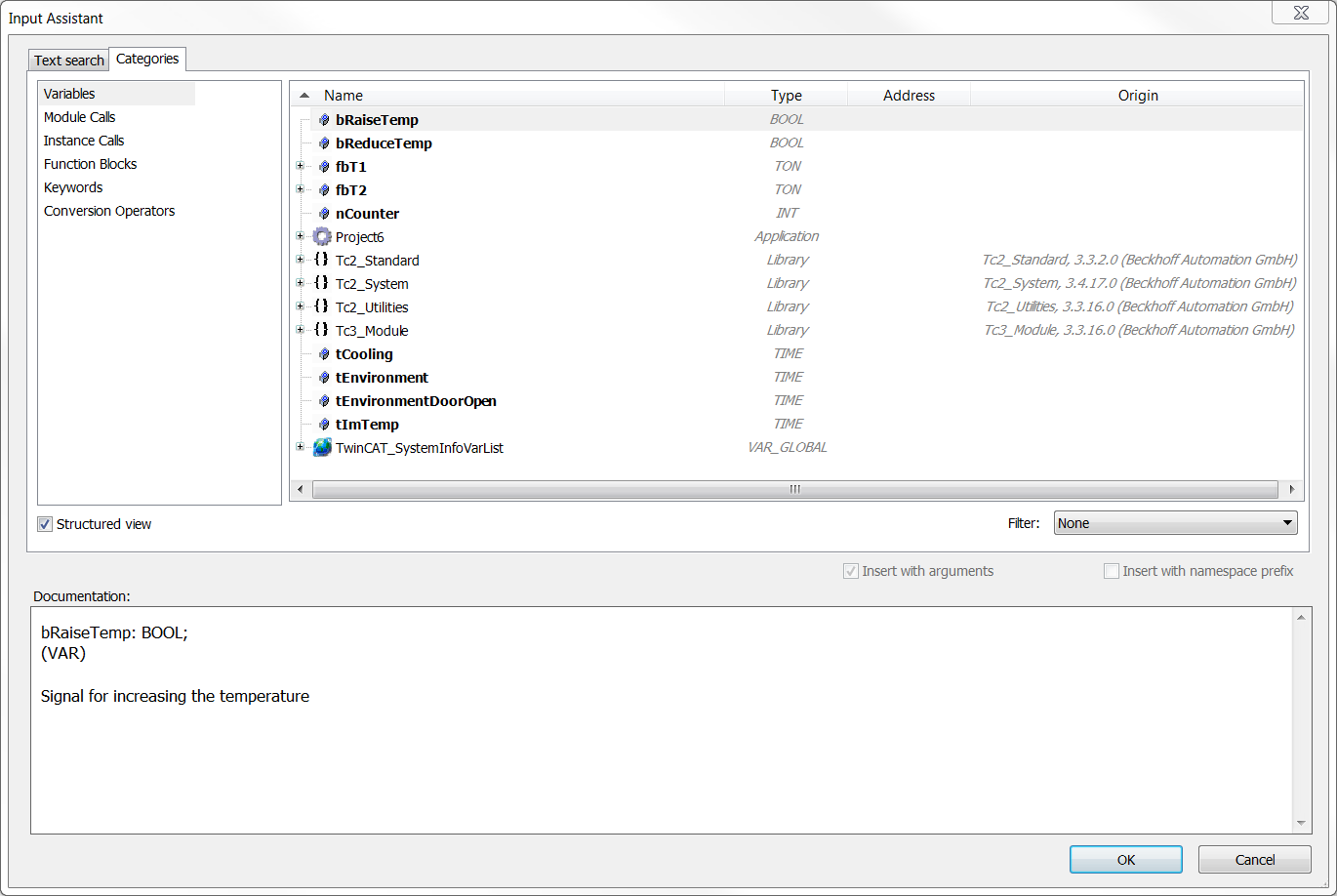
Structured view |
|
Filter | You can set an additional filter for the variable type in the drop-down list box. |
Display documentation |
|
Insert with arguments |
Example: If you insert the function block fb1, which contains an input variable fb1_in and an output variable fb1_out, "with arguments", it looks as follows in the editor: |
Insert with namespace prefix |
|
Input Assistant dialog - Text search tab
You can use the tab to search for specific objects. When you type one or more characters into the search box, the results window lists the names of all objects whose name contains this search string. Double-click the desired object to insert it in the editor at the current cursor position.
Filter | Restrict the search to a specific variable category. |
See also:
- PLC documentation: Using the input wizard
 : The elements are displayed in a structure tree. You can hide or show the column Type, Address and Origin by right-clicking on the column title in a submenu.
: The elements are displayed in a structure tree. You can hide or show the column Type, Address and Origin by right-clicking on the column title in a submenu. : The elements are shown in a flat structure.
: The elements are shown in a flat structure.