Command Quick Find
Symbol: 
Hotkey: [Ctrl] + [F]
Function: The command scans the project or parts of it for a specific string.
Call: Menu Edit > Find and Replace
The command opens the Find and Replace dialog (Find in Files button is active), in which you enter the search string and the search options.
Find and Replace dialog
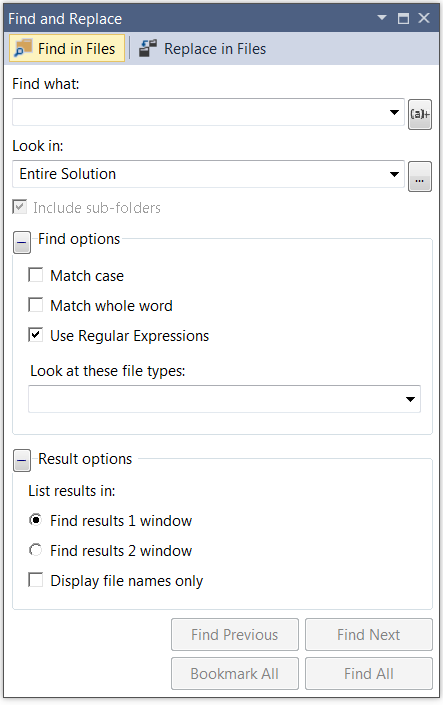
Replace in Files | Switches to the Find and Replace dialog (button Replace in Files is active) |
Find what | Search string. |
Look in |
Entire solution: All editable places in all objects of the project are scanned. Current project: All open documents: All editors that are currently open in a window are scanned. Current document: Only the editor in which the cursor is currently located is searched.
|
Match case |
|
Match whole word |
|
Look at these file types | Drop-down list for selecting a file type |
Use Regular Expressions | Enables the This function ist not supported for PLC editors! |
Display file names only |
|
Find Next | Start the search. The next search result is displayed at its position in the corresponding editor. |
Find All | All search results are shown in the message window. The object and the exact position of the search result are displayed.
Double-click on the list entry to display the search result in the editor. |
See also:
- Command Quick Replace
- PLC documentation: Find and Replace in the entire project
 : Selection list with the objects that are searched:
: Selection list with the objects that are searched: : Opens a dialog in which the objects to be searched can be defined more precisely.
: Opens a dialog in which the objects to be searched can be defined more precisely. : The search is case-sensitive.
: The search is case-sensitive. button, which will help you enter regular expressions.
button, which will help you enter regular expressions.