Update Windows Defender and perform a scan
By default the Windows Update service is deactivated on Beckhoff standard systems with Windows 10. This is the only way to ensure that updates are not automatically installed and can thus negatively affect the controller.
So that the Windows Defender definition files can be updated as shown here, the Windows Update service must be temporarily activated. As the update process itself runs differently depending on the update, it may be useful to set TwinCAT to CONFIG mode.
- 1. Open Windows Run with the shortcut [Windows + R] and enter "services.msc". Confirm the dialog with OK.
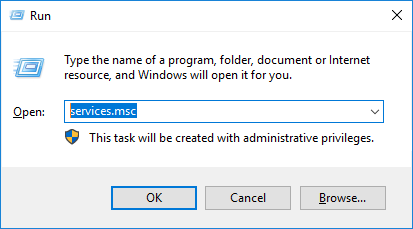
- The Services dialog opens.
- 2. Double-click on the Windows Update service to open the associated settings.
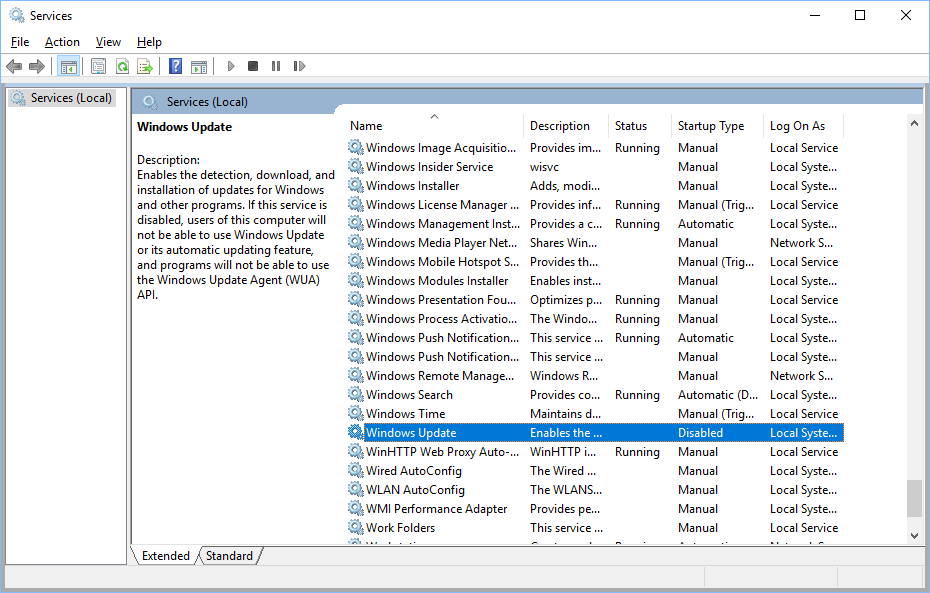
- 3. Set the Windows Update service to Automatic and confirm the dialog with OK.
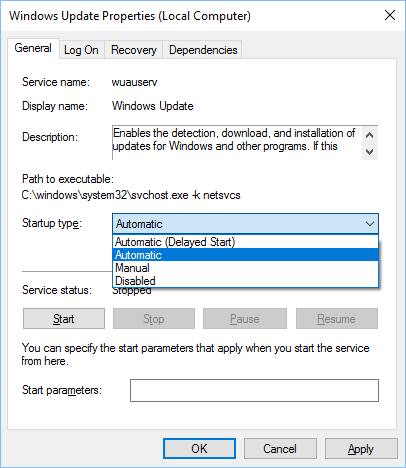
- 4. Open the Update tab in Windows Defender.
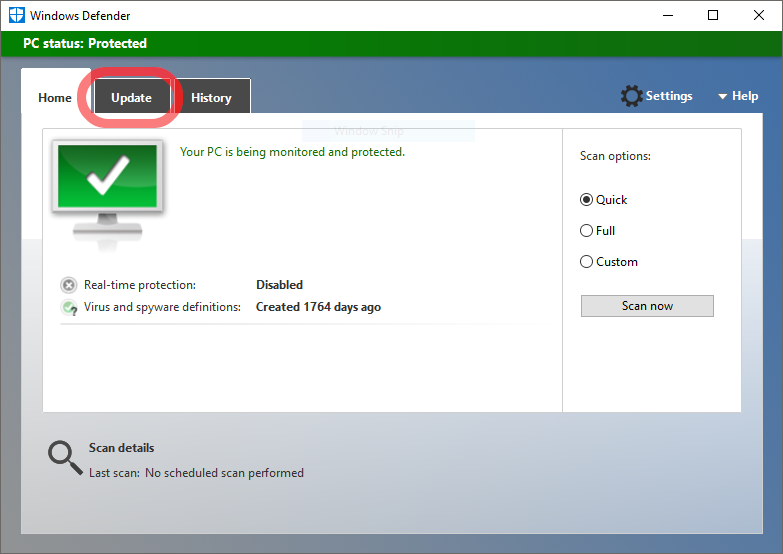
- 5. Update the Windows Defender definition files using the Update definitions button.
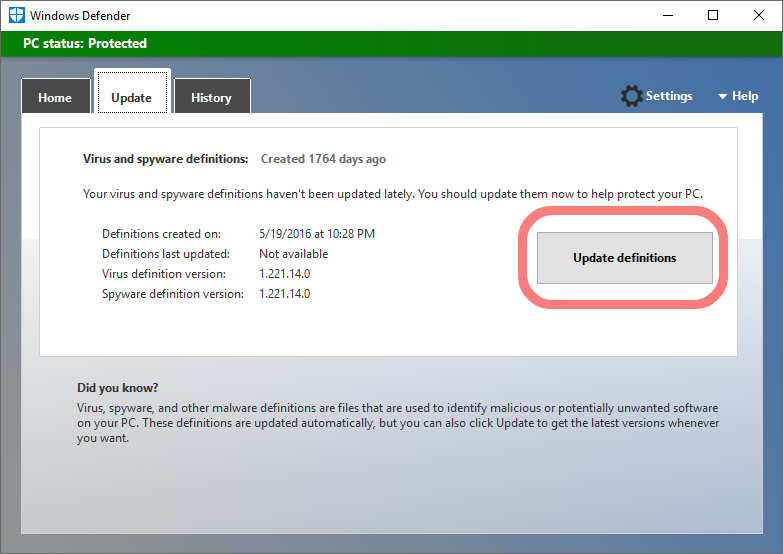
- Windows Defender is updated.
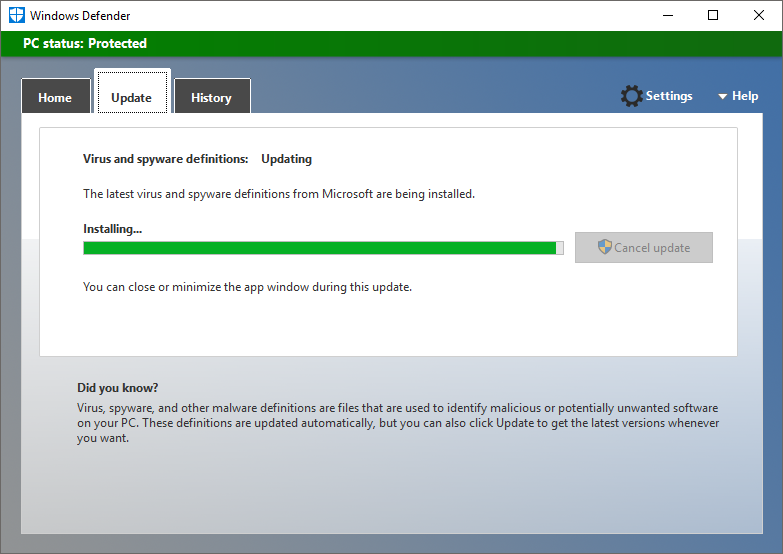
- 6. To deactivate the Windows Update service, double-click again on the Windows Update service to open the settings.
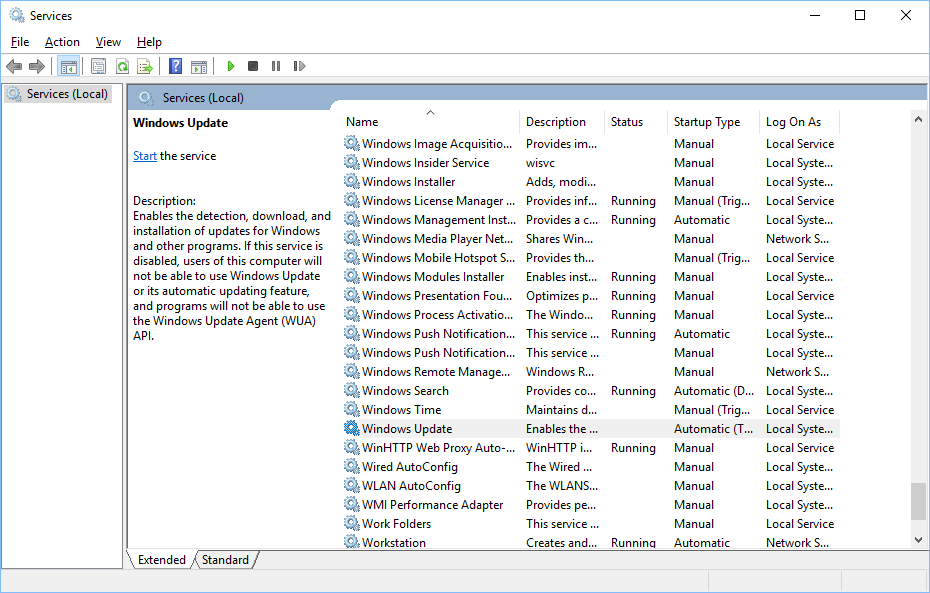
- 7. Set the Windows Update service to Disabled and confirm the dialog with OK.
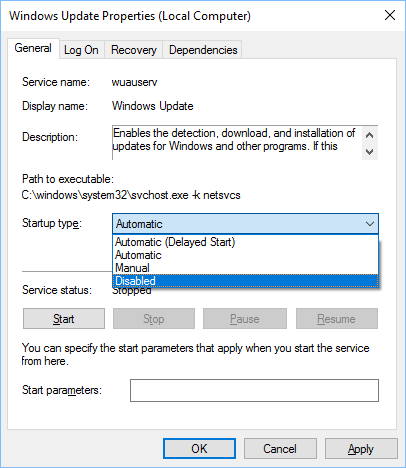
- 8. Start the Windows Defender scan procedure with the Scan now button.
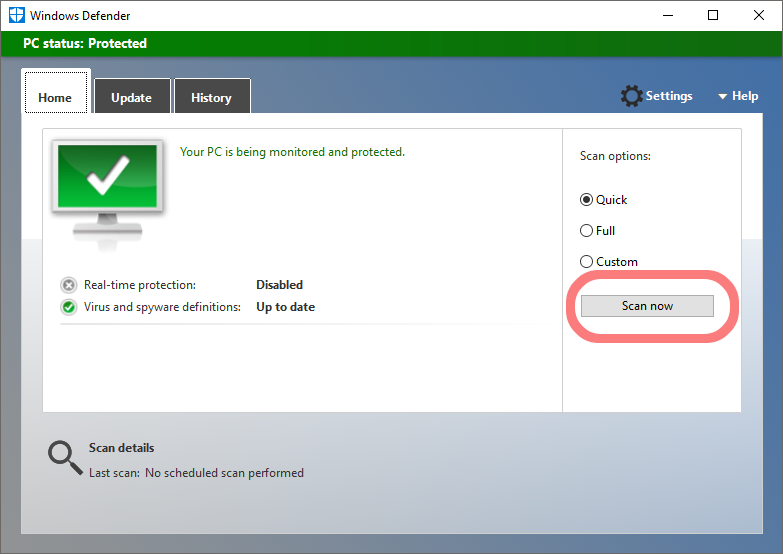
- The computer is scanned.
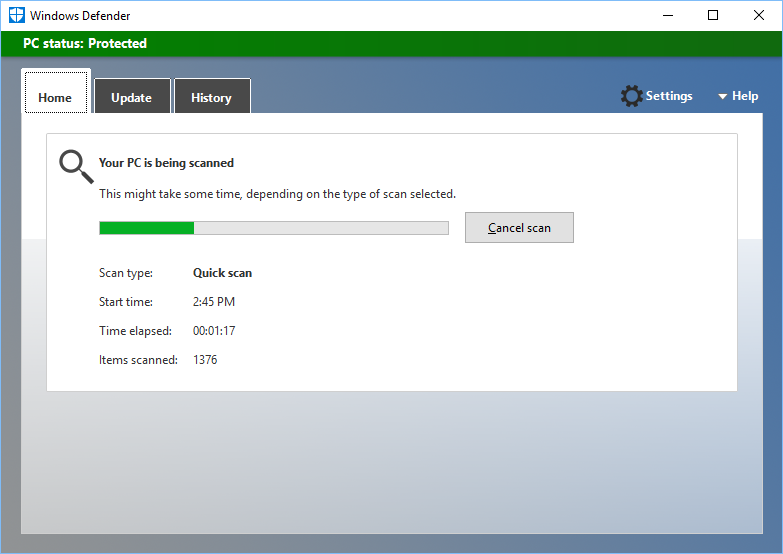
 | Windows Defender with automated updates If you decide, contrary to the recommendation given at the beginning, to use Windows Defender with automatic updates, familiarize yourself with the configuration in the MSDN. This includes in particular the following properties:
|