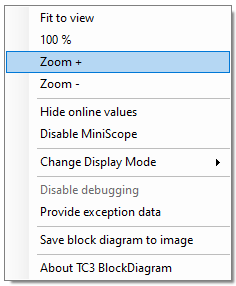Using the block diagram
The block diagram export can be configured during generation of a TcCOM module from MATLAB® or Simulink®. If the export was enabled, the block diagram can be found in the TwinCAT development environment under the "Block Diagram" tab of the module instance.
Using shortcuts, drag & drop and a context menu you can navigate through the hierarchy of the TcCOM module, view parameter values, display signals values and obtain optional additional debug information.
Shortcut functions:
Shortcut | Function |
|---|---|
Space | Zoom to current size of the block diagram tab |
Backspace | Switch to the next higher hierarchical level |
ESC | Switch to the next higher hierarchical level |
CTRL + "+" | Zoom in |
CTRL + "-" | Zoom out |
F5 | Attach Debugger (System- > Real-Time -> C++ Debugger -> Enable C++ Debugger must be activated) |
Context menu functions: