License overview in the TwinCAT 3 Runtime (XAR)
If you do not have access to the TwinCAT 3 development environment and the current project, you can determine the license status of your control computer via the TwinCAT 3 Runtime.
- You have access to the Windows Desktop (via remote desktop or a connected monitor and mouse) on the control computer.
- 1. Right-click on the TwinCAT Runtime icon in the Windows taskbar.

- 2. Click on the entry About TwinCAT in the menu that opens.
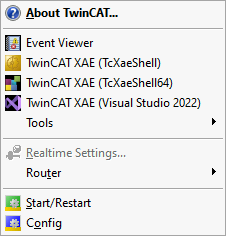
- The About TwinCAT System window opens, showing a list of the licenses contained in this TwinCAT 3 Runtime, the Hardware Platform Level, the System ID and Device Type ID of the computer. If the computer is equipped with a volume license, the Volume System ID will also be shown here.
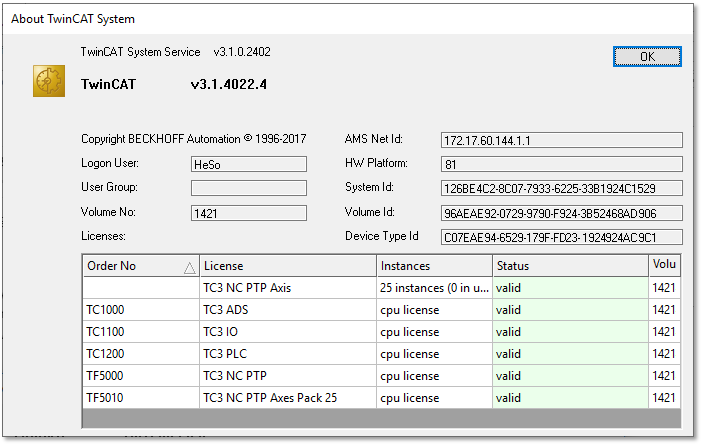
With a TwinCAT 3 license dongle the license status is "Pending" if there is no connection to the associated TwinCAT 3 license dongle.
The Device Type ID is displayed from TwinCAT Version 3.1 Build 4022.4. This is an item of internal information that identifies the device type.
 | Only validated TwinCAT 3 licenses switch the EtherCAT bus to status "OP". If the EtherCAT bus in TwinCAT 3 Run mode is not in "OP" state, the required TwinCAT 3 licenses could probably not be validated. This may be the case if a TwinCAT 3 license dongle is used, for example, and the License Response File does not match the TwinCAT 3 license dongle used. |
See also: TwinCAT 3 license dongle