License overview in TwinCAT 3 Engineering (XAE)
 | Correct target system Note that the license manager always applies to the target system for the TwinCAT 3 project! |
In the TwinCAT 3 development environment, you can determine the license status in the TwinCAT 3 license manager on the Online Licenses tab.
- The TwinCAT 3 development environment has been started and a project is loaded.
- 1. Set the desired target system. To do this, select the target system from the Choose Target System dropdown list in the TwinCAT XAE Base Toolbar Options:
If the target system is the local computer, select <Local>.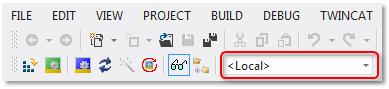
If the target system is a remote computer, select it from the list or select "Choose Target System" and configure the target system. (If necessary, a new ADS route will be created.)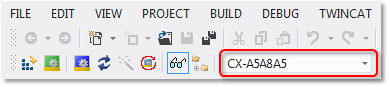
- The licensing settings in the license manager refer precisely to the target system set here. When the project is activated on the target system, the corresponding TwinCAT 3 licenses are automatically copied to this system.
- 2. Open the TwinCAT 3 license manager by double-clicking License in the System subtree of the TwinCAT project tree.
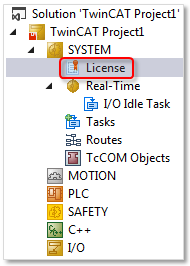
- 3. Open the Online Licenses tab.
- The overview shows which licenses are activated for this project (through one or more License Response Files).

If these are License Response Files for TwinCAT 3 license dongles, the status "Pending" may be displayed there (before the TwinCAT 3 Runtime is started). This means that the License Response File has been detected as valid in principle, but the content cannot yet be released because there is no connection to the associated TwinCAT 3 license dongle. The connection to the TwinCAT 3 license dongle is only established when the TwinCAT 3 Runtime is started and the EtherCAT bus has "OP" status, for example.