BK3120
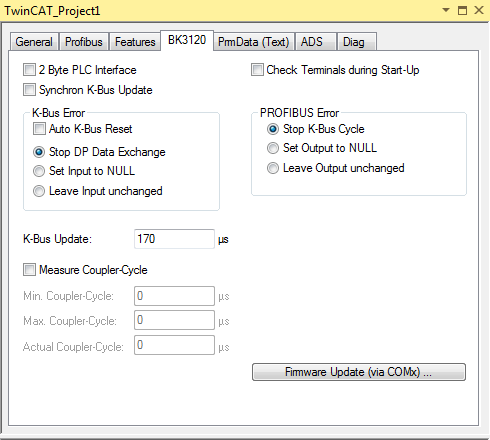
"2 Byte PLC Interface" check box
The "2 Byte PLC Interface" check box activates the 2-byte PLC interface of the Beckhoff DP slave device. If the "2 Byte PLC Interface" check box is checked, the variables PlcInterface[0] and PlcInterface[1] are added to the inputs of the BK3120 Bus Coupler. They form an additional interface for accessing tables of the BK3120 Bus Coupler.
"Synchron K-Bus Update" check box
If the "Synchron K-Bus Update" check box is checked, the K-bus is updated synchronously. It is triggered by the PROFIBUS. If the check box is not checked, the K-bus operates independently of the PROFIBUS cycle.
K-Bus Error
Here you can specify the response to a K-bus error. The check box can be used to specify whether a K-bus reset is to be carried out automatically or manually. The response for the input data of the coupler is defined with the option fields.
"Auto K-Bus Reset" check box
If the "Auto K-Bus Reset" check box is checked, the K-bus resumes data exchange after an error, as soon as the cause of the error has been eliminated.
| |
Auto K-Bus Reset As soon as the K-bus exchanges data again, outputs are also set again. After an unplanned interruption due to a K-bus error, the automatic setting of outputs can generally lead to unexpected behavior of the controlled system. |
"Stop DP Data Exchange" option
In the event of a K-bus error, DP data exchange is stopped.
"Set Input to NULL" option
In the event of a K-bus error, the inputs become zero.
"Leave Input unchanged" option
In the event of a K-bus error, the inputs remain unchanged.
"K-Bus Update" text box
The "K-Bus Update" text box contains a calculated approximate value in microseconds that a K-bus cycle is expected to last.
"Measure Coupler-Cycle" check box
This option can be used to measure the cycle time on the coupler. It contains the DP protocol and the K-bus.
"Min. Coupler-Cycle" text box
The "Min. Coupler-Cycle" text box shows the shortest cycle duration measured since the start of the measurement. The cycle duration includes the DP protocol and the K-bus.
"Max. Coupler-Cycle" text box
The "Max. Coupler-Cycle" text box contains the longest cycle duration measured since the start of the measurement. The cycle duration includes the DP protocol and the K-bus.
"Actual Coupler-Cycle" text box
The "Actual Coupler-Cycle" text box contains the current measured cycle duration. The cycle duration includes the DP protocol and the K-bus.
"Check Terminals during Start-Up" check box
If the "Check Terminals during Start-Up" check box is checked, then table 9 is transferred to the coupler via DPV1 write. The coupler only enters data exchange if the entries match. This procedure enables a more precise check of the terminals during startup than is possible with the PROFIBUS configuration data. During data exchange, the DpState of the coupler is zero.
PROFIBUS Error
The radio buttons can be used to define the response for the coupler output data if a PROFIBUS error has occurred.
"Stop K-Bus Cycle" option
If a PROFIBUS error has occurred, the K-bus cycle is stopped.
"Set Output to NULL" option
If a PROFIBUS error has occurred, the outputs are set to zero.
"Leave Output unchanged" option
If a PROFIBUS error has occurred, the outputs remain unchanged.
"Firmware Update (via COMx) …" button
The "Firmware Update (via COMx) …" button can be used to update the firmware of a Beckhoff DP slave device via the serial interface and a KS2000 cable.
If you press the "Firmware Update (via COMx) …" button, the "Select COM Port/IP Address" dialog opens.
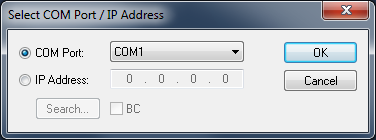
If you want to select a COM port for the firmware update, then select the "COM Port" option. From the drop-down list you can then select "COM1", "COM2", "COM3", "COM4", "COM5", "COM6", "COM7", "COM8", "COM9", "COM10", "COM11", "COM12", "COM13", "COM14", "COM15" or "COM16" as port. The "Search…" button is disabled.
If you want to enter an IP address for the firmware update, select the "IP Address" option. The "Search…" button is enabled.
Pressing the "OK" button opens a dialog in which a Bus Coupler firmware file "*.hex" can be selected and opened. If you press the "Cancel" button, the "Select COM Port/IP Address" dialog closes without firmware update.
If you press the "Search…" button, a search for boxes takes place and then the "Select Box" dialog opens.
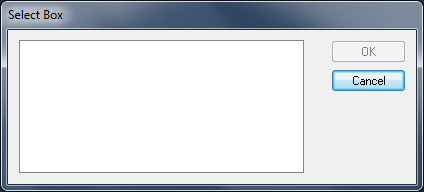
The boxes found are displayed in a list box in the "Select Box" dialog. A box whose firmware is to be updated can be selected in the list box and its selection confirmed with "OK".
