Emergency Scan
An emergency scan can be used to identify reachable devices and check connections to them in a targeted manner. To this end, the TwinCAT system must be in configuration mode, but no previous configuration is required. The emergency scan checks whether frames are lost. In this way, errors in the wiring or in the shielding of cables can be detected.
The emergency scan is a diagnostic tool. First the communication with the first device is checked, then the communication with the second device, then the communication with the third device, and so on. In the communication ring, the ports are opened one by one in order to reach another device in this way. Because only one other device is checked at a time, errors in the communication can be localized. The system checks whether another device can be reached for communication. The quality of the communication is also checked, i.e. how many of the sent frames are not received and are lost.
Emergency Scan
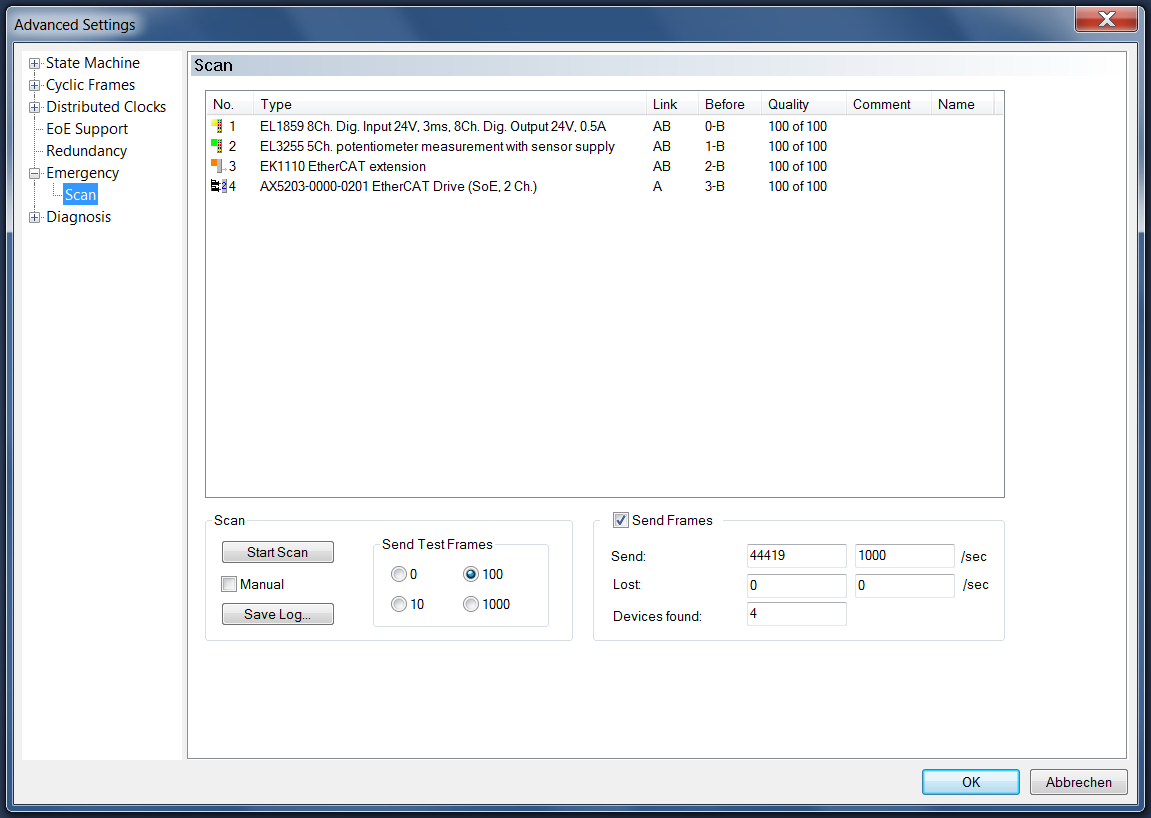
Table
No.:
Sequential number of the device detected and tested by the scan.
Type:
Type of the device detected during the scan.
Link:
Ports that are connected by the device.
Before:
Predecessor port, directly before the device.
Quality:
Specifies the number of frames received in relation to the number of frames sent. In the example, 100 of 100 sent frames were received.
Comment:
For example, it contains the text "USER ABORT: port B skipped" in the line of the box after which another scan was rejected.
Name:
The "Name" column is intended for device-specific information.
Scan
Start Scan:
Starts the search for EtherCAT slave devices and the sending of the test frames. In the example, the line was first opened up to port 1-B, and the device with the sequential number 1 was tested first. Then the line to port 2-B was opened and the device with the sequential number 2 was tested. As the scan progresses, more and more ports are opened until all devices have finally been detected and tested.
Manual:
If this checkbox is checked, the system asks after each box whether the scan should be continued, provided the scan can be continued.
Save Log…:
Opens a dialog for saving the current list as a Csv file.
Send Test Frames:
Here you can select how many test frames are to be sent to each EtherCAT slave device during the scan.
Send Frames:
If the "Send Frames" checkbox is checked, test frames are sent to the EtherCAT slave devices.
Send:
The left text box indicates the number of frames sent. The right text box indicates how many frames are sent per second.
Lost:
The left text box indicates the number of lost frames. The right text box indicates how many frames are lost per second.
Devices found:
Indicates the number of detected devices to which test frames are sent.